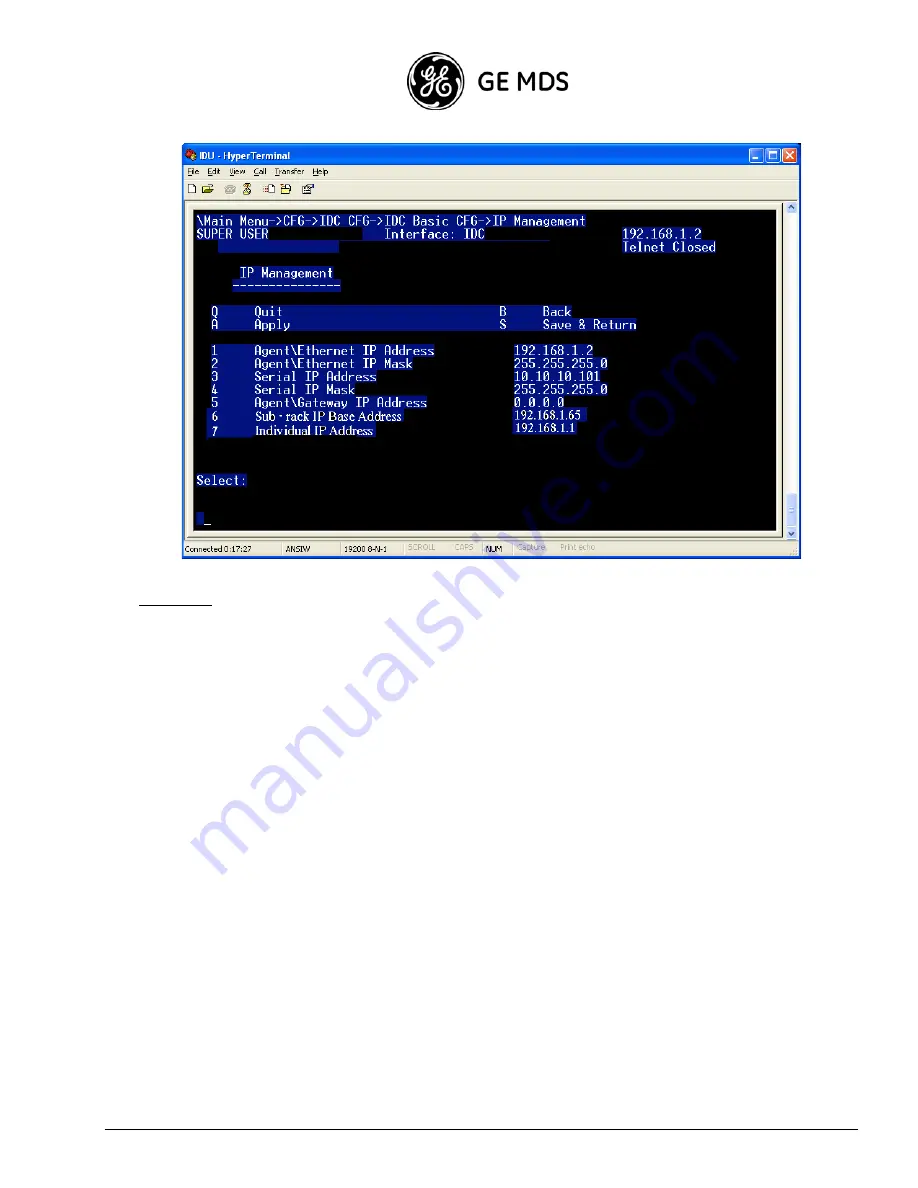
GE MDS Intrepid-HC HP Installation Guide
2-19
Important:
After you set up IP addresses, restart the IDUs to activate them.
7.
Repeat the steps above for the remaining IDCs in the Intrepid-HC HP/T IDU.
Setup Options in the Terminal Program
The main menu in the terminal setup program includes the following options:
Configuration (1)
- the main setup section in which you can configure the IDC, the right and left drawers,
protection, SNMP management, in-band routing, and other such parameters.
System Status (2)
- used to obtain information about the different software versions currently used in the system.
Maintenance (3)
- used to perform software upload, download, and reset.
Diagnostics (4)
- used to perform loopbacks and obtain system information.
Logs (5)
- used to view alarm and configuration log reports.
Summary of Contents for HC HP
Page 2: ......
Page 6: ......
Page 42: ...GE MDS Intrepid HC HP Installation Guide 1 36 ...
Page 98: ...A 6 GE MDS Intrepid HC HP Installation and Operation ...
Page 100: ...B 2 GE MDS Intrepid HC HP Installation Guide ...
















































