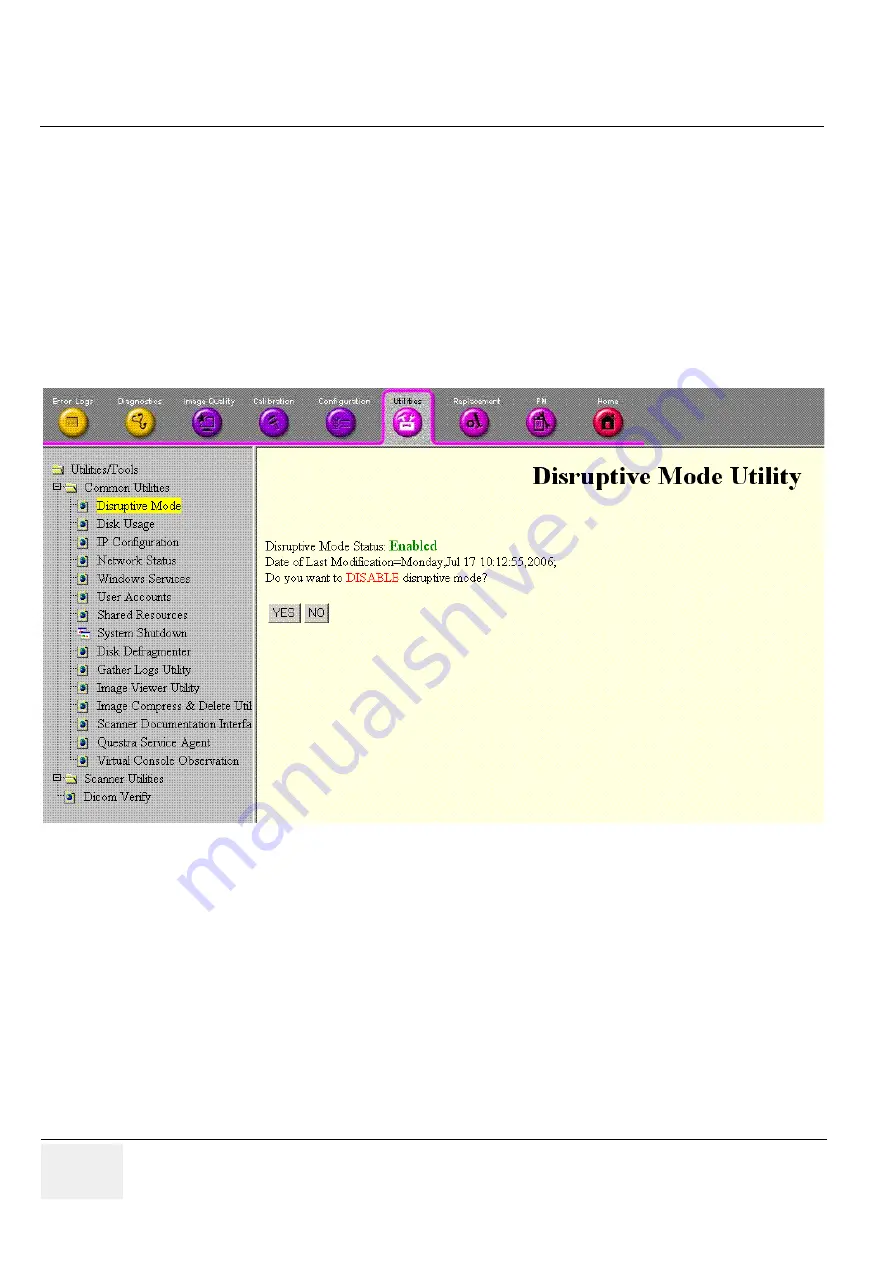
GE M
EDICAL
S
YSTEMS
D
IRECTION
5184024-100, R
EVISION
5
LOGIQ
WORKS
B
ASIC
S
ERVICE
M
ANUAL
7-6
Section 7-4 - Virtual Console Observation
Section 7-4
Virtual Console Observation
7-4-1
General
This tool offers the possibility to view the entire customer's desktop and operation system.
Using the tool a remote service technician or the online center can access and modify all PC settings
and programs on the customer's PC.
Before a GE Service FE can access the customer’s PC remotely, first the customer has to enable this
feature by choosing "Disruptive Mode" and confirming "Yes".
Figure 7-5 Disruptive Mode















































