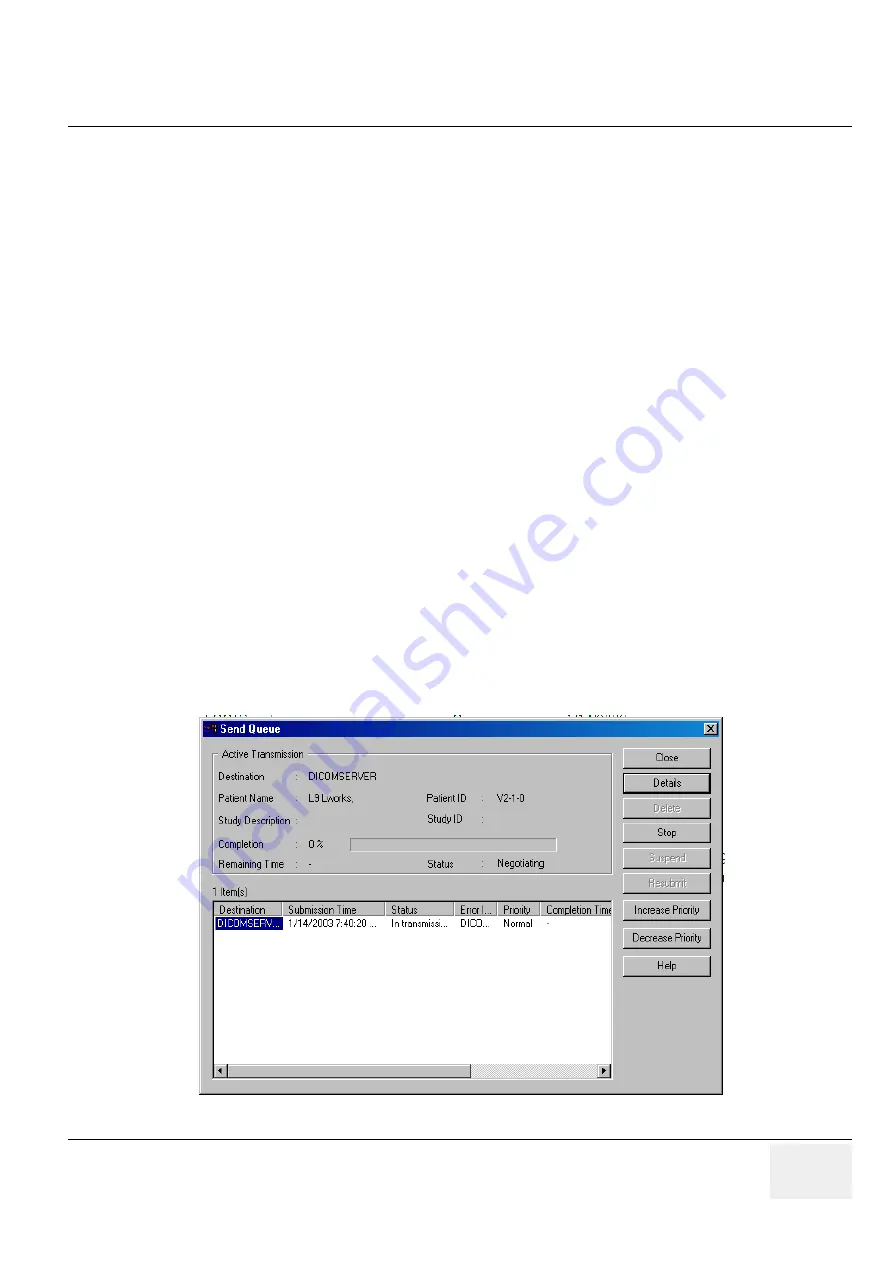
GE M
EDICAL
S
YSTEMS
D
IRECTION
5184024-100, R
EVISION
5
LOGIQ
WORKS
B
ASIC
S
ERVICE
M
ANUAL
Chapter 4 Functional Checks
4-15
1.) Press the
Receive Log Button on the Teleradiology tooltab.
2.) The Receive Log will show you all the studies or series you have received along with various details
about them and the transmission.
4-3-3-8
Sending entire or partial studies
While the patient is open and the plugin not active you can send entire studies, selected images or
series from your system to another LOGIQworks™ or DICOM 3.0 compliant system.
1.) In the Data Selector select an entire or partial study in the Study or Patient list.
2.) In the Destinations pane of your teleradiology tooltab, select the site or sites to which you want
to send one or more images.
3.) Press Send.
4.) In the Send to... dialog box select the appropriate options.
5.) Press OK to send your study.
4-3-3-9
Monitoring the Send Process
Using the teleradiology tooltab you can see at a glance if and how many studies are waiting to be sent.
For a more detailed view, press Send Queue on the teleradiology tooltab. The Send Queue box gives
you information on the active jobs and on those that are waiting to be sent out.
•
Details on a particular job [1].
•
Remove a job from the queue [2]
•
Stop a job currently in progress [3].
•
Suspend a job [4].
•
Resubmit a job [5].
•
Set job priorities: Increase [6], Decrease [7]
Figure 4-15 Send Queue
















































