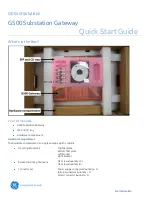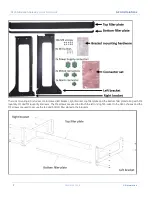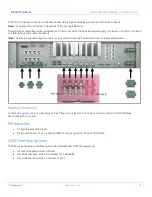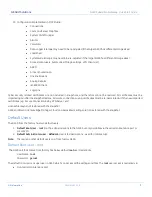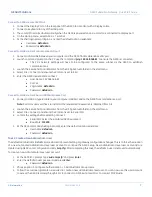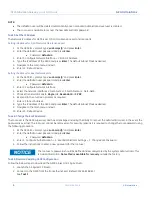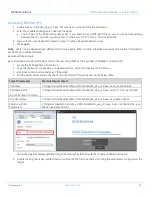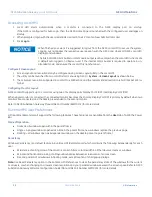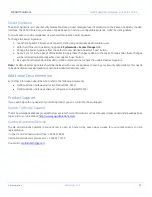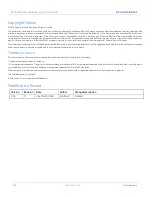G500 Substation Gateway,
Quick Start Guide
GE Grid Solutions
10
SWM0106-1.00-0
GE Information
Checking Licenses
The G500 unit should come from factory already licensed.
To check the provided licenses:
1.
Start a terminal session and log into the G500 with an Administrator-level or root user account.
2.
At the G500 #>> prompt, enter the following commands:
•
cd /home/MCP_APPS/
•
sudo ./swlic-report
Result:
The application output shows the G500 ownership information and a list of available features. Each item under Application
License represents an application or feature that can be licensed. They are shown in the format:
3-digit application ID number: Description of feature License status
If the G500 unit does not contain a license file, please perform the following steps:
1.
Start a terminal session and log into the G500 with an Administrator-level or root user account.
2.
At the G500 #>> prompt, enter the following commands:
•
cd /home/MCP_APPS/
•
sudo ./swlic-info
3.
Provide the information shown to GE Technical Support.
Please refer to the G500 Substation Gateway Manual (GE Part Number SWM0101) for additional details.
G500 Runtime HMI
The G500 Runtime Human Machine Interface (HMI) is available to view real time information on G500. With the HMI a user has the
option to monitor the status of a substation network, view data, execute control commands and change the system set-up.
The G500 Runtime HMI is available on a local monitor (via the display ports on the rear panel of the G500) and on remote PC’s as
a standalone application.
The remote G500 Runtime HMI runs as a standalone application.
Install G500 Runtime HMI
The remote G500 Runtime HMI requires Windows x64 bit OS. This is available via GE support channels and consists of a single
installation file named “G500HMI_x64_v.
abc
.exe” – where “
abc
” represents the version (this must match the G500 firmware
version).
Installation of Java/JRE on the Windows PC is not required.
To install the G500 Runtime HMI
1.
DoubleClick the “SetupG500HMI_x64_
vab
c.exe” install file
2.
Select OK at the Windows security prompt
3.
Select Next in the installation wizard
4.
Select Finish to complete the install
5.
Launch the G500 HMI from the Start Menu or install folder
Install Location: C:\Program Files\G500 Runtime HMI\
abc
\G500HMI_x64_v
abc
.exe
Refer to G500 Substation Gateway Software Configuration Guide (GE Part Number SWM0101) for more details.