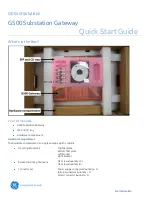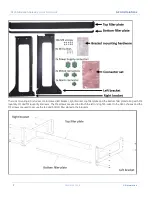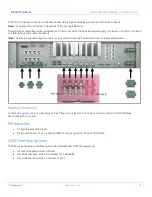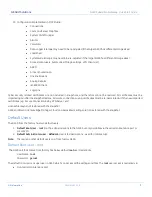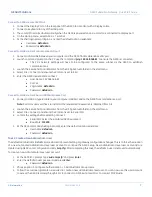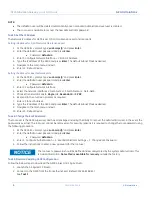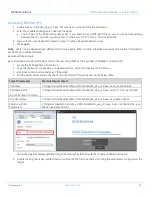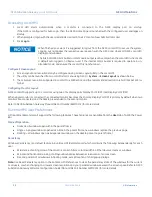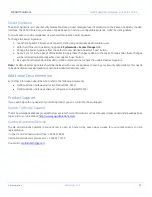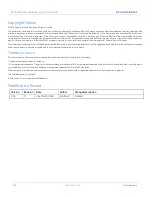GE Grid Solutions
G500 Substation Gateway,
Quick Start Guide
GE Information
SWM0106-1.00-0
13
Secret Signature
The Secret Signature is a Cyber Security feature facilitating a user managed layer of protection on the Session Cookie for the HMI
Interface. The G500 creates its own session cookie based on hashing a configurable sentence, called “Secret Signature”.
To ensure session cookie uniqueness users should change the Secret Signature.
To change the Secret Signature:
1.
Launch DS Agile MCP Studio and connect to G500 using a nominated administrator user.
2.
With the Offline or Online Editor, navigate to
Systemwide > Access Manager
tab.
3.
Change the Secret Signature from the default to user defined and select “Save” button.
4.
Apply “Sync To” in the case of Offline Editor to apply these changes to G500. In the case of Online Editor, these changes
will be reflected automatically when User applies “Save” button.
5.
Re-Login from the G500 Runtime HMI or G500 Command Line to check the updated Secret Signature.
Note:
The default secret signature should be replaced with a secure signature chosen by your security administrator. This needs
to be done after successful creation of nominated administrator level user.
Additional Documentation
For further information about the G500, refer to the following documents:
•
G500 Substation Gateway Instruction Manual (994-0152)
•
G500 Substation Gateway Software Configuration Guide (SWM0101)
Product Support
If you need help with any aspect of your G500 product, you can contact Technical Support.
Search Technical Support
The GE Grid Solutions Web site provides fast access to technical information, such as manuals, release notes and knowledge base
topics. Visit us on the Web at:
http://www.gegridsolutions.com/
Contact Customer Service
The GE Grid Solutions Customer Service Center is open 24 hours a day, seven days a week for you to talk directly to a GE
representative.
I In the U.S. and Canada, call toll-free: 1 800 547 8629
International customers, please call: + 1 905 927 7070
Or e-mail to