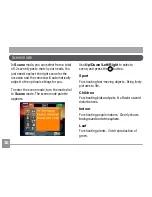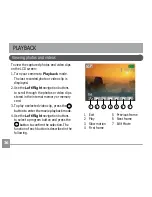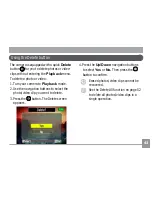27
27
6 Macro mode indicator
Macro mode
7 Flash mode indicator
$XWR¾DVK
5HGH\HUHGXFWLRQ¾DVK
)RUFHG¾DVK
)ODVKRȖ
Slow Synchro
Red-Eye ReSlow Synchro
8 Battery status
9 Mode name
$SSHDUVIRUVHFRQGVZKHQWKHPRGHLV½UVW
switched to.
10 Remaining number of photos that can be
WDNHQ
11 Warning icon
Appears when the camera is held un-
steadily.
12 Focus frame
13 Zoom indicator
14 White balance (only available for
Manual
mode)
15 ISO (only available for
Manual
mode)
16 Image quality
,PDJHVL]H
18 Image color (only available for
Manual
mode)
19 EV adjustment bar
20 Memory card/internal memory indicator