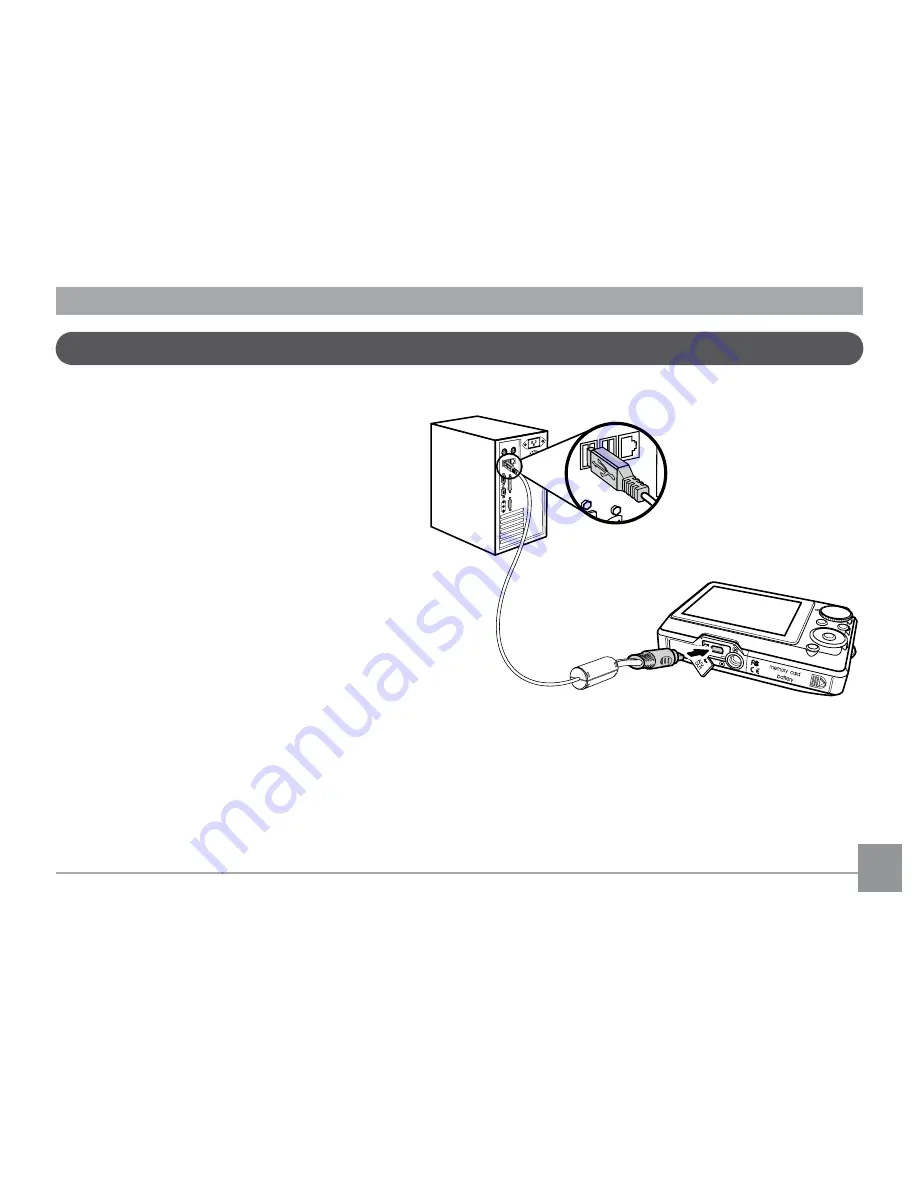
65
65
Connecting to a PC
By using the USB cable, you can transfer
the captured photos and videos to a PC.
Follow the steps below to connect the
camera to a PC.
0DNHVXUHERWKWKHFDPHUDDQG3&DUH
turned on.
2. Connect one end of the supplied USB
cable to the USB/AV OUT port on your
camera.
3. Connect the other end of the cable to an
available USB port on your PC.






























