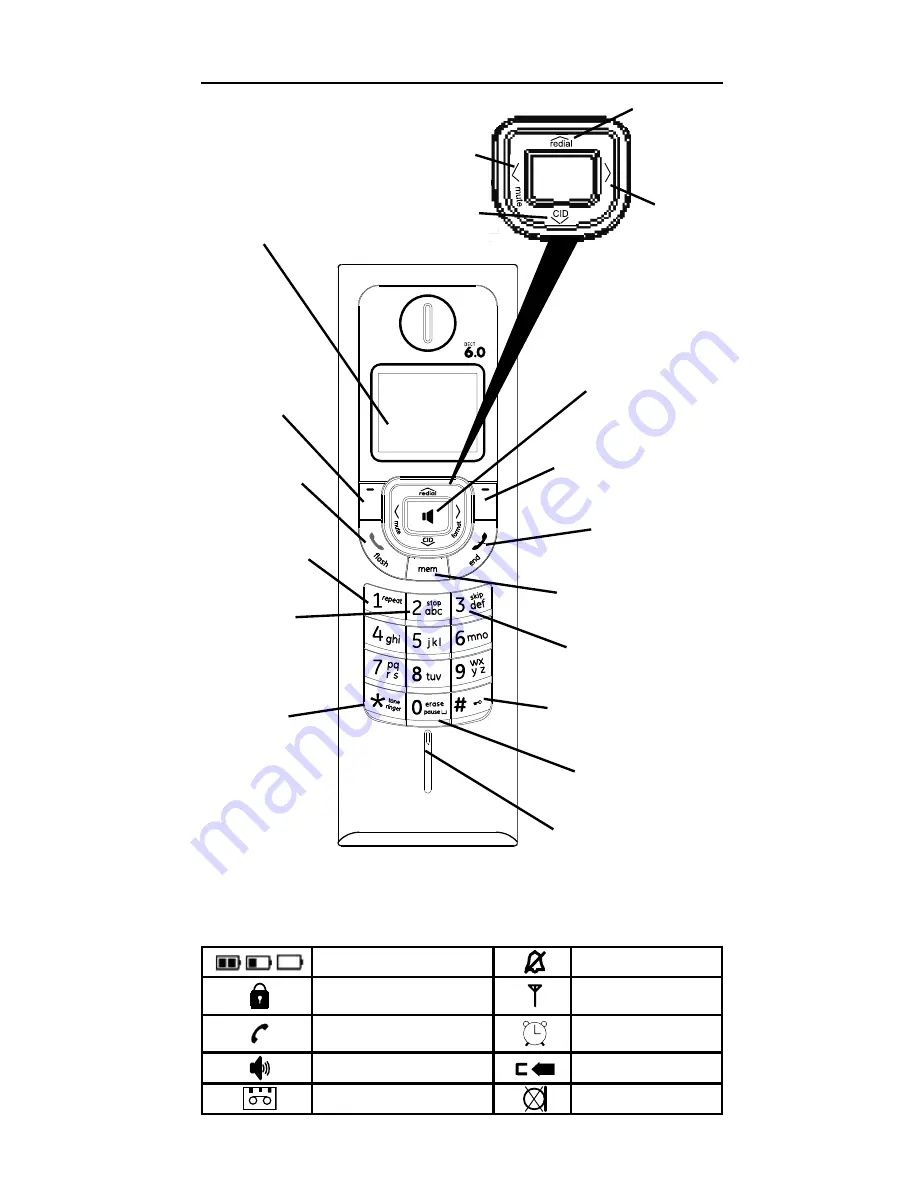
11
Handset Layout
Display Icons
display
talk/flash
(button)
mem
(phonebook
button)
end
(button)
speaker
(button)
Soft Key
Left/menu
OK (button)
Soft Key
Right/intercom
(button)
*tone/ringer
(button)
# Key Lock
(button)
microphone
pause
(button)
redial/
p
(button)
CID/
q
(Caller ID
button)
mute
t
(button)
format
u
(button)
repeat
(button)
stop
(button)
skip
(button)
Battery Status
Ringer OFF
Keypad Locked
In Range Icon
Active Call
Alarm ON Icon
Handsfree Active
CID New Calls
TAM Messages
Mute












































