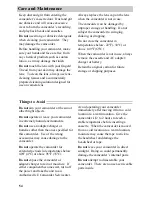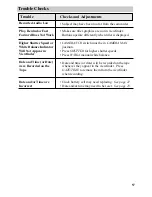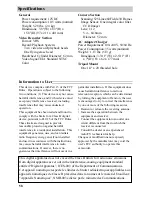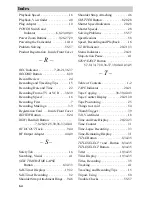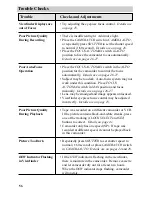53
Accessory Order Form
To order accessories, contact your local Dealer.
If a dealer is not nearby, you can also follow the directions below to order by
telephone or direct-by-mail.
United States and Canada Orders
To place your order by phone, have your Visa or MasterCard ready and call the toll-
free number listed below between 8AM and 8PM Eastern Standard Time. Use this
number only to place an order for accessory items listed on this order form.
1 – 800 – 338 – 0376
Most times your order will be shipped UPS within 72 hours of receipt. If ever it is not
possible to ship within 30 days, we will notify you with an update on your order and
an option to cancel.
To place your order by mail, detach and mail the completed order form with credit
card information, money order, or check in U.S. currency (made payable to Thomson
Consumer Electronics, Inc.) to the following address:
Video Accessories
PO Box 8419
Ronks, PA 17573
For more information on these accessories (or current prices), write to the
following address:
Video Accessories Customer Service
Thomson Consumer Electronics, Inc.
Distributor & Special Products
2000 Clements Bridge Rd
Deptford, NJ 08096-2088
International Orders
This offer is valid only in the United States and Canada. For international orders,
please send your request for a price quotation (not an order) to:
International Customer Service
Thomson Consumer Electronics, Inc.
Distributor & Special Products
2000 Clements Bridge Rd
Deptford, NJ USA 08096-2088