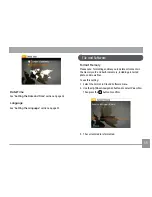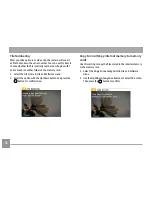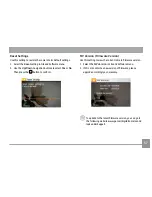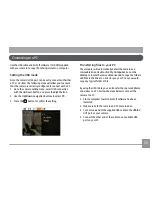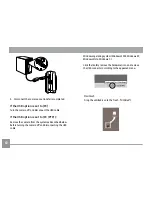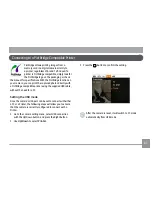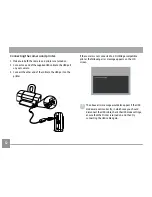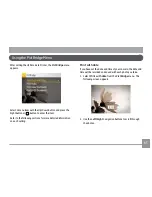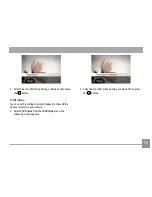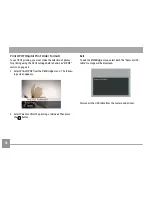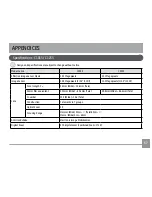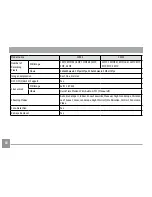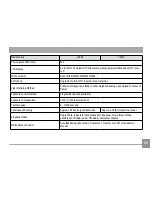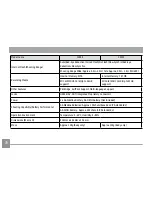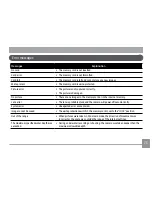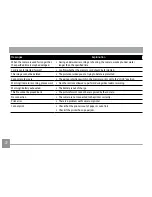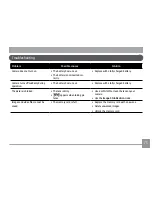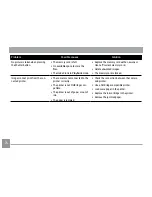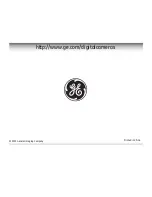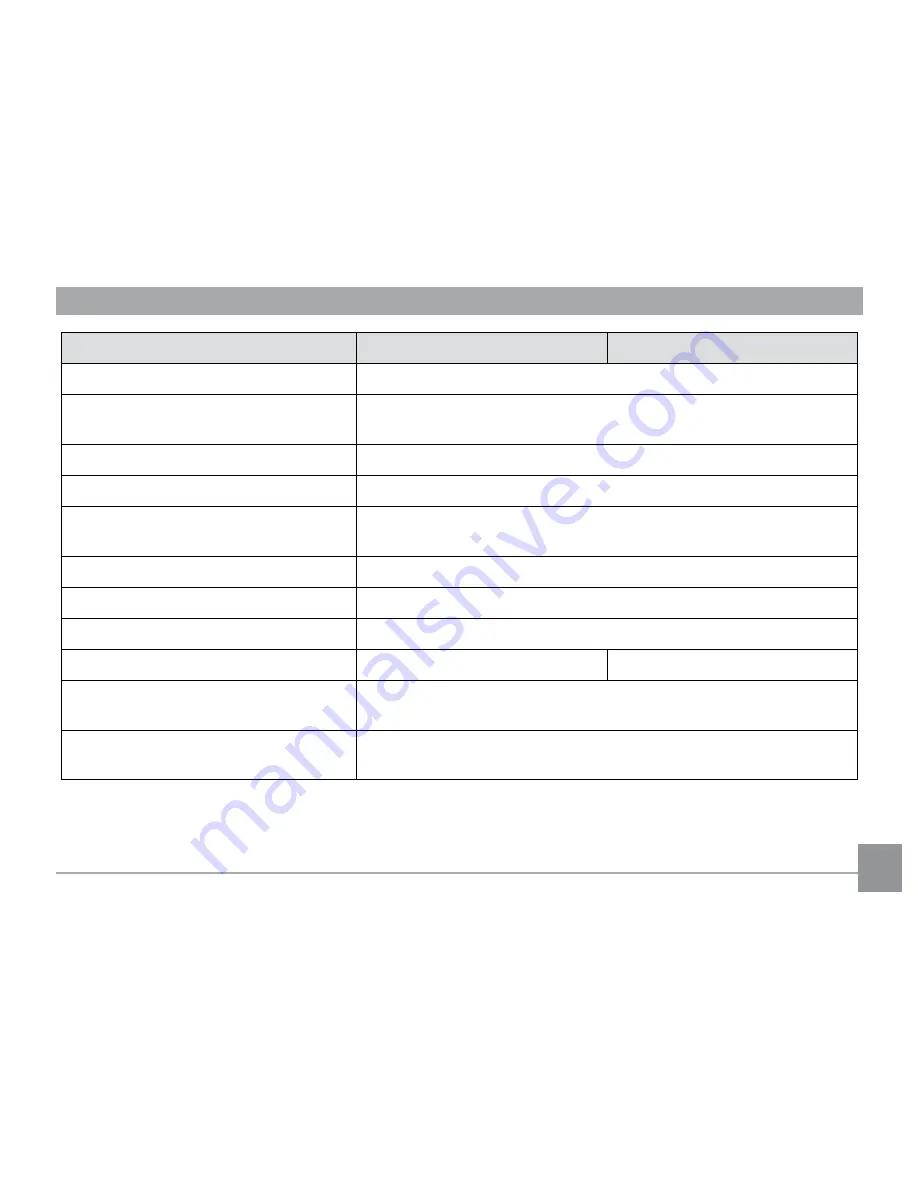
69
Model name
C1033
C1233
Pan-Capture Panorama
Yes
LCD Display
2.4 inch (112,320 pixels) LTPS (low-temperature polycrystalline silicon) TFT color
LCD
ISO Sensitivity
Auto, ISO80/100/200/400/800/1600
AF Method
Single AF, Multi-AF (TTL 9-point), Face-Detection
Light Metering Method
Artificial Intelligence AE (AiAE), Center-weighted Average, Spot (Fixed to center of
frame)
Exposure Control Method
ProgramAE (AE-lock available)
Exposure Compensation
±2 EV in 1/3 Step increments
Shutter Speed
4 ~ 1/2000 second
Continuous Shooting
Approx. 2.05 fps (Large/Fine mode)
Approx. 1.28 fps (Large/Fine mode)
Playback Modes
Single Photo, Index (4/9/16 thumbnails), Slide Show, Movie (Slow-Motion
possible), Zoom (Approx. 2X~8X), Audio, Histogram Display
White Balance Control
Auto (AWB), Daylight, Cloudy, Fluorescent , Fluorescent CWF, Incandescent,
Manual