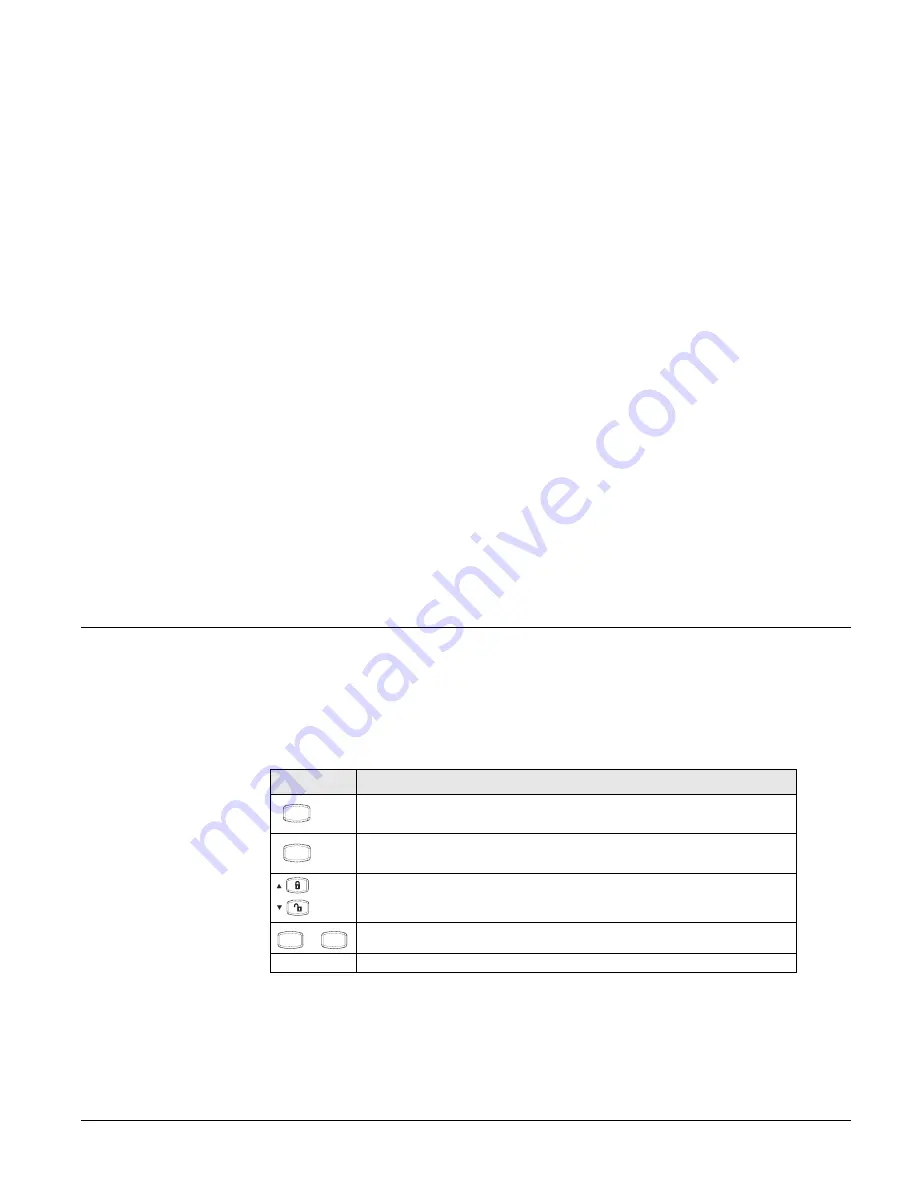
11
• Close bypassed doors and/or windows and arm your system again.
• Change arming levels or disarm system.
The system sounds arming level beeps to indicate that the system is armed and open sensors have
been successfully bypassed.
Checking the Status of Your System
Checking the system status means finding out about the current condition of your system. This
includes; finding out if any sensors are open or currently bypassed, whether or not the AC power
and backup battery are working, the nature of the most recent alarm, and more, depending on the
features in use and the equipment in your system.
Check the system status if:
• Your system sounds trouble beeps (four short beeps every minute).
• Your panel displays,
Press Status
.
If an alarm or system trouble condition has occurred, it is displayed on the panel when you per-
form a status check.
If any system trouble is active, it continues to show up in every status check until the trouble has
been corrected.
¾
To get a system status:
Press
(
Status)
on the panel or wireless touchpad.
The system sounds beeps according to the current arming level. One beep for Level 1, two beeps
for Level 2, and three beeps for Level 3.
Note
If all troubles have been
resolved, press
(
Status)
twice to clear alarm memo-
ries.
The panel displays the following status information:
• Alarm memory events following the disarming of the panel.
• Abnormal sensor conditions (open, bypassed, supervisory condition, low battery, or trouble).
• System troubles are displayed.
If there are no current troubles, alarms, or events in alarm memory, the display shows,
System is
ok
.
Programming
Your System
The system requires a valid access code before it will process most commands.
Panel Button Programming Functions
In program mode, panel buttons let you navigate to all the panel user programming menus for
configuring the system. Table Table 5 describes the panel button functions in program mode.
Access Codes
To preserve the integrity of your system, keep access codes confidential and delete extra codes as
soon as they are no longer needed.
We recommend that you avoid using obvious code patterns such as
,
,
, etc.
Table 5: : Button Functions
Button
Programming Function
Selects menu item or data entry. Toggles between on and off whenever
needed.
Deselects menu item or data entry (if pressed before
#
).
Scroll through available options at the current menu tier.
Clears current display.
0 - 9
Enter numeric values wherever needed.
B y p a s s
S e l e c t
#
B a c k
*
S t a t u s
+
B y p a s s
#
B y p a s s
#






























