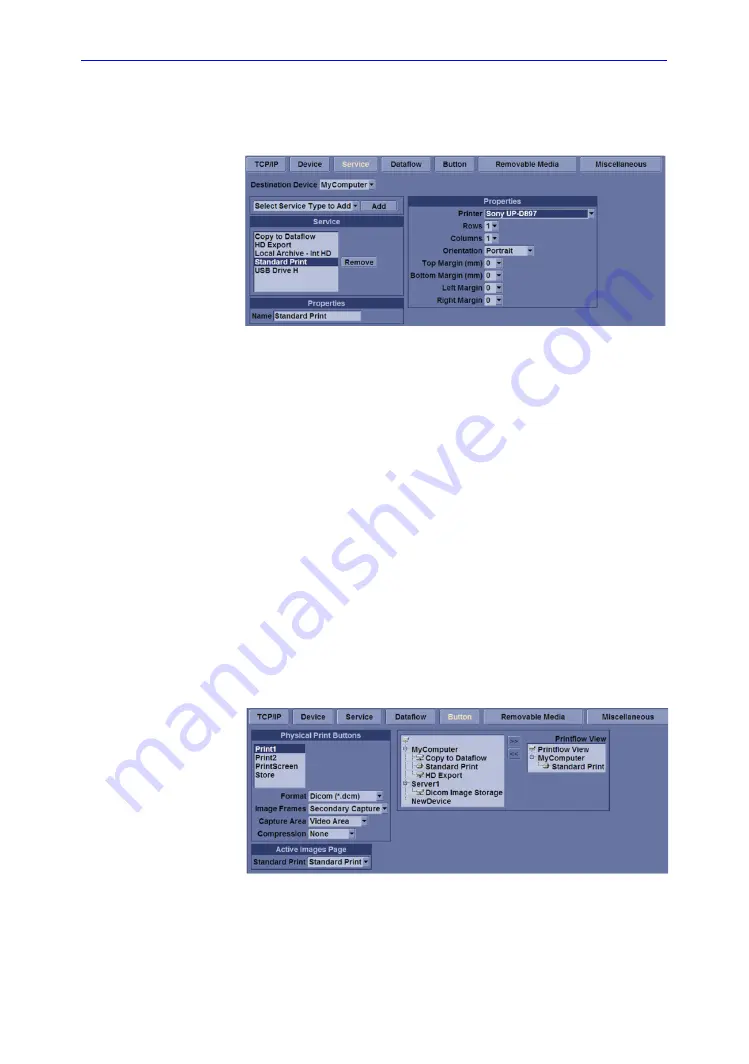
Peripherals Installation
LOGIQ C9 Series – Basic Service Manual
3-27
5482298-100 English Rev. 5
Installation Procedure (continued)
5. Select
Utility
-->
Connectivity
-->
Service
. Select or add the
Standard Print
service.
Figure 3-5. Connectivity -> Service Screen
6. Select the printer from the Printer pull-down Properties
menu.
NOTE:
After selecting the printer, the field turns white.
7. Set the following parameters in Properties:
•
Rows
=3
•
Columns
=2
•
Orientation
=Portrait
•
Right Margin (mm)
=10
8. Type the printer name in the
Name
field.
NOTE:
This name is used on the Button screen.
9. Press
Save
, then select the Button tab.
10. Select the appropriate print key (Print1 or Print2) from the
Physical Print Buttons section.
11. Select the printer from the MyComputer column and press
“>>” to move it to the Printflow View column.
Figure 3-6. Connectivity -> Button Screen
Summary of Contents for 5489329
Page 5: ...LOGIQ C9 Series Basic Service Manual i 3 5482298 100 English Rev 5 ...
Page 6: ...i 4 LOGIQ C9 Series Basic Service Manual 5482298 100 English Rev 5 ...
Page 7: ...LOGIQ C9 Series Basic Service Manual i 5 5482298 100 English Rev 5 ...
Page 8: ...i 6 LOGIQ C9 Series Basic Service Manual 5482298 100 English Rev 5 ...
Page 9: ...LOGIQ C9 Series Basic Service Manual i 7 5482298 100 English Rev 5 ...
Page 10: ...i 8 LOGIQ C9 Series Basic Service Manual 5482298 100 English Rev 5 ...
Page 11: ...LOGIQ C9 Series Basic Service Manual i 9 5482298 100 English Rev 5 ...
Page 12: ...i 10 LOGIQ C9 Series Basic Service Manual 5482298 100 English Rev 5 ...
Page 13: ...LOGIQ C9 Series Basic Service Manual i 11 5482298 100 English Rev 5 ...
Page 18: ...i 16 LOGIQ C9 Series Basic Service Manual 5482298 100 English Rev 5 ...
Page 52: ...Introduction 1 28 LOGIQ C9 Series Basic Service Manual 5482298 100 English Rev 5 ...
Page 76: ...Site Preparations 2 24 LOGIQ C9 Series Basic Service Manual 5482298 100 English Rev 5 ...
Page 118: ...System Setup 3 42 LOGIQ C9 Series Basic Service Manual 5482298 100 English Rev 5 ...
Page 206: ...Renewal Parts 9 8 LOGIQ C9 Series Basic Service Manual 5482298 100 English Rev 5 ...
Page 242: ...Care and Maintenance 10 36 LOGIQ C9 Series Basic Service Manual 5482298 100 English Rev 5 ...
Page 247: ...GE ...






























