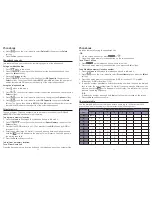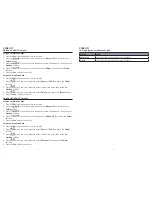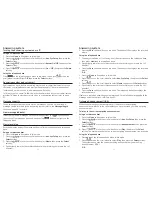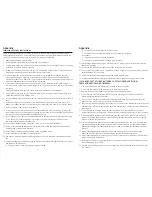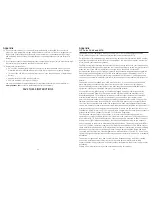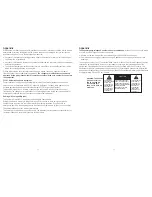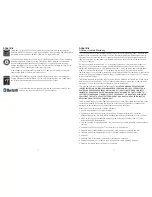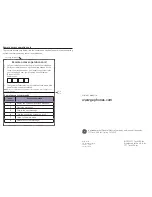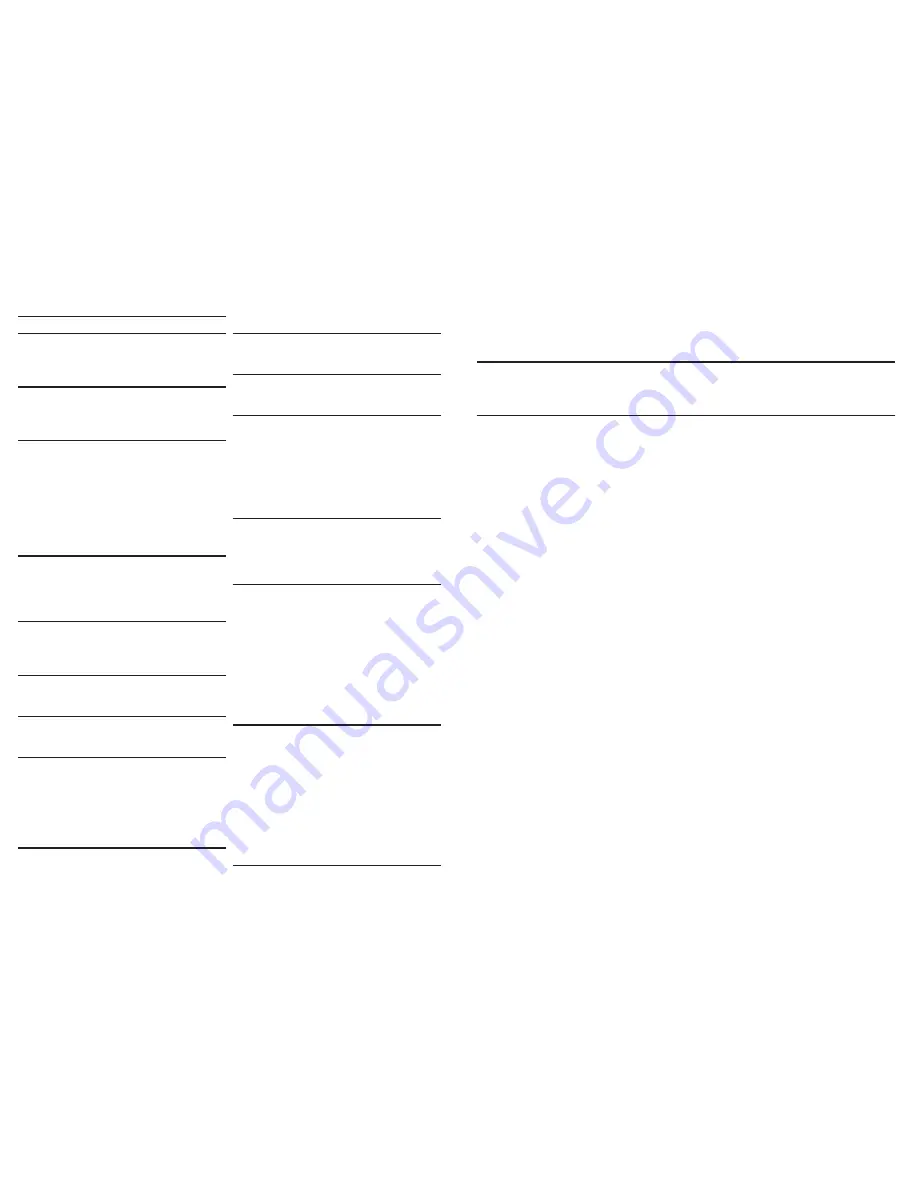
Appendix
Appendix
76
77
A
Alarm 25, 30
Area code 24
B
Battery charging 14
Battery installation 5
C
Caller ID 50
delete an entry 52
review/call 50
save to phonebook 51
Call intercept 59
Call screening 59
Character table 49
D
Date and time 24
Delete all messages 60
Delete message 60
E
Energy save 41
Equalizer 23, 24, 28
F
FCC 69
G
General Product Care 65
H
Handset deregistration 42
Handset layout 12
Handset locator 40
Handset name 23
Handset screen display icon 16
I
Important safety instructions 66
Initiate an intercom during a call 41
Intercom 40
K
Key beeps 27
L
Language 23, 27
M
Make a call 32
Message Alert 58
Message capacity 54
Message playback
handset 59
telephone base 60
O
Outgoing announcement 55
delete 57
record 56
P
Parts checklist 1
Phonebook
add an entry 44
add to block list 52
delete all entries 47
delete an entry 47
edit an entry 46
search entry 45
Phonebook Caller-ID matching 50
R
Redial
delete 39
dial 37
save to phonebook 38
Remote access commands 62
Remote access operation 61
Ring delay 57
Ringer melody 23
Ringer tone 27
T
Telephone base installation 2
Telephone base layout 10, 11
Index
Telephone base screen display icon 15
To answer an incoming call during intercom 41
Troubleshooting guide 63
V
Voice mail 39
Volume control 36
W
Wall mount installation 6
Warranty 73