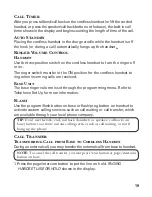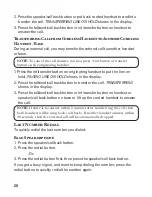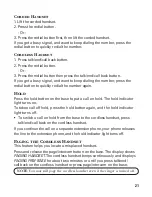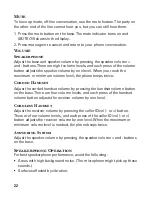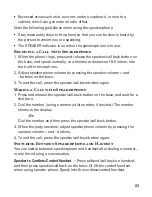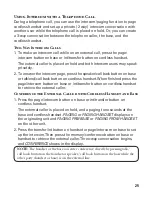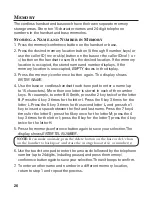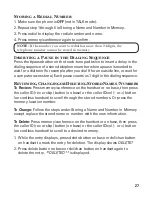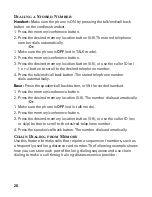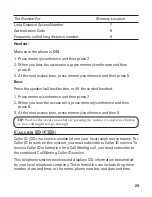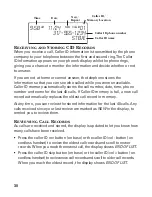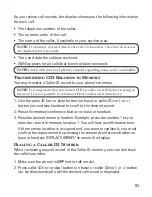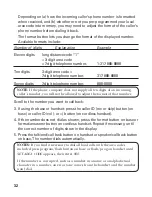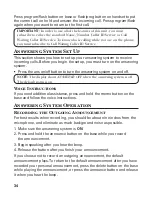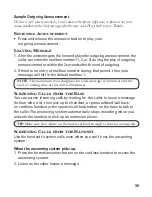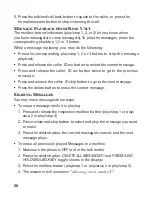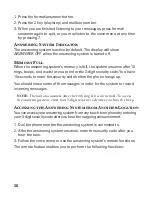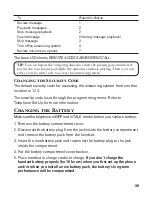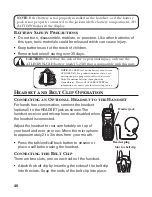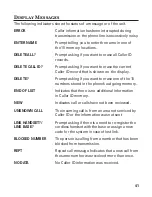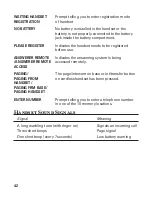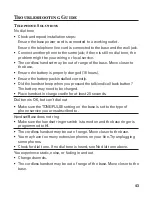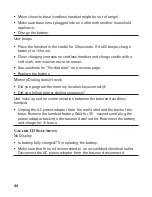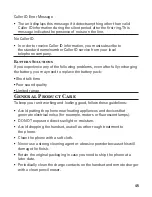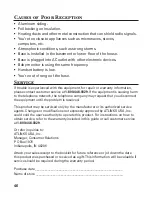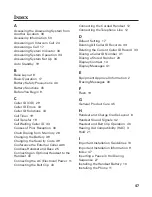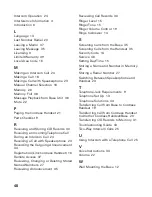33
Deleting the Current Caller ID Record
To delete only the record in the display:
1. Use the caller ID (rev or skip) button (on base) or caller ID/vol (- or +)
button (cordless handset) to display the desired Caller ID record.
2. Press delete button on base or del/chan button on cordless handset. The
display asks
DELETE?
for several seconds.
3. Press delete button on base or del/chan button on cordless handset again
to erase the record.
The display shows
**DELETED**
, confirming the deletion.
Deleting All Caller ID Records
To delete all the Caller ID records in memory:
1. Use the caller ID (rev or skip) button (on base) or caller ID/vol (- or +)
button (on cordless handset) to display any Caller ID record.
2. Press and hold delete button on base or del/chan button on cordless
handset. The display asks
DELETE ALL?
for several seconds.
3. Press delete button on base or del/chan button on cordless handset again
to erase all records. The display shows
NO CALLS
.
Caller ID Errors
If there is an error in the transmission of information to your Caller ID
phone,
ERROR
shows in the display.
If you have not subscribed to Caller ID service or it is not working,
NO DATA
shows in the display.
Call Waiting Caller ID
Provided you subscribe to Caller ID with Call Waiting service from your
phone company, you may see who is calling when you hear the call waiting
tone in the receiver. The CID information appears in the display after you
hear the tone.