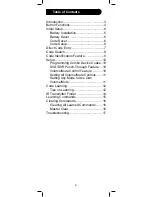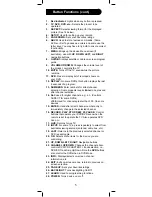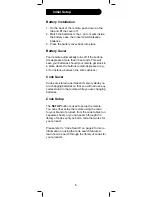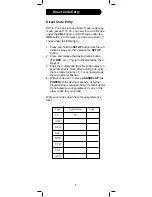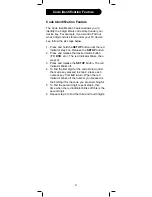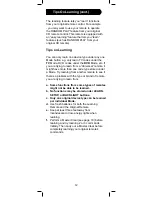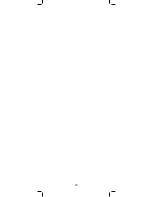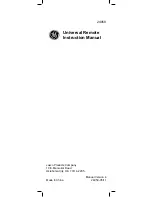8
Code Search
Code Search
If your product does not respond after you have
tried all the codes for your brand, or if your brand is
not listed, try searching for your code by following
these steps.
1. Manually turn on the device (TV, DVD, etc.) to
be controlled.
2. Press and hold the
SETUP
button until the red
indicator stays on, then release the
SETUP
button.
3. Press and quickly release the desired mode
button (
TV
,
DVD
, etc.). The red indicator blinks
off once.
4. Press the
CHANNEL UP
button repeatedly (up
to 300 times) until the device to be controlled
changes channel. The red indicator blinks off
with each button press. If you accidentally
overshoot the code required, press the
CHANNEL DOWN
button to backtrack through
the library until the device changes channel.
Pressing
CHANNEL UP
changes direction to
forward again.
5. Press and release
ENTER
to install the code.
Most users store DVD codes under
DVD
. Cable
codes appear under
CBL
, etc. If you want to store
a Satellite code under
CBL
, for example,
fi
rst fol-
low the procedure for Direct Code Entry and select
CBL
in Step 2 of Direct Code Entry. Then enter
any Satellite code in Step 3 of Direct Code Entry.
Then follow the steps above for Code Search.
Note
: Code Search starts from the currently
stored 4 digit number under that mode. Sometimes
the
fi
rst code that “works” with your device may
only allow limited functionality (e.g. the
MENU
button might not work). There may be a code
that performs more functions. Continue the code
search process until the best code is found.
Summary of Contents for 24959
Page 1: ...24959 Universal Remote Instruction Manual ...
Page 19: ...19 ...