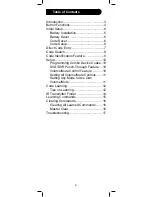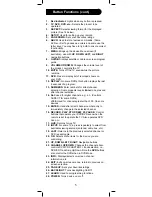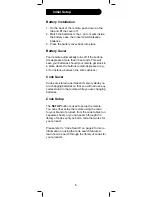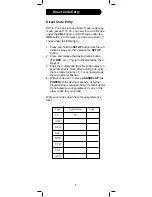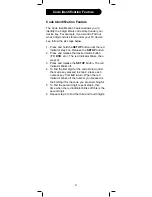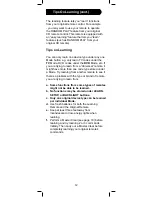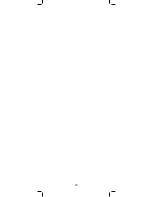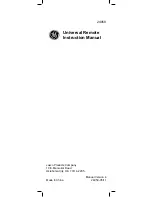15
tv
learn
setup
aspect
amp
aux
cbl
dvr
dvd
sat
vcr
light
page
page
no
yes
1. Press and hold the
SETUP
button until the red
indicator turns on, then release the button.
2. Press and release the desired mode button
(
TV
,
DVD
, etc.), the red indicator blinks then
stays on.
3. Press and release the
LEARN
button, the red
indicator blinks then stays on.
4. Press and release the
Learning Remote
button
that you want to teach (e.g.
POWER)
.
5. Point both remotes facing each other by ap-
proximately 1 inch apart (see tips on page 12).
6. Press and hold the
Original Remote
button
(e.g. Power) until the red indicator blinks once
and stays on. If there is a learning problem, the
indicator blinks for three seconds and stays on.
If this happens, repeat Steps 4 to 6.
7. Repeat Steps 4-6 for other buttons you want to
learn.
8. Press and release the
SETUP
button when all
desired remote commands are learned. Code
Learning is now complete.
Learning Commands
Line up your remotes (that you’re learning from)
in front of the learning remote on a hard surface
approx. 1-inch apart.
2.
4.
3.
6.
1.
0
8
7
9
+100
enter
Summary of Contents for 24959
Page 1: ...24959 Universal Remote Instruction Manual ...
Page 19: ...19 ...