Reviews:
No comments
Related manuals for 21878

JR3050T
Brand: Makita Pages: 3

HS301D
Brand: Makita Pages: 17

BJV180
Brand: Makita Pages: 56

BJR181
Brand: Makita Pages: 3
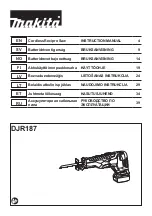
DLX5032T
Brand: Makita Pages: 44
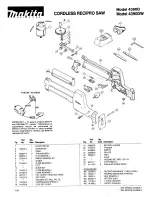
4390D
Brand: Makita Pages: 3

9116LP
Brand: Aastra Pages: 2

KX-TGD890C
Brand: Panasonic Pages: 72

JHS-207
Brand: JRC Pages: 110

DGMax DGA940
Brand: Uniden Pages: 42

Office STE
Brand: L-3 Communications Pages: 312

T 11
Brand: AGFEO Pages: 16

H611
Brand: Channel Plus Pages: 2

DIVERSE ISDN
Brand: BT Pages: 53

myPhone Jazz 202112
Brand: mPTech Pages: 65

Voice Terminal 8510T
Brand: AT&T Pages: 29

CLP99287
Brand: AT&T Pages: 40

PA-7262
Brand: Panacom Pages: 16























