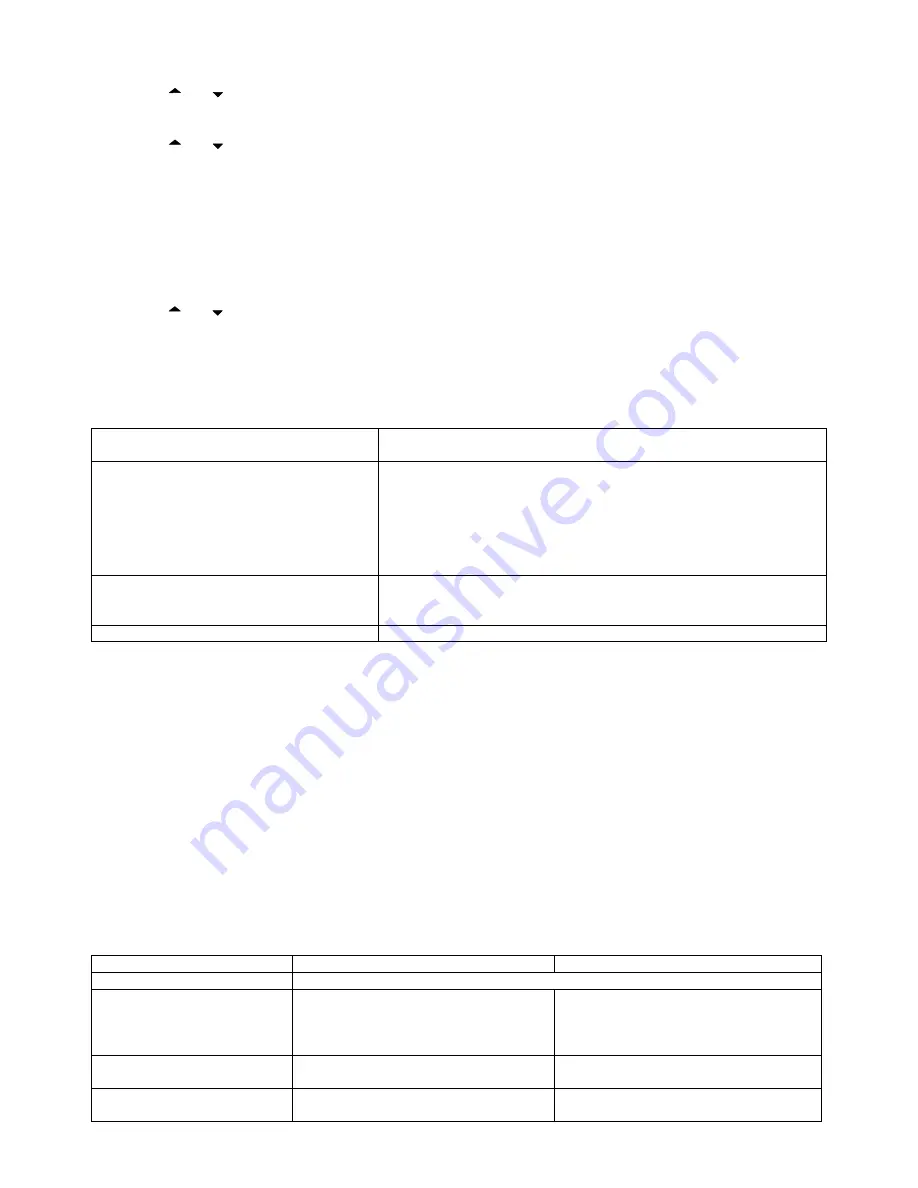
33
z
Press [SKL] button.
z
Press
or
key to select [Alarm].
z
Press [SKL] button.
z
Press
or
key to choose the selection [On/Off], [Ringer Type] or [Ringer Volume].
z
Press [SKL] button to confirm the relevant settings.
If choose [On/Off]
there are four options: Off, Once, Everyday, and Weekday.
If set off, simply press [SKL] button to confirm.
If set other three items, users need to set the time (see Set Date/Time for detail)
If choose [Ringer Type] or [Ringer Volume]
Press
or
key to choose your desired selection, and then press [SKL] button to confirm.
Note: Once the alarm is set, the alarm icon will appear in the top icon bar.
Technical Specifications
Handset Operating Time: (average values*)
Approx. 10 hours talk time
Approx. 92 hours standby
AC / DC Adapter
VD075032D
Input: 230V AC / 50 Hz
Output: 7.5V DC, 320mA
Single-phase AC excluding IT installations defined by the EN 60950
standard.
Caution: the network voltage is classified as a hazard by the criteria of this
standard.
Telephone connection
Appliance designed for connection to an analogue telephone line class TRT3
(telecommunications network voltage) as defined by the EN 60950
standard.
Rechargeable Battery
GP60AAAHC, 1.2V / 600mAh / Ni-MH, AAA x 2 or equivalent
* For guidance only, depends on initial battery charge.
General Product Care
Simply wipe the base station with a damp cloth or an antistatic wipe. Never use a dry cloth as this can cause static discharge.
Troubleshooting Guide
When you forget base PIN, following the procedure to Reset the units.
ALL MEMORY AND SETTING WILL BE LOST.
Disconnect the line cord and AC power supply.
Hold “PAGE” button and plug in the AC power supply (in-use LED will be on).
Release “PAGE” button and long press it three times.
The In-Use LED will turn Off and then turn On again.
The unit will return to its default setting a PIN code (0000).
Following “Registering Additional Handsets” to register all handsets again.
PROBLEMS CAUSES
SOLUTIONS
GENERAL
Registration not work.
The battery is not sufficiently charged.
Handset and base station were not prepared
for registration.
Charge the battery for 16 hours (see Battery
Charging).
Unplug and then plug in the power adapter.
No display.
The battery has not been charged.
Charge the battery or replace them (see
Battery Charging)
No reactions to keystroke.
The keypad is locked.
Press * key longer than 2 seconds.
Move closer to the base station.


















