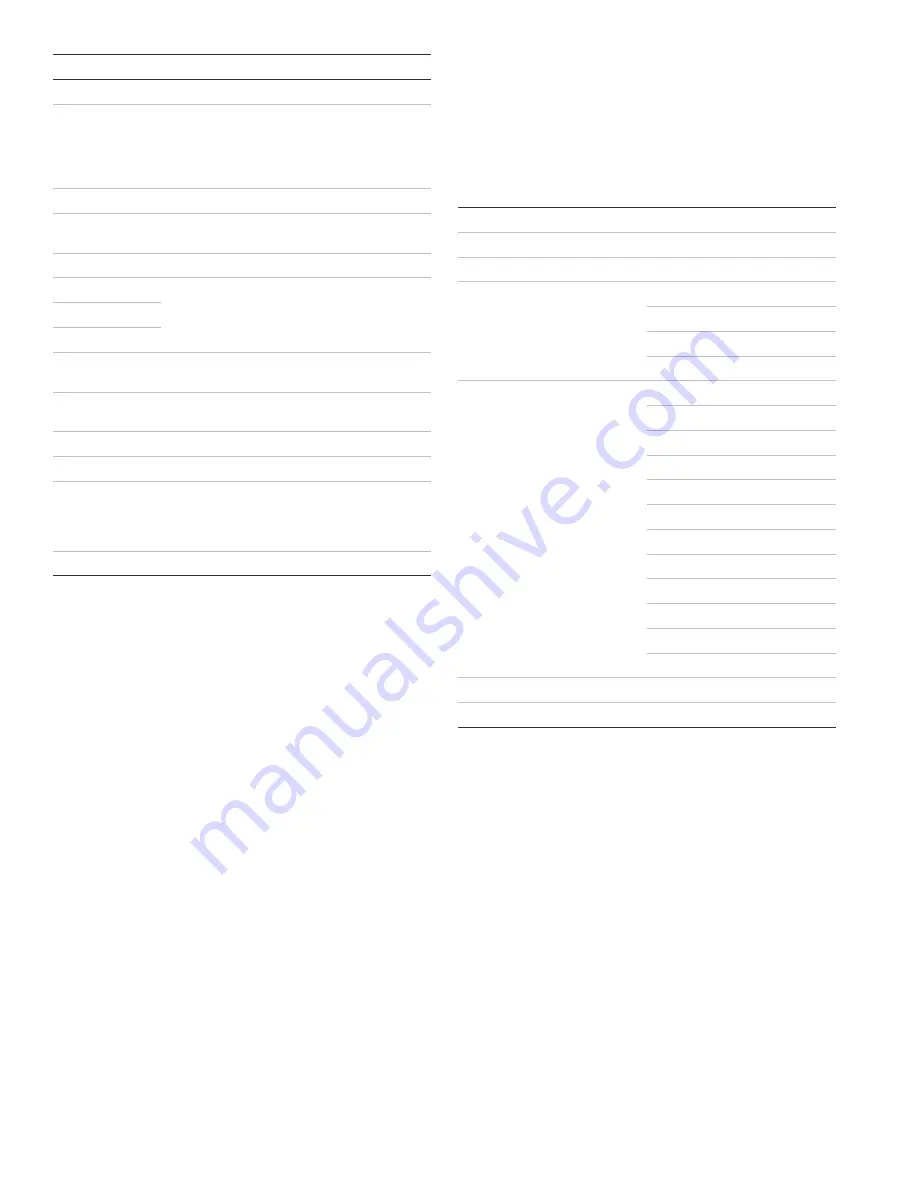
Control Description
Motions
Press to arm interior sensors.
Disarm
Press to turn off intrusion/burglary protection for
your system. Only intrusion/burglary sensors such
as doors, windows, and motion sensors are
disarmed. Environmental sensors, such as smoke
and carbon monoxide, stay active at all times.
Status
Press to determine system status.
Silent
Press to silence exit beeps when arming. (This
doubles the exit delay.)
Bypass
Press to bypass a sensor.
Emergency (cross)
Fire (flame)
Police (shield)
Press and hold the button for 2 seconds (or press
twice quickly) to call the central monitoring station
and notify them of a
nonmedical
call for help.
Microphone
Used to communicate with the central monitoring
station after an alarm.
Numeric keypad
Press the keys (0 through 9, *, #) to enter access
codes or other numerical data.
* Lights
on.
# Lights
off.
Speaker
Provides voice output and sounds key beeps. The
panel speaks arming level change, system status,
and voice chime sensor trips. The panel voice is also
used for voice reporting and remote phone control.
Door
Covers the lower panel.
Entering and exiting the system menu
To enter the system menu, either press the scroll or OK
buttons in the upper right of the panel.
Press Status to exit a menu or option edit mode and
navigate up one level. Pressing Status while in the top menu
level exits the system menu level. The panel automatically
exits the system menu after a few seconds of inactivity if no
access code has been entered yet. After an access code
has been entered to access a code-protected area of the
system menu, the timeout is four minutes.
Menu navigation
Each menu contains a list of options and/or submenus.
Press the scroll buttons to navigate up and down the list of
options and submenus in that menu. Pressing OK after
navigating to an option selects that option for editing and
flashes the current value. Pressing OK after navigating to a
submenu enters that submenu, making a new list of options
accessible. Pressing Status exits a menu and goes to the
next higher level.
When accessing the System Programming or System Tests
menu, the panel prompts you to enter an access code. To
continue, enter the dealer code or installer code, and then
press OK.
Table 3 below shows the top menu structure. To see all of
the possible options, refer to the Simon XT Installation
Manual.
Table 3: Top menu structure
Set clock (system time)
Enable chime
Enable special chime
Sensor test
Communication test
System tests
Initiate download call
Access codes
Security
Phone #s
Phone options
Sensors
Reporting
Timers
Touchpad options
System options
Siren options
System programming
Audio verification
Revision
Contrast
To enter system programming:
1. Scroll until the display shows
System Programming
,
and then press OK.
The display prompts for an access code.
2. Enter the access code from the codes listed in Table 5
on page 5.
The display shows each entered access code digit as
an asterisk.
3. Press
OK.
The panel is now in program mode.
Note:
Do not remove the panel power while in program
mode.
4
Simon XT V2 Installation Guide








