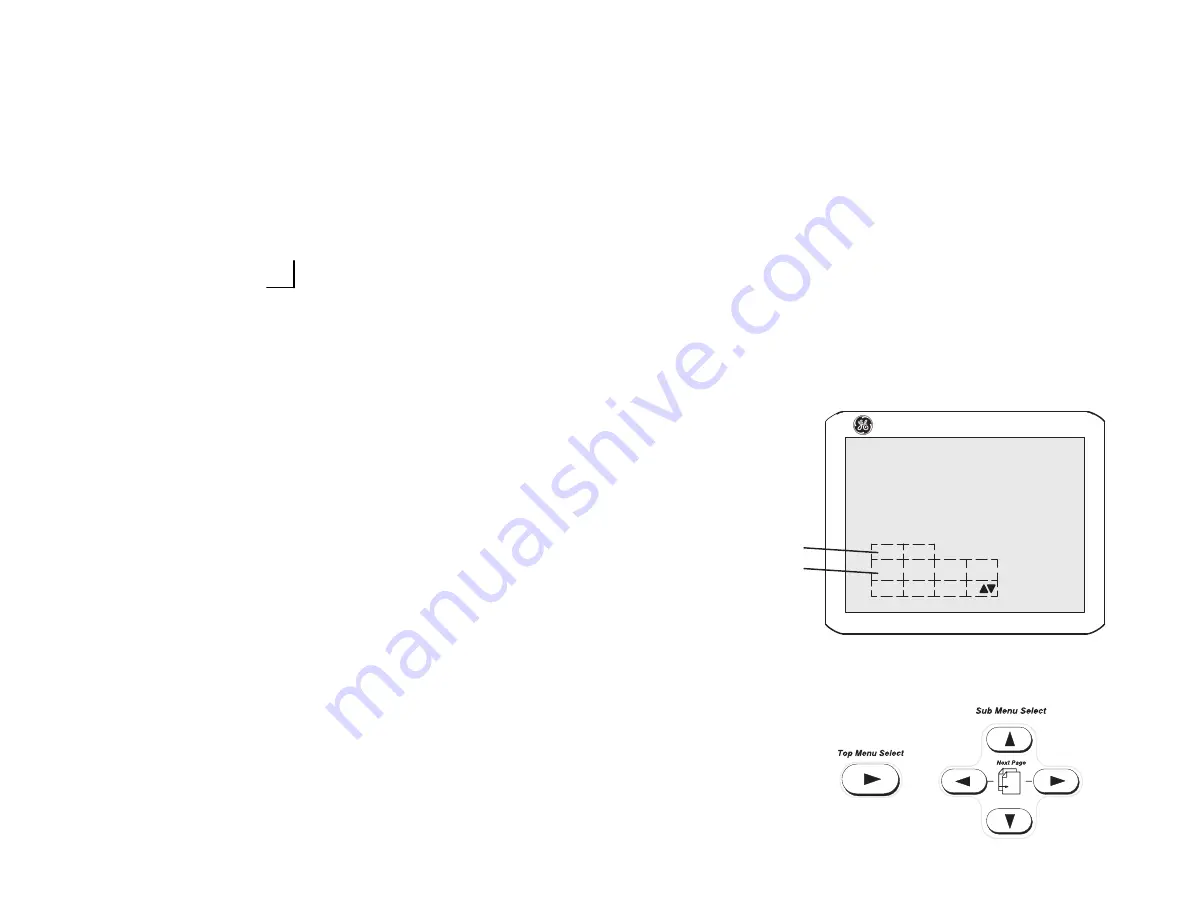
Quick Start 7
LOGIQ
t
400 Quick Start Guide
2237879–100 Rev. 0
Soft Menu Control Panel
The Soft Menu Display has 8 Top Menu selections (Mode,
Preset, Set Up, ECG, Archive, DICOM, AutoSeq and Cine)
and 8 Sub Menu selections (varies depending on choice of
Top Menu selection) available.
The Top Menu Select key toggles the soft menu display
on/off or returns to the top menu display from a sub menu.
The Sub Menu Select keys turn on a sub menu, move
through the sub menu selections and pages, change sub
menu values or turn on/off sub menu selections.
The up/down arrow keys turn on the sub menu.
The left/right arrow keys move through the menu selections
and pages.
1.
Top Menu Selections
2.
Sub Menu Selections
The up/down arrow keys change the highlighted
selection value or turn the sub menu selection on/off.
}
Y
+
"
or
Y
+
A
Next Page
or
A
+
"
}
B
+
"
or
Previous Page
B
+
A
B
LOGIQ 400 MD
1
2
1/4
Dynamic
Range
Gray
Map
Focus
Number
Focus
Positn
40
B–2
2
Summary of Contents for LOGIQ 400
Page 2: ......




























