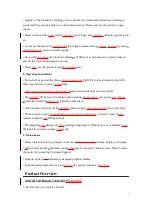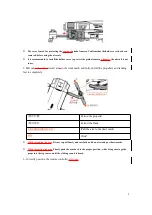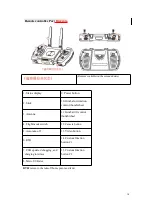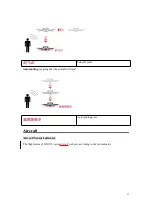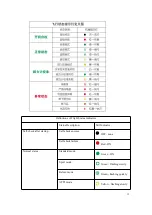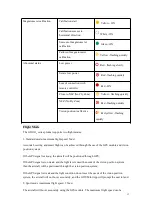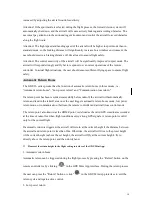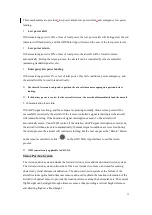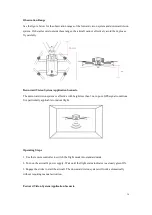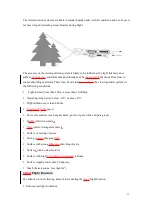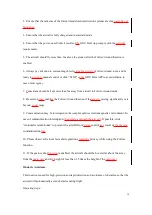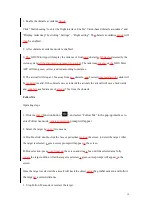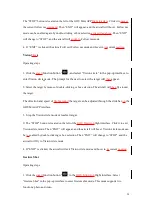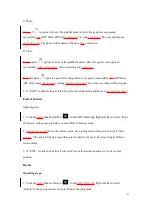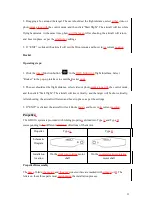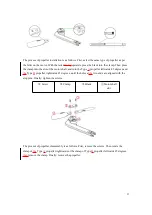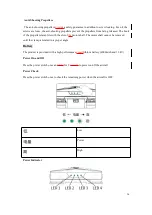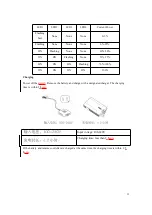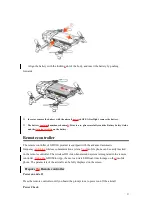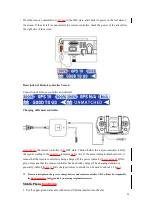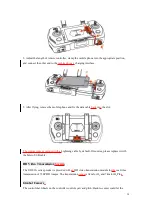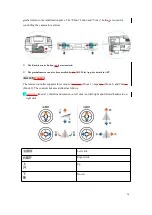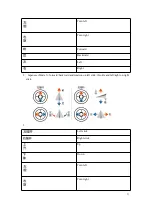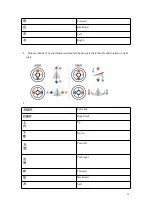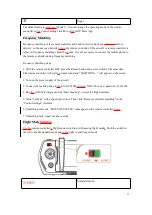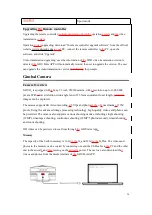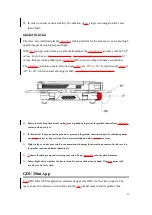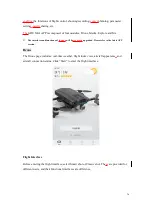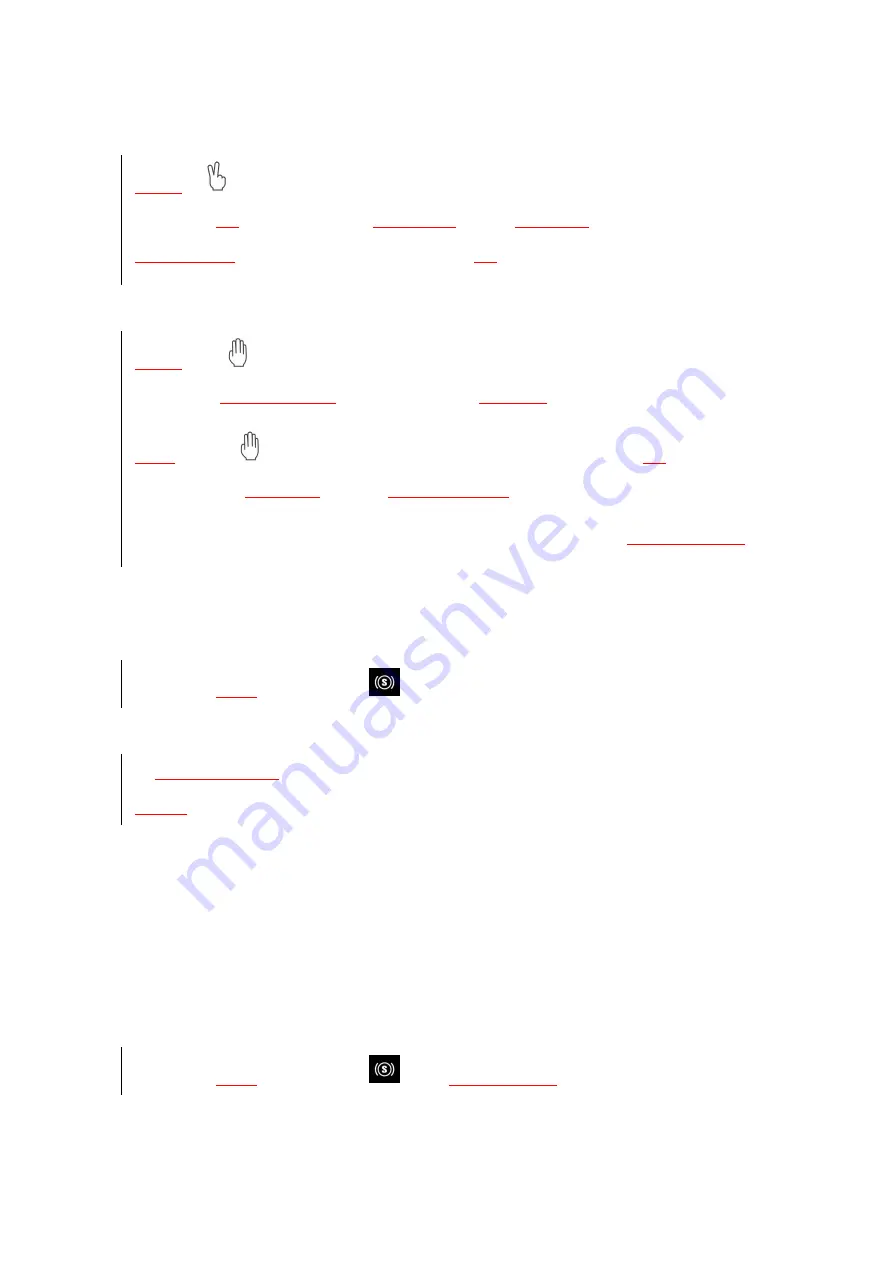
21
1) Photo
Make a
V (
) gesture in front of the
gimbal camera
. After this gesture is recognized
successfully,
the
GDU Mini APP will
commence a
3 second
countdown
. The user should pose
during this time
. The photo will be taken at the end of
the
countdown.
2) Video
Make a
palm (
) gesture in front of the
gimbal camera
. After this gesture is recognized
successfully,
release the gesture
. Video recording will
commence
.
Make
the palm (
) gesture again. After this gesture is recognized successfully,
the
GDU Mini
APP will prompt
you to stop
recording.
Release the gesture
, and video recording will be stopped.
2.
If “EXIT” is clicked, the aircraft will exit Gesture Shot mode and hover in
its current position
.
Point of Interest
Operating step:
1. Click the
smart
function button “
” in the GDU Mini App flight interface
. Select “Point
of Interest” in the pop-up interface to enter Point of Interest mode.
2.
Position the aircraft
above the interest point. Set a radius around this point, and click “Start
circling.
” The aircraft will fly around this point clockwise at 2m/s at its current height within a
certain radius.
3. If “EXIT” is clicked, the aircraft will exit Point of Interest mode and hover in its current
position.
Dronie
Operating steps:
1. Click the
smart
function button “
” in the
GDU Mini App
flight interface
. Select
“Dronie” in the pop-up interface to enter Dronie Shooting mode.