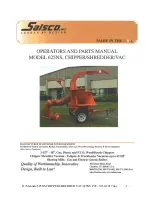6
GB
Auto+ 300X
Auto+ 300M
✓
✗
Auto+ 600X
Auto+ 600M
✓
✗
http://www.accobrands.com.sg/
smartech-shredder/
1
Search for
SmarTech
shredder to download the app.
2
Standing next to the shredder (1-2 metres), turn the shredder
on and open the app.
3
Follow the prompts to set up the app for the first time.
4
Wait for the app to indicate that Bluetooth is connected
(the icon turns blue).
5
When connected, open the app menu (top left icon) in the app
and select Settings.
6
In the Settings menu, enable Administrator User by moving the
slider to the right.
7
Select Wireless Connection.
8
Select the network to connect the shredder to from the list of
available networks. Input the network password if prompted.
Technical Specification
Network Connection:
IEEE 802.11b/g/n
Frequency:
2.4GHz
Security:
WEP/WPA/WPA2-PSK
Communication Ports:
80, 443
Contact your network administrator and provide the technical
specifications above if there are any issues connecting the
shredder to the network.
Need help?
Visit
www.accobrands.com.sg/smartech-shredder/
The Bluetooth® word mark and logos are registered trademarks
owned by Bluetooth® SIG, Inc. and any use of such marks by ACCO
Brands is under license.
Apple and the Apple logo are trademarks of Apple Inc., registered in
the U.S. and other countries. App Store is a service mark of Apple
Inc., registered in the U.S. and other countries.
Google Play and the Google Play logo are trademarks of Google Inc.
Other trade marks and names are those of their respective owners.
Setting up the SmarTech feature for the first time (for Auto+300X)
Operating Frequency
Wireless: 2412~2472 MHz
Bluetooth: 2402~2480 MHz
Maximum Transmit Power
(ERIP)
Wireless: 12.34 dBm
Bluetooth: 1.69 dBm
Antenna Gain
Wireless: 1.2 dbi
Bluetooth: T: 1.2 dbi
Ensure Bluetooth™ and wireless are enabled on your device.