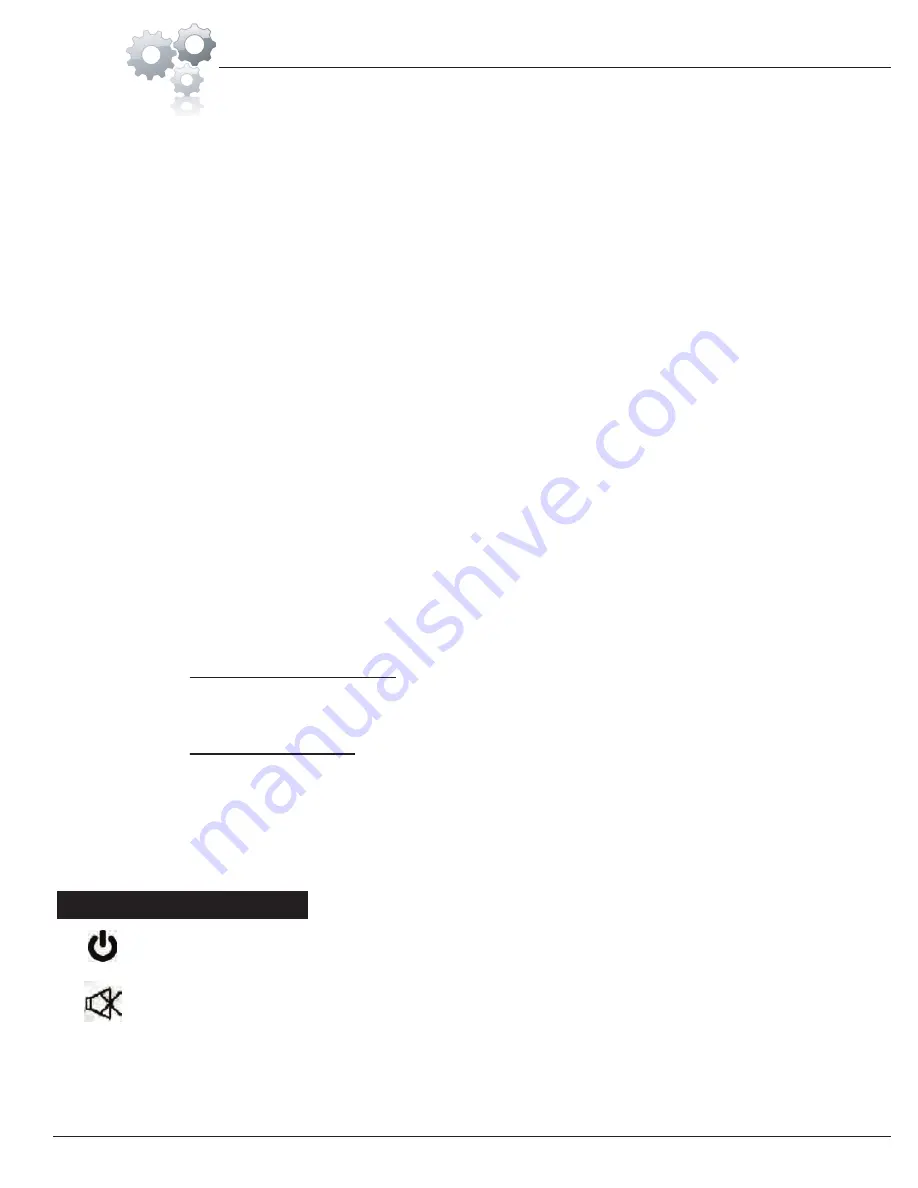
LCD-TV Operation Guide
BGB 7200
Page
28
III. REMOTE CONTROL
i.
POWER Jack:
For plugging in AC Adapter Extension Wire (#51a) or AC Adapter for LCD Screen (#51b).
ii.
VGA input Jack:
VGA cable connection for PC.
iii.
S-VIDEO Jack:
S-Video input connector for video signals.
iv.
Composite Video Jack:
For VIDEO signals from external AV equipment. Plug in Video Cable (Lower )-Yellow (#52c)
to this jack.
v.
Audio input Jacks (L/R):
For AUDIO input (L/R) signals from external AV equipment. Plug in Audio Cable (Lower)
White (#52b) to the white jack.
vi.
Audio input Jack for PC connection:
Mini-plug audio cable connection for PC.
vii.
Audio output Jack:
Audio output connected to external speaker or headset.
viii.
Cable TV input Jack:
For signal input from Cable TV. Two connection options:
1.
Connect to a set-top box: If the LCD-TV is connected to a cable box or satellite set
top box via a coaxial connection, set the TV to channel 3 or 4, or to the channel
specified by the service provider.
2.
Connect to a cable: When the LCD-TV is connected to the cable socket, follow the
steps in below to search the available channels:
a.
press the MENU button to see the list of PICTURE/AUDIO/TUNE/SETUP
b.
Run AutoSearch under TUNE to search and set the available channels
c.
Use the remote control to select the channel for viewing
A.
Power:
Switch the TV on or off.
B.
Mute :
Mutes or unmutes audio.
C.
Numbered buttons:
Select a channel or setting.





















