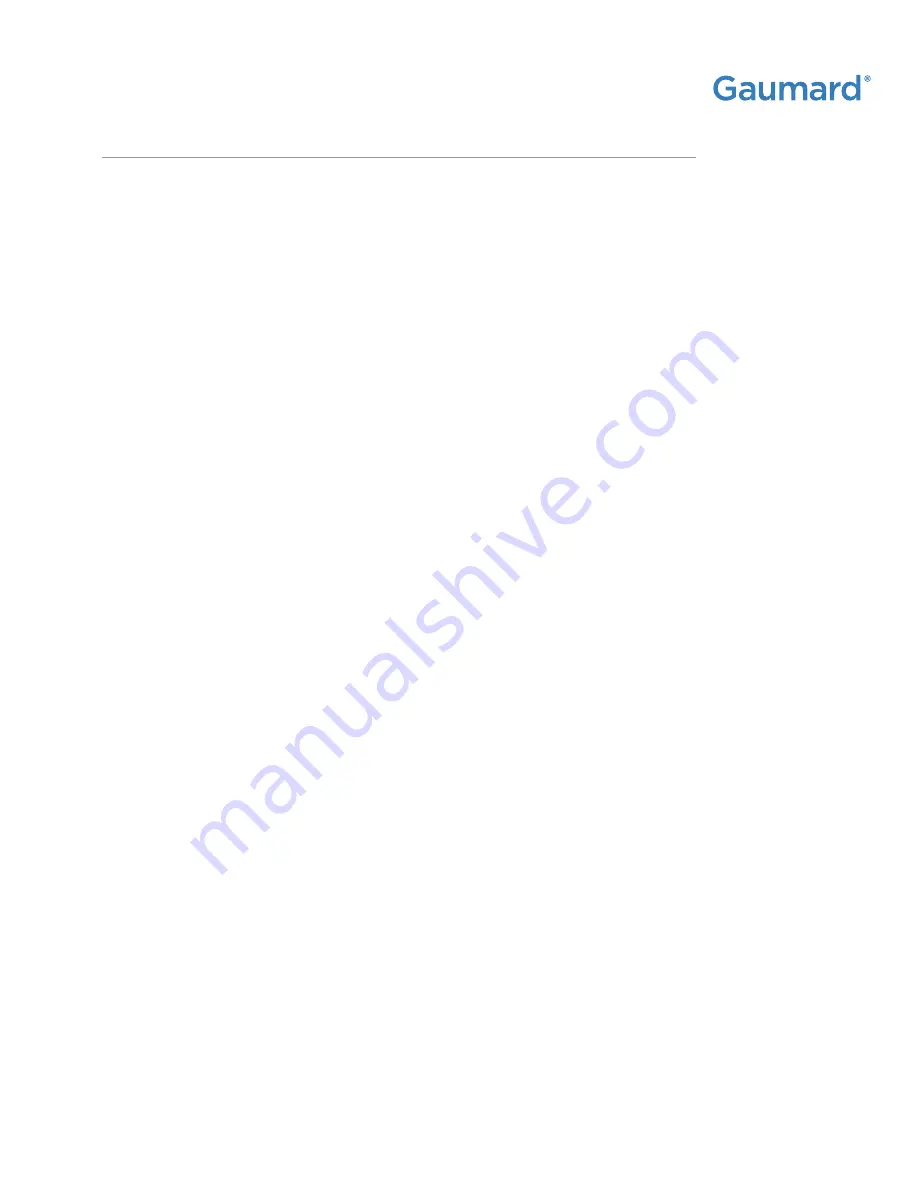
CPR SUSIE®
|
User Guide
Warranty | 73
10.2 EXCLUSIVE ONE-YEAR LIMITED WARRANTY
Gaumard warrants that if the accompanying Gaumard product proves to be defective in material or
workmanship within one year from the date on which the product is shipped from Gaumard to the
customer, Gaumard will, at Gaumard’s option, repair or replace the Gaumard product.
This limited warranty covers all defects in material and workmanship in the Gaumard product, except:
Damage resulting from accident, misuse, abuse, neglect, or unintended use of the Gaumard product;
Damage resulting from failure to properly maintain the Gaumard product in accordance with
Gaumard product instructions, including failure to properly clean the Gaumard product; and
Damage resulting from a repair or attempted repair of the Gaumard product by
anyone other than Gaumard or a Gaumard representative.
This one-year limited warranty is the sole and exclusive warranty provided by Gaumard for the accompanying
Gaumard product, and Gaumard hereby explicitly disclaims the implied warranties of merchantability, satisfactory quality,
and fitness for a particular purpose. Except for the limited obligations specifically set forth in this one-year limited
warranty, Gaumard will not be liable for any direct, indirect, special, incidental, or consequential damages, whether based
on contract, tort, or any other legal theory regardless of whether Gaumard has been advised of the possibilities of such
damages. Some jurisdictions do not allow disclaimers of implied warranties or the exclusion or limitation of consequential
damages, so the above disclaimers and exclusions may not apply and the first purchaser may have other legal rights.
This limited warranty applies only to the first purchaser of the product and is not transferable. Any subsequent
purchasers or users of the product acquire the product “as is” and this limited warranty does not apply.
This limited warranty applies only to the products manufactured and produced by Gaumard. This limited warranty
does not apply to any products provided along with the Gaumard product that are manufactured by third parties.
For example, third-party products such as computers (desktop, laptop, tablet, or handheld) and monitors (standard or touch-
screen) are not covered by this limited warranty. However, third-party products are covered by the warranties provided by
the respective third-party manufacturers and such warranties are transferred from Gaumard to purchaser upon purchase
of the Gaumard product. Defects in third-party products are covered exclusively by the warranties provided by the third-
parties. Gaumard does not provide any warranty, express or implied, with respect to any third-party products. Please contact
the third-party manufacturer for information regarding the availability of extended warranties for third-party products.
Any waiver or amendment of this warranty must be in writing and signed by an officer of Gaumard.
In the event of a perceived defect in material or workmanship of the Gaumard product, the first purchaser must:
1. Contact Gaumard and request authorization to return the Gaumard product. Do NOT return the
2. Gaumard product to Gaumard without prior authorization.
3. Upon receiving authorization from Gaumard, send the Gaumard product along with copies of (1) the original bill of sale
or receipt and (2) this limited warranty document to Gaumard at 14700 SW 136 Street, Miami, FL, 33196-5691 USA.
If the necessary repairs to the Gaumard product are covered by this limited warranty, then the first purchaser will pay only
the incidental expenses associated with the repair, including any shipping, handling, and related costs for sending the product
to Gaumard and for sending the product back to the first purchaser. However, if the repairs are not covered by this limited
warranty, then the first purchaser will be liable for all repair costs in addition to costs of shipping and handling.
Summary of Contents for CPR SUSIE S306
Page 2: ......



































