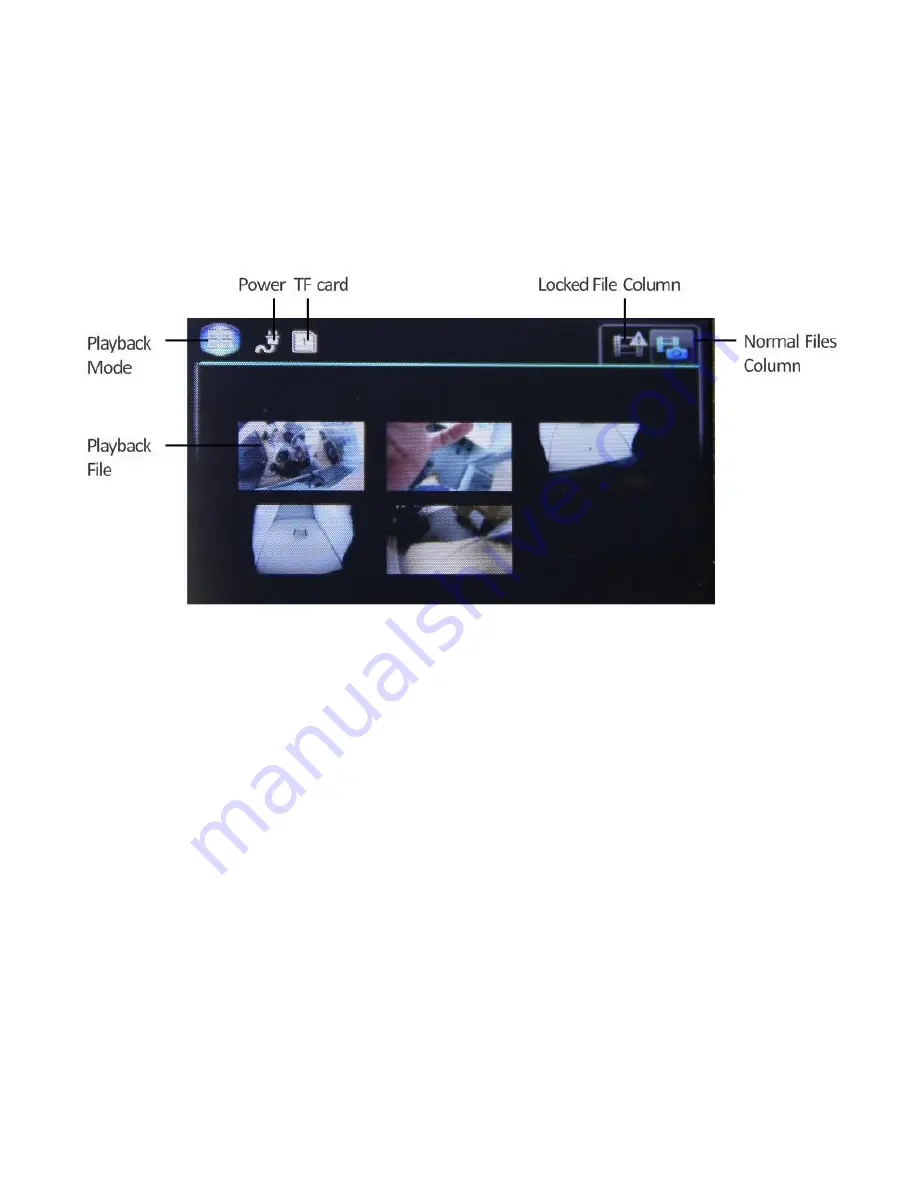
Video/Photo Playback
Press the mode button until you get to a black screen with thumbnail representing your recorded files
on the SD card. Using the arrow buttons, you can choose between all files or locked files. The locked
files column only shows files that have been locked. The normal files column shows all files. Press
the OK button to select a column. To select a file for playback, use the arrow buttons to select a file
and then press the OK button to play. Pressing the Menu button will give the option to change the
playback mode settings or delete the file. Simply press the Mode button again to return to video
mode.
Summary of Contents for HDDVR400L
Page 1: ...USER GUIDE HDDVR400L...
































