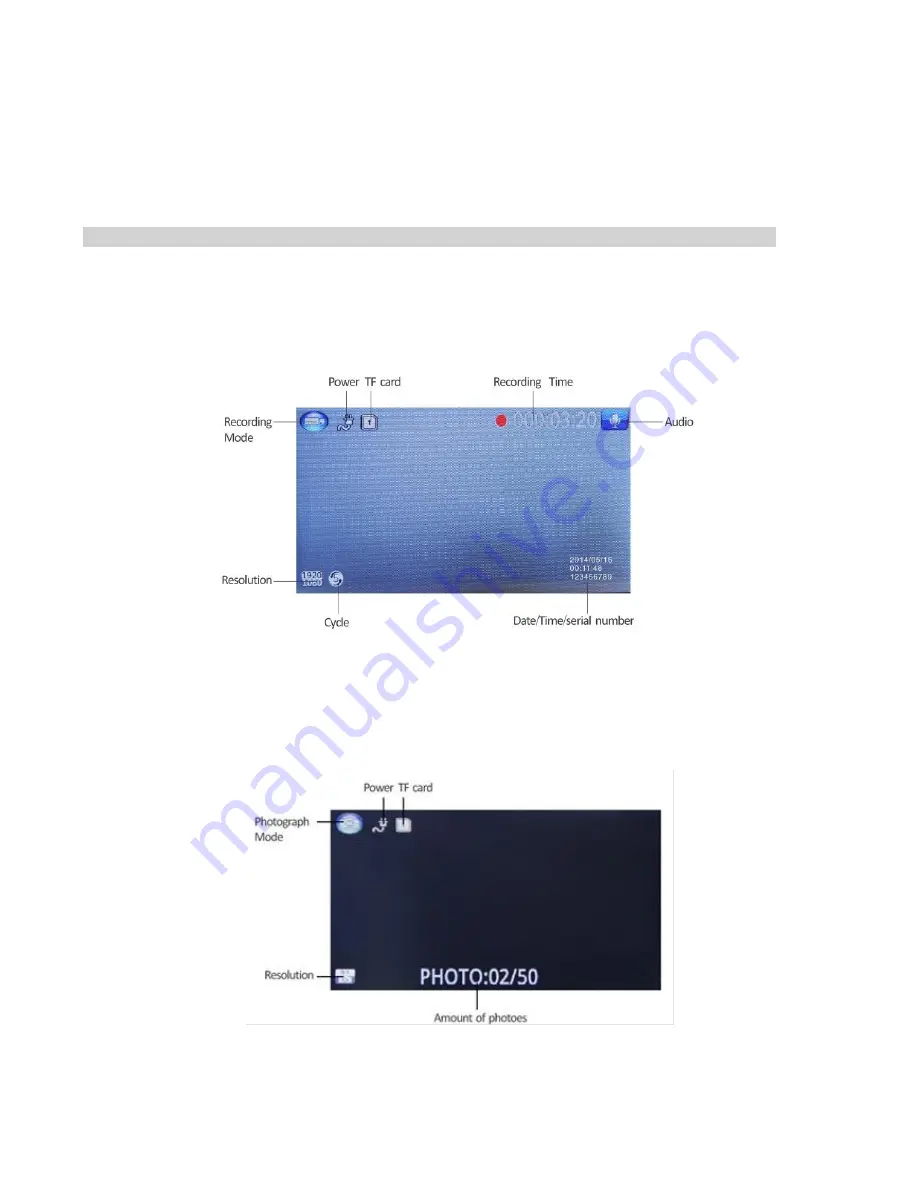
Basic Instructions for Video and Photo Operation
Powering on and off the device:
To turn on the DVR press the power key once, the red indication lamp will be light up if it is
connected to a power source. To turn it off, hold down the power button and the device will turn
off.
WARNING:
The device will automatically turn off once the battery hits critically low levels.
Video Mode
Press the Mode button to switch to video mode if not already. To start recording in video mode
press the OK button to start the recording. You know it is recording by the red circle indicator on
the top right corner of the LCD. To stop the recording, simply press the OK button again.
Photo Mode
Press the Mode button to switch to photo mode. There is a camera icon at the top left corner of the
LCD to signify you are on photo mode. To take a photo, press the OK button. The screen will flash
and make a camera sound when a picture is taken. Pressing the Menu button in photo mode will
allow you to adjust the photo resolution, image quality and stamp settings.
Summary of Contents for HDDVR400L
Page 1: ...USER GUIDE HDDVR400L...
































