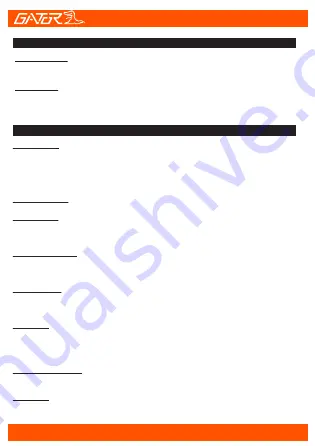
Date Stamp:
This feature will stamp the date and time on all your footage produced
by your Dash Cam.
G Sensor:
This feature allows you to set the sensitivity of the Gravity sensor in
the Dash Cam. Settings are OFF, Low, Medium & High. We recommend
this be set to ‘LOW’ to help stop false or irrelevant readings.
11
Video Menu Settings Cont....
Tools Menu Settings
Date/Time:
This feature will allow you to change the year, month, day and time. To
change the date simply use the arrow keys to go up or down. Press the
OK button to move onto the next section. Again, use the arrow buttons
to go up or down. Once through all the sections, pressing return button
will finish the setup.
Beep Sound:
Allows you to turn the beeping sound on or off.
Language:
Allows you to choose from a selection of languages that include:
English,
French, Spanish, Portuguese, Dutch, Italian, Chinese & Russian
Screen savers:
This feature will turn your LCD off after 30 seconds, 1 or 2 minutes but
will continue to record regardless. This feature is useful for night driving
as having the LCD on could be a distraction.
Frequency:
This feature allows the best recording in conditions where street lights
and AC lighting is used. The Australian standard frequency is 50HZ so it
should be set to ‘50hz’.
Format:
This feature allows you to format/delete all the files off your micro SD
card and also reinstalls your DCIM directory and Dash Cam software on
your SD card so the micro SD card can operate with your Dash Cam
free of errors.
Default Setting:
This feature will reset all your settings and return your Dash Cam to the
factory standard settings.
Version:
This simply shows the firmware/software used by the Dash Cam’s
hardware.




































