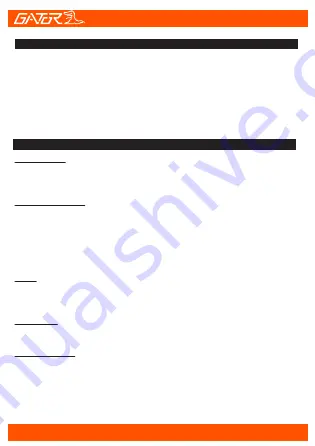
Menu Settings
In video mode press the Menu (Return) button to get into the menu
settings when not recording. Press once for Video settings, twice for
Tool settings. You can navigate the settings menu by using the Up/Down
buttons. To change or edit a selected setting, press the OK button.
Press the menu button again to exit the menu settings.
Video Menu Settings
Resolution:
Resolutions are 1296P 1728x1296, 1080 FULL HD 1920x1080 or 720P
1280 x 720. The recommended resolution should be set at ‘1080 FULL
HD 1920x1080.
Loop Recording:
This feature allows you to set the size of the files your Dash Cam will
record before saving and creating a new file. It allows the Dash Cam to
record over the oldest recorded files once the card is full. This can be
turned OFF, or record 1,3 & 5 minute video files. If you want to keep any
of the files it is best to upload them to your computer. We recommend
the Dash Cam to be set to ‘3’ minute files
HDR:
High Dynamic Range is used to achieve greater exposure to dynamic
range than normal digital image technology and make video and pictures
look better.
Exposure:
This feature will change the light and dark balance of your photos. We
recommend it always be set at ‘0’.
Record Audio:
This Feature will allow you to turn the Dash Cam’s recording sound on
or off. If you want to stop the Dash Cam recording sound in the cab of
your vehicle, set this feature to ‘off’.
DASH CAM Menu
10


















