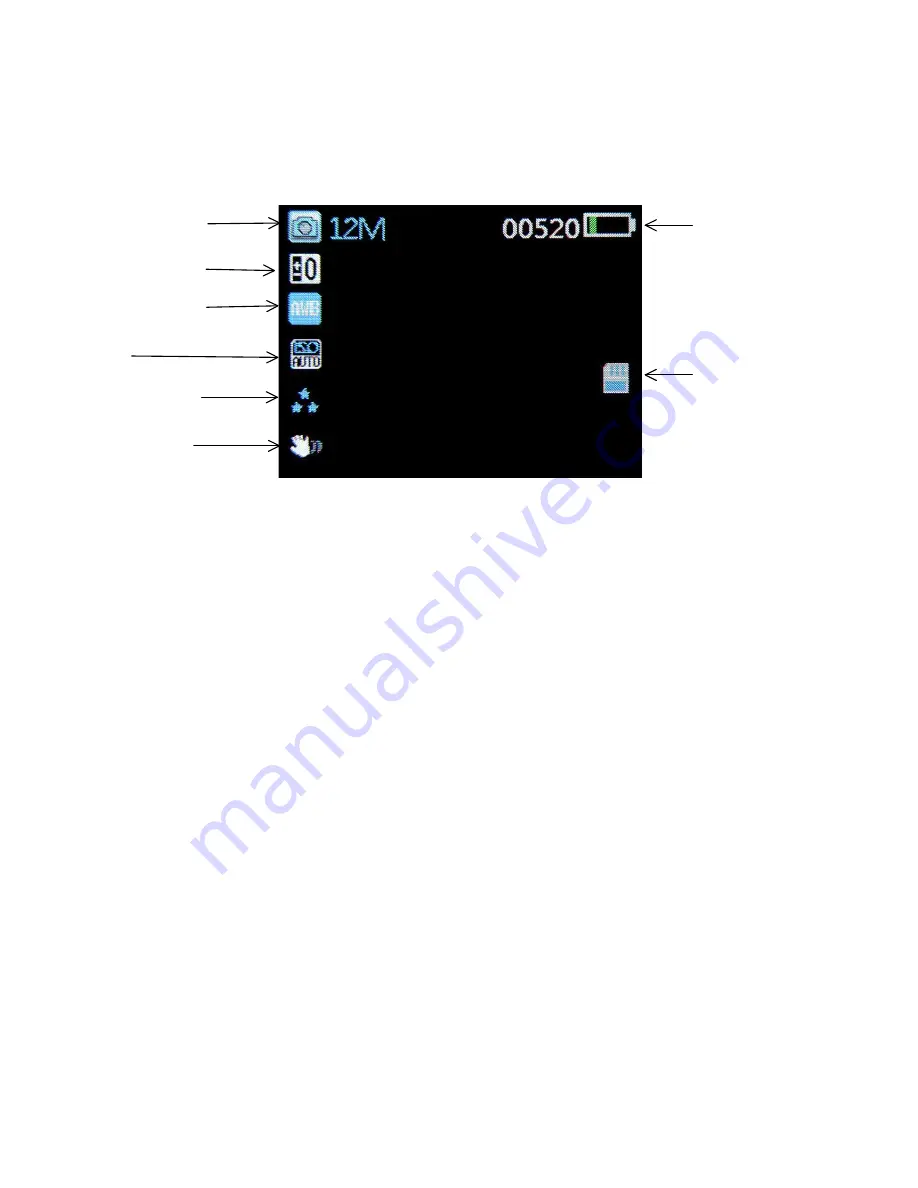
Photo Mode
Press Power/Mode button to switch to photo mode. There is a camera icon at the top left corner of
the LCD to signify you are on photo mode. To take a photo, press the Record/OK button. The screen
will flash and make a camera sound when a picture is taken.
Video/Photo Playback
Press Power/Mode button to switch to playback mode after photo mode. Using the arrow buttons,
you can choose between all your recorded videos or photos. The protected files have a lock icon
meaning they cannot be deleted unless deleted from a computer. Press the Record/OK button to
select a file for playback. Pressing the menu button will bring you to the settings. Towards the
bottom, a setting called delete, will give you the option to delete selected file or all files on the SD
card. Simply press the Power/Mode button to return to video mode.
Image Resolution
Photos remaining
Camera Mode
White Balance
Exposure
Compensation
ISO
Battery
SD Card
Image Quality
Stabilisation
Anti-Shaking
Summary of Contents for G180SPCR
Page 1: ...USER GUIDE G180SPCR...
Page 6: ......
















