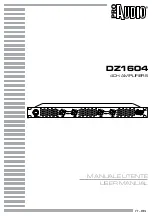User Manual
Page 13
USB audio troubleshooting
USB audio devices have stronger requirements for both USB hardware and software than other USB devices. The following section describes
the most common issues that may rise and their possible solutions.
Known hardware issues and possible solutions
A faulty hardware component, e.g. USB cable or USB port, may not have an impact on standard USB devices such as a FLASH drive or a
printer but can be catastrophic for a USB audio device.
• USB
cables
Quite often, the USB cable (or its connectors) is the cause for USB signal distortions. Some cables available in the market are not suited
for USB 2.0 high-speed communication (480 Mbps). Also the maximum allowed cable length of 5 meters should not be exceeded.
Try using a diff erent cable. Try a shorter cable (less than 2 meters). Stay away from special USB cable off erings optimized for audio, or
cables which include additional functionality such as status LEDs.
• PCB mounted USB ports
On some PC main boards (or laptops) signal quality of some USB ports is insuffi
cient for USB audio streaming. The cause could be that
on the PCB USB signals are routed close to a switching voltage regulator, for example. Try using a diff erent USB port to connect the
audio device.
• USB hubs and front panel mounted USB ports
External USB hubs and ports (mounted on a front panel or elsewhere in the PC case) are a possible source of USB signal distortion.
Quality of cables or connectors used to connect the external USB port with the main board could be insuffi
cient, or internal cables are
placed close to the power supply or other sources of electrical noise. Try using a USB port that is mounted directly on the main board.
Known software issues and possible solutions
Due to the real-time nature of USB audio streams there are also requirements for the operating system and third party software components
installed on the system. Software components that make real-time behavior of the operating system worse are not compatible with audio
streaming applications in general.
• Confl icting drivers
Generally it can be stated that the set of device drivers that ships with Windows behaves well. If problems occur then they are typically
caused by third party drivers that are to be installed for hardware which Windows does not support by default. So if a hardware
component is supported by an in-box driver then this driver is to be preferred and a third party driver should not be installed.
• W-LAN or Ethernet device drivers
Quite often it can be observed that device drivers for W-LAN adapters monopolize the computers CPU causing clicks and drop outs
when streaming audio to USB. A few Ethernet drivers also have such issues. Try to fi nd an updated W-LAN driver, or try an older
version of the driver. If no suited driver can be found, disable W-LAN (or Ethernet) while audio streaming is running.
• Virus scanners or personal fi rewall software
Normally, this kind of software includes some components to perform fi ltering or scanning work in the computers CPU. Often, such
components keep the CPU busy for long periods which can cause clicks and drop outs when streaming audio to USB. Try to pause or
disable the software while streaming audio to USB. Try uninstall the software and use a diff erent product with similar functionality.