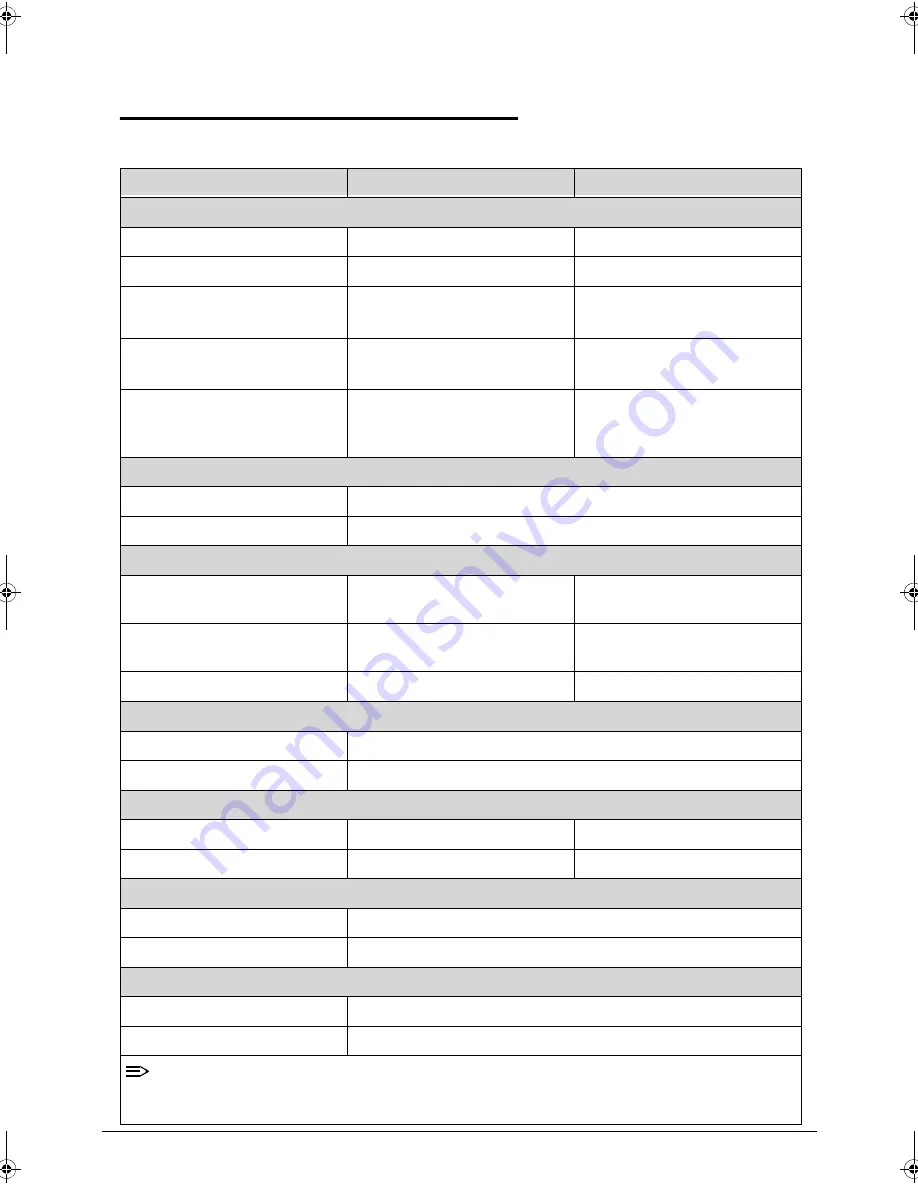
1-14
Hardware Specifications and Configurations
Specification Tables
0
Computer specifications
Item
Metric
Imperial
Dimensions
Length
260mm
10.23in
Width
179mm
6.97in
Height
(front to rear)
14mm
0.53in
Weight (equipped with optical
drive, flash drive, and battery)
740g (WiFi)
750g (3G)
1.63lb (WiFi)
1.65lb (3G)
Weight (equipped with optical
drive, flash drive, and without
battery)
Build-in battery
Build-in battery
Input power
Operating voltage
12.0 V dc @ 1.5 A - 18 W
Operating current
1.5 A
Temperature
Operating (not writing to
optical disc)
0°C to 50°C
32°F to 122°F
Operating (writing to optical
disc)
0°C to 50°C
32°F to 122°F
Nonoperating
-20°C to 60°C
-4°F to 140°F
Relative humidity
Operating
10% to 90%
Nonoperating
5% to 95%
Maximum altitude (unpressurized)
Operating
-15 m to 3,048 m
-50 ft to 10,000 ft
Nonoperating
-15 m to 12,192 m
-50 ft to 40,000 ft
Shock
Operating
125 g, 2 ms, half-sine
Nonoperating
200 g, 2 ms, half-sine
Random vibration
Operating
0.75 g zero-to-peak, 10 Hz to 500 Hz, 0.25 oct/min sweep rate
Nonoperating
1.50 g zero-to-peak, 10 Hz to 500 Hz, 0.25 oct/min sweep rate
NOTE:
Applicable product safety standards specify thermal limits for plastic surfaces. The computer
operates well within this range of temperatures.
SG_GW_MAYA.book Page 14 Tuesday, August 2, 2011 10:03 AM
Summary of Contents for TP-A60G
Page 1: ...Gateway TP A60W TP A60G SERVICE GUIDE ...
Page 9: ...CHAPTER 1 Hardware Specifications ...
Page 38: ...1 30 Hardware Specifications and Configurations ...
Page 39: ...CHAPTER 2 Diagnostic Utilities ...
Page 40: ...2 2 Introduction 2 3 NGA EUU Installation Procedure 2 3 Picasso Diagnostic Tool 2 11 ...
Page 49: ...Q I 20 11 ICONIA tab A500 Diagnostic Tool SOP Release date Apr 14 2011 ...
Page 60: ...Q I 20 11 6 Speaker Loud tone sounds in left speaker then switches to right speaker ...
Page 69: ...Q I 20 11 Un installation procedure Step 4 Select OK start to uninstall ...
Page 72: ...CHAPTER 3 Maintenance Procedures ...
Page 125: ...3 54 Machine Maintenance Procedures ...
Page 126: ...CHAPTER 4 Troubleshooting ...
Page 145: ...4 20 Troubleshooting ...
Page 146: ...CHAPTER 5 Jumper and Connector Locations ...
Page 147: ...5 2 Mainboard Top 5 3 Mainboard Bottom 5 4 ...
Page 150: ...CHAPTER 6 Field Replaceable Unit List ...
Page 165: ...6 16 FRU List ...
Page 166: ...CHAPTER 7 Model Definition and Configuration ...
Page 167: ...7 2 TP A60W 7 3 ...
Page 170: ...CHAPTER 8 Test Compatible Components ...
Page 171: ...8 2 Android OS Environment Test 8 4 TP A60W TP A60G 8 4 ...
Page 175: ...8 6 Test Compatible Components ...
Page 176: ...CHAPTER 9 Online Support Information ...
Page 177: ...9 2 Introduction 9 3 ...
Page 179: ...9 4 Online Support Information ...
















































