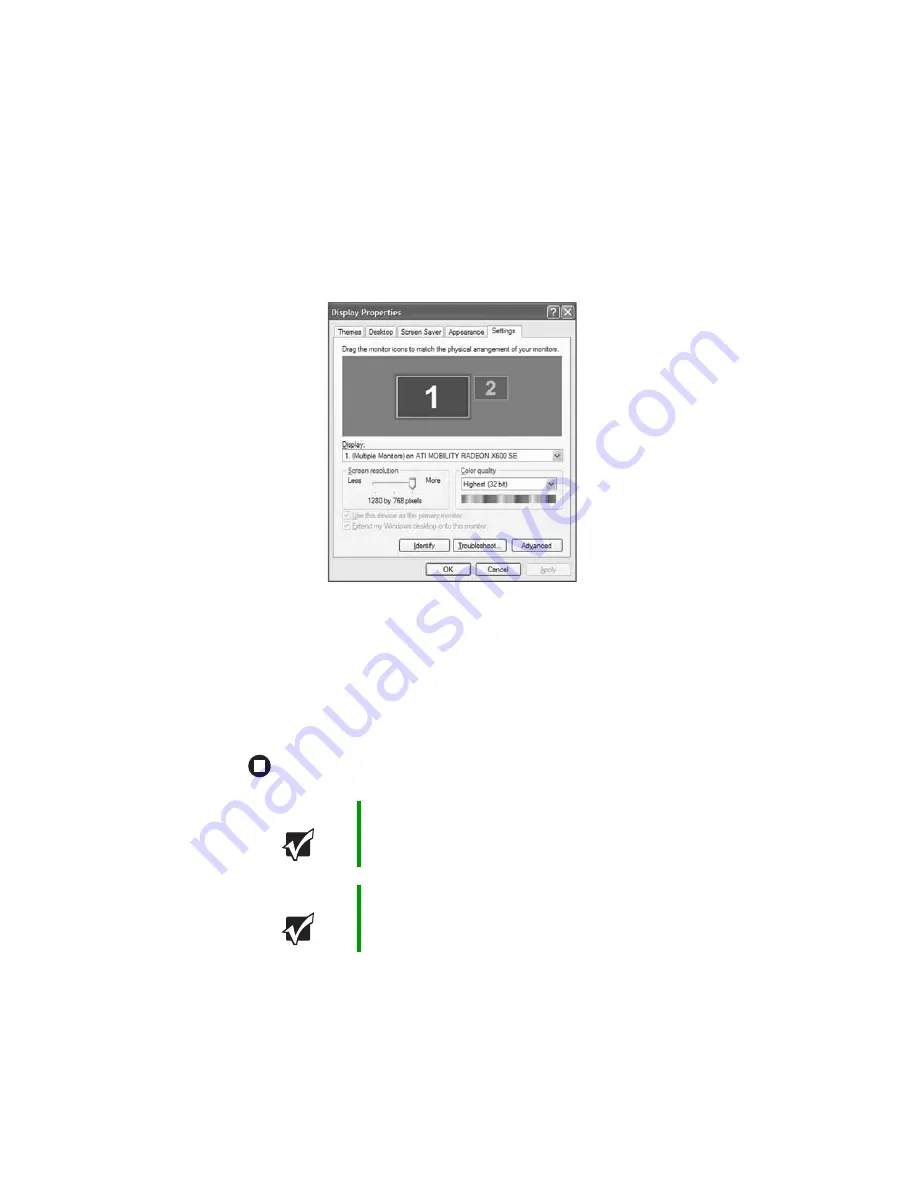
70
www.gateway.com
Chapter 5: Using Drives and Ports
5
After the driver is installed, button-tap or right-click any empty space
on the desktop, then tap or click
Properties
. The Display Properties
dialog box opens.
6
Tap or click the
Settings
tab.
7
Button-tap or right-click the second monitor icon (labeled 2), then
tap or click
Attached
.
8
Tap or click
Apply
.
9
Adjust properties such as
Screen Resolution
or
Color Quality
if
necessary.
10
Tap or click
OK
.
Important
Press
F
N
+
F3
to switch between viewing the display on the
LCD panel and viewing the display on the projector or
monitor.
Important
If an external monitor or projector is connected and you
close the LCD panel, your convertible notebook may turn
off the LCD panel, but will not enter Standby mode.
Summary of Contents for T2330 - C-141x Convertable Tablet PC
Page 1: ......
Page 2: ......
Page 56: ...50 www gateway com Chapter 3 Getting Started...
Page 78: ...72 www gateway com Chapter 5 Using Drives and Ports...
Page 88: ...82 www gateway com Chapter 6 Managing Power...
Page 97: ...91 www gateway com Replacing the hard drive kit 13 Remove the hard drive screw Screw...
Page 100: ...94 www gateway com Chapter 7 Upgrading Your Convertible Notebook...
Page 120: ...114 www gateway com Chapter 9 Maintaining Your Convertible Notebook...
Page 171: ......
Page 172: ...MAN VIPER USR GDE R1 9 05...






























