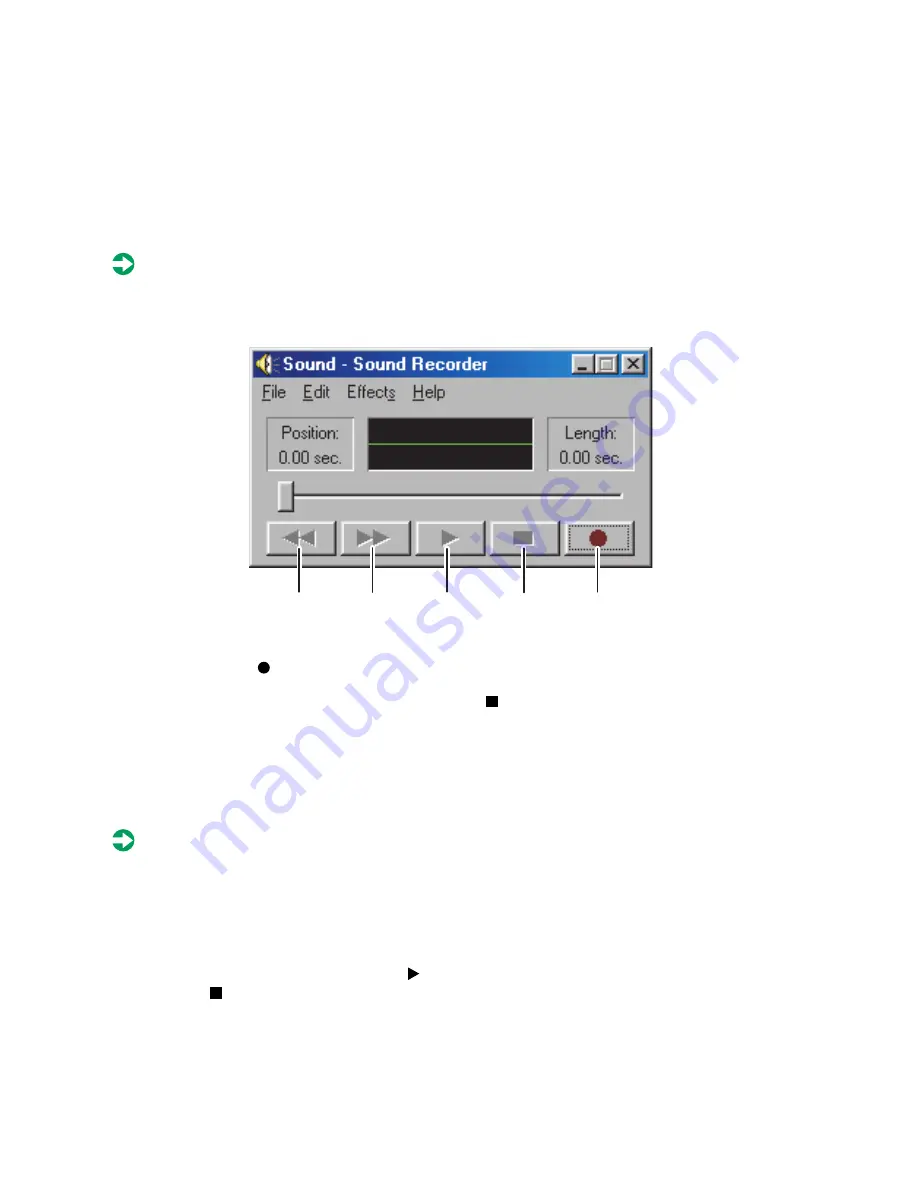
68
Using Multimedia
Recording and playing audio
Use the instructions below to make an audio recording by speaking into the
microphone.
To make an audio recording:
1
Click
Start
, then select
Programs
,
Accessories
,
Entertainment
, then
Sound
Recorder
. The Sound Recorder opens.
2
Click (record), then speak into the microphone.
3
When you finish recording, click (stop).
4
Select
File
, then
Save As
. The Save As dialog box opens.
5
Name the recording, specify the path, then click
Save
. The recording is
saved.
To play an audio recording in the Sound Recorder:
1
Open the Sound Recorder.
2
Select
File
, then
Open
. The Open dialog box opens.
3
Select the file you want to play back, then click
Open
.
4
Play the file by clicking (play), then stop playing the file by clicking
(stop).
Rewind
Fast
Forward
Play
Stop
Record
Summary of Contents for Solo 9300
Page 11: ...Bottom 7 Bottom A A C D E F G H I B ...
Page 23: ...Using the keyboard 19 Function keys A FN keys B Numeric keypad C Function keys B C A ...
Page 48: ...44 Windows Basics ...
Page 64: ...60 Working with Documents ...
Page 112: ...108 Managing Power ...
Page 128: ...124 Upgrading Your Notebook ...
Page 150: ...146 Using the Solo Docking Station Right side C D E F G H B A ...
Page 162: ...158 Using the Solo Docking Station ...
Page 188: ...184 ...






























