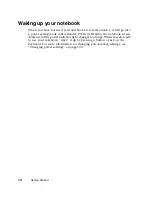Starting your notebook
13
Starting your notebook
To start the notebook:
1
Open your notebook by sliding the latch on the front of your notebook
to the right and lifting the LCD panel.
2
Press the power button located above the keyboard.
The power button is preset to On/Off mode. However, you can also set
it to function in Standby/Resume mode. For instructions on changing
the power button mode, see “To change advanced power management
settings:” on page 103.
3
To adjust the viewing angle of the display, tilt the display panel forward
or backward.
4
To control display brightness, press the F
N
key together with the up arrow
or down arrow key.
This notebook is shipped with the backlight dimmer feature enabled. The
dimmer cuts display power 50% when your notebook is operating on
battery power. To learn how to disable this feature, see “Disabling the
backlight dimmer” on page 105.
5
If you are starting your notebook for the first time, follow the on-screen
instructions to set up your notebook.
Power button
Summary of Contents for Solo 9300
Page 11: ...Bottom 7 Bottom A A C D E F G H I B ...
Page 23: ...Using the keyboard 19 Function keys A FN keys B Numeric keypad C Function keys B C A ...
Page 48: ...44 Windows Basics ...
Page 64: ...60 Working with Documents ...
Page 112: ...108 Managing Power ...
Page 128: ...124 Upgrading Your Notebook ...
Page 150: ...146 Using the Solo Docking Station Right side C D E F G H B A ...
Page 162: ...158 Using the Solo Docking Station ...
Page 188: ...184 ...