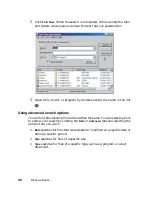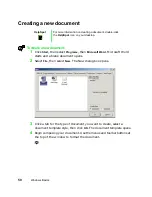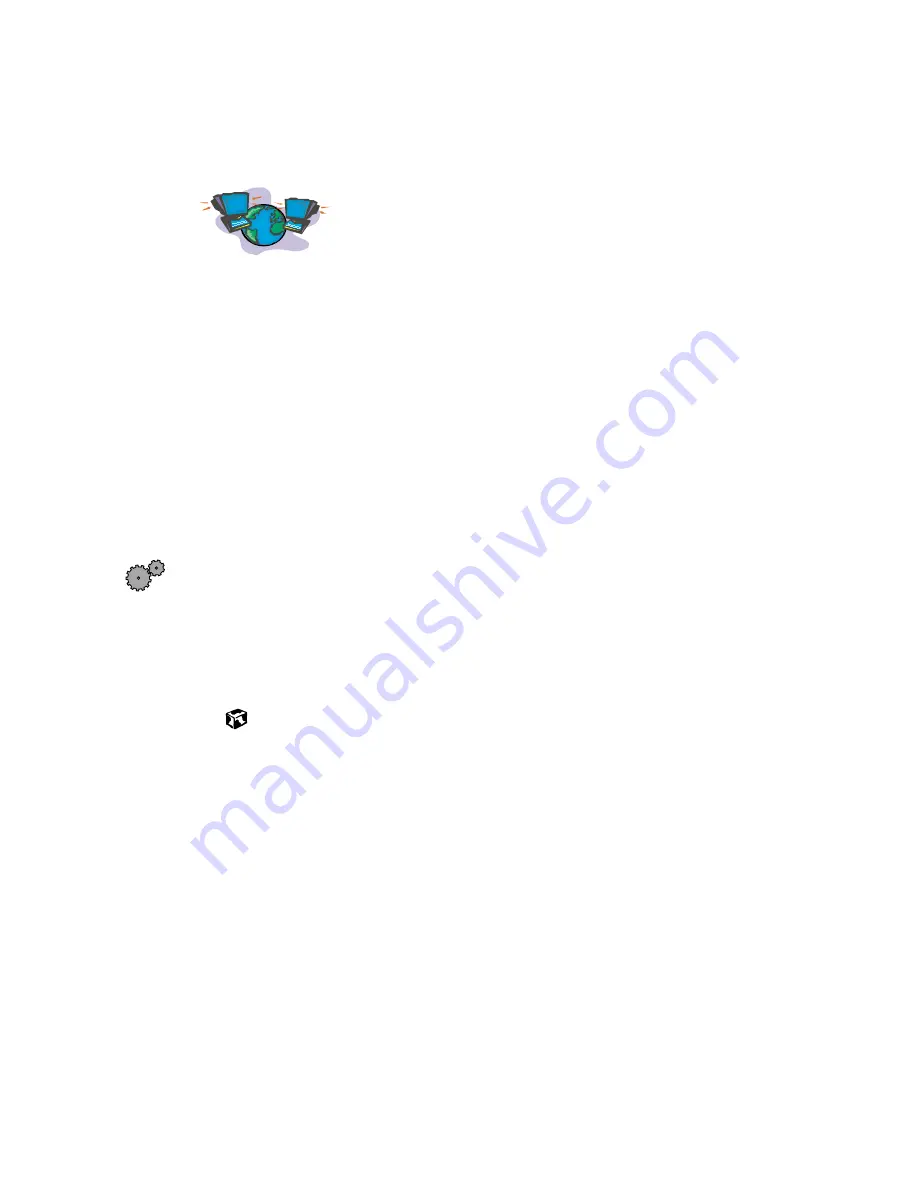
Transferring software and hardware from your old computer
57
Transferring Internet settings
You can use different methods to transfer your Internet
account from your old computer to your new one.
Setting up your ISP
■
If your current Internet Service Provider (ISP) software came preinstalled
on your new computer, run that setup program. If it asks to set up a new
account or an existing one, choose to reconnect to an existing account.
■
If your current ISP software is not preinstalled on your new computer,
locate the original Internet setup program provided by your local ISP, or
contact your ISP to see if they have an updated version of their software,
and install it on your new computer.
■
If you use MSN as your ISP, or if you know your ISP settings, use the
Windows Internet Connection Wizard.
To use the Internet Connection Wizard:
1
Click
Start
, then select
Programs
,
Accessories
,
Communications
, then
Internet Connection Wizard
. The Internet Connection Wizard window
opens.
2
Configure your Internet settings by following the on-screen instructions.
Transferring your e-mail and address book
Refer to your old e-mail program’s online help for information on exporting
and importing e-mail messages and the address book. You can often export all
of your old e-mail messages or address book to a diskette, then import them
from the diskette into your new computer’s e-mail program. Alternatively, you
may want to consider simply printing the old information or e-mailing it to
yourself.
Transferring your Internet shortcuts
You can export and import your old bookmarks (Netscape Navigator) or
favorites (Microsoft Internet Explorer). For more information, refer to your
Internet browser program’s online help.
Summary of Contents for Solo 3350
Page 34: ...28 Getting Started ...
Page 66: ...60 Windows Basics ...
Page 76: ...70 Using the Internet ...
Page 106: ...100 Sending and Receiving Faxes ...
Page 120: ...114 Managing Power ...
Page 136: ...130 Customizing Your Computer ...
Page 158: ...152 Using the Port Replicator ...
Page 210: ...204 Using Gateway GoBack ...
Page 228: ...222 Reinstalling Device Drivers ...
Page 234: ...228 Restoring Software ...
Page 256: ...250 Troubleshooting ...
Page 270: ...264 Getting Help ...