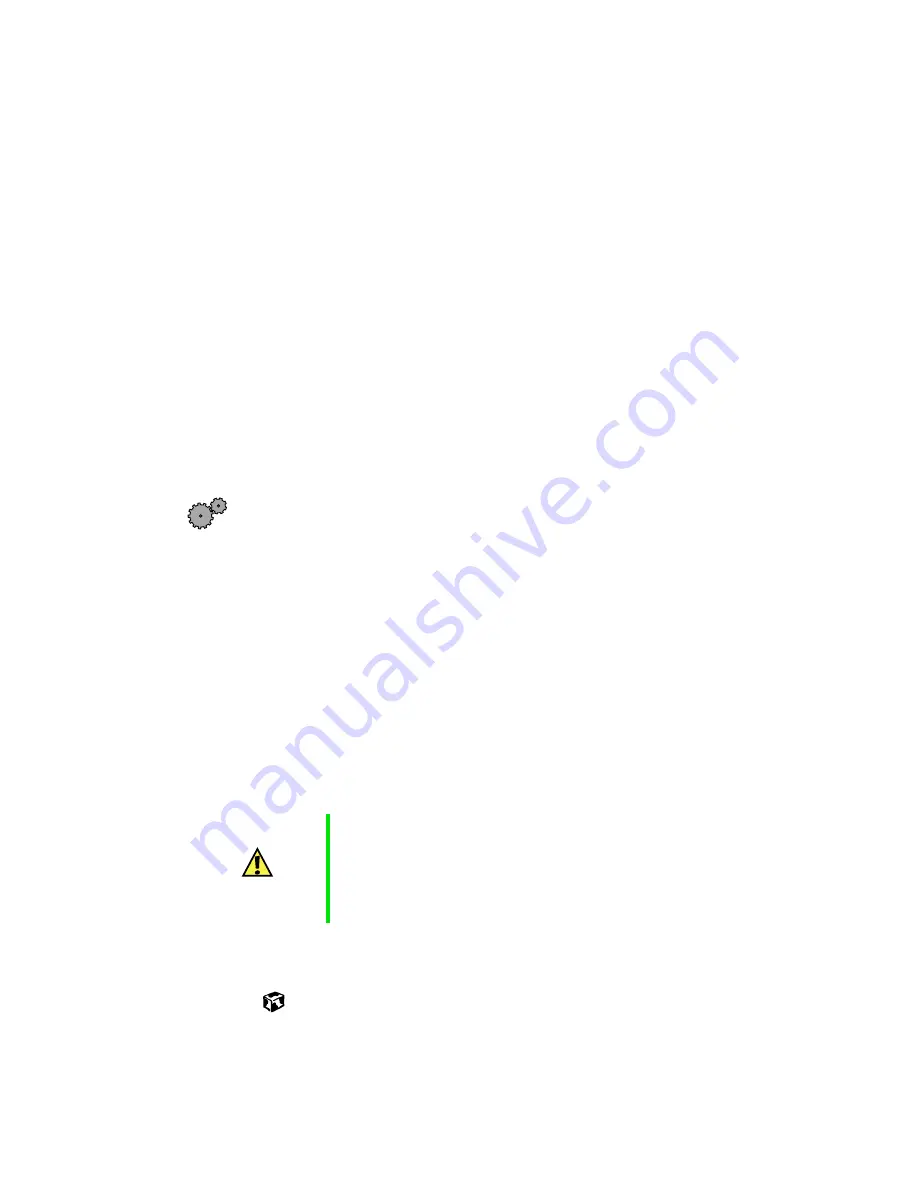
Security
117
Security
■
Get a locking cable for your notebook so you can attach a cable lock and
leave the notebook in your hotel room while you are away.
■
Always keep your notebook with you while waiting in airports, train
stations, or bus terminals. Be ready to claim your notebook as soon as it
passes through the x-ray machine in security checkpoints.
■
Write down your notebook model number and serial number (available
on the system label) in case of theft or loss, and keep the information
in a safe place. Also, tape your business card or an address label to your
notebook and accessories.
■
Whoever sits next to you or behind you can see your notebook display.
Avoid working with confidential files until you can be sure of privacy.
■
Use a startup password to restrict access to your notebook.
To create a startup password:
1
Restart your notebook. As soon as you see a startup screen, press F2.
The BIOS Setup utility opens.
2
Open the
Security
menu, then highlight
Password on boot
and press
E
NTER
.
3
Highlight
Enabled
, then press E
NTER
.
4
Highlight
Set Supervisor Password
, then press E
NTER
and follow the
instructions. You must set the supervisor password in order to set
the user (startup) password.
5
Highlight
Set User Password
, then press E
NTER
and follow the
instructions. This is the password you need to enter at startup.
6
Exit the BIOS Setup utility by opening the
Exit
menu, then selecting
Exit Saving Changes
.
Caution
Use a password that you can remember, but that is difficult
for someone else to guess. The password feature is very
secure, with no easy way to recover a forgotten password.
If you forget your password, you must return your notebook
to Gateway for service. Call Client Care for instructions.
Summary of Contents for Solo 3350
Page 34: ...28 Getting Started ...
Page 66: ...60 Windows Basics ...
Page 76: ...70 Using the Internet ...
Page 106: ...100 Sending and Receiving Faxes ...
Page 120: ...114 Managing Power ...
Page 136: ...130 Customizing Your Computer ...
Page 158: ...152 Using the Port Replicator ...
Page 210: ...204 Using Gateway GoBack ...
Page 228: ...222 Reinstalling Device Drivers ...
Page 234: ...228 Restoring Software ...
Page 256: ...250 Troubleshooting ...
Page 270: ...264 Getting Help ...






























