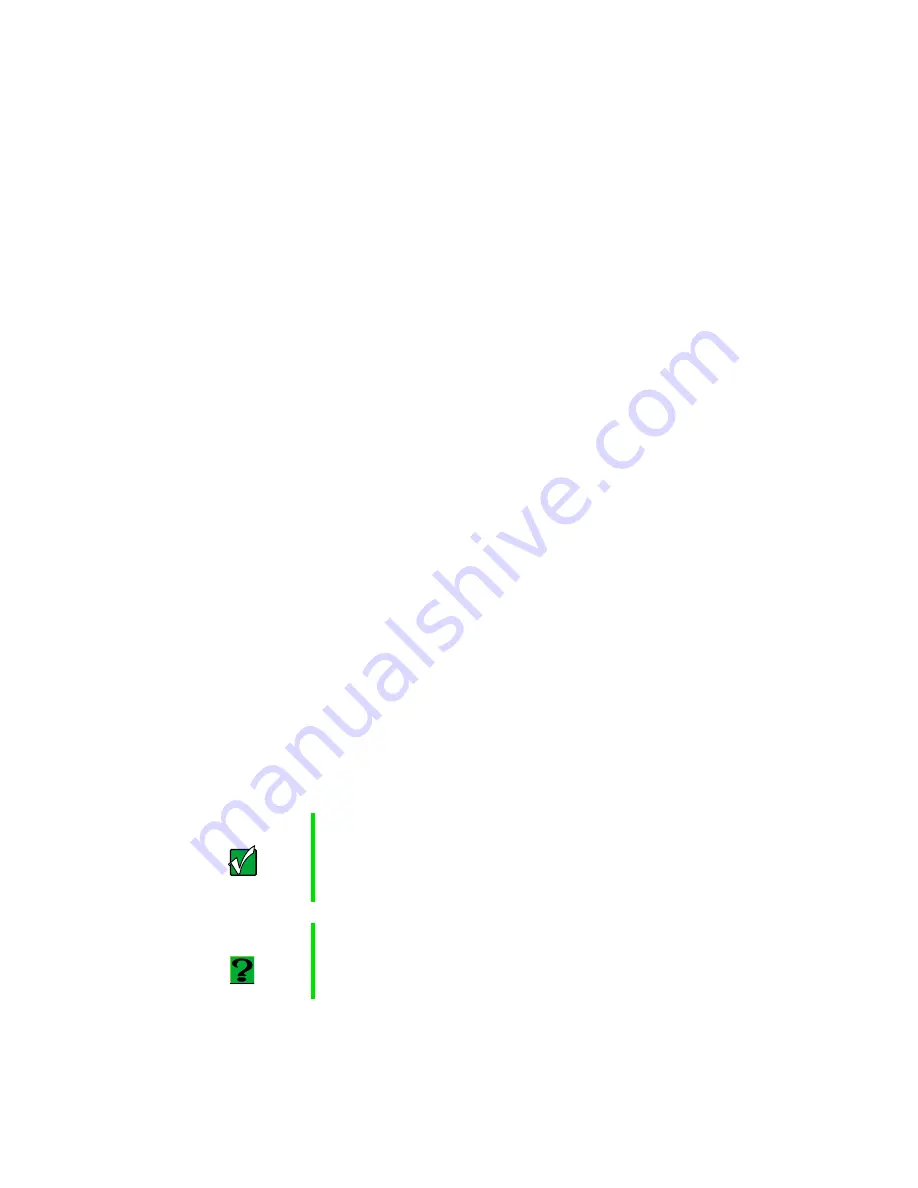
230
Troubleshooting
Safety guidelines
While troubleshooting your computer, follow these safety guidelines:
■
Never access internal components while your computer is turned on.
■
Make sure you are properly grounded before accessing internal
components. For more information about preventing damage from static
electricity, see “Adding PC Cards” on page 132.
Troubleshooting
If you have problems with your computer, try these things first:
■
Make sure the power adapter is connected to your computer and an
AC outlet and that the AC outlet is supplying power.
■
If you use a power strip or surge protector, make sure it is turned on.
■
If a peripheral device does not work, make sure that all connections are
secure.
■
Make sure that your hard drive is not full.
■
If an error message appears on the screen, write down the exact message.
The message may help technical support in diagnosing and fixing the
problem.
■
If you added or removed modules or peripheral devices, review the
installation procedures you performed and make sure you followed each
instruction.
■
If an error occurs in a program, consult the printed documentation or
the online help.
Important
Do not try to troubleshoot your problem if power cords or
plugs are damaged, if your computer was dropped, or if
the cabinet was damaged. Instead, unplug your computer
and contact a qualified computer technician.
HelpSpot
For more information on troubleshooting, double-click the
HelpSpot icon on your desktop.
Summary of Contents for Solo 3350
Page 34: ...28 Getting Started ...
Page 66: ...60 Windows Basics ...
Page 76: ...70 Using the Internet ...
Page 106: ...100 Sending and Receiving Faxes ...
Page 120: ...114 Managing Power ...
Page 136: ...130 Customizing Your Computer ...
Page 158: ...152 Using the Port Replicator ...
Page 210: ...204 Using Gateway GoBack ...
Page 228: ...222 Reinstalling Device Drivers ...
Page 234: ...228 Restoring Software ...
Page 256: ...250 Troubleshooting ...
Page 270: ...264 Getting Help ...
















































