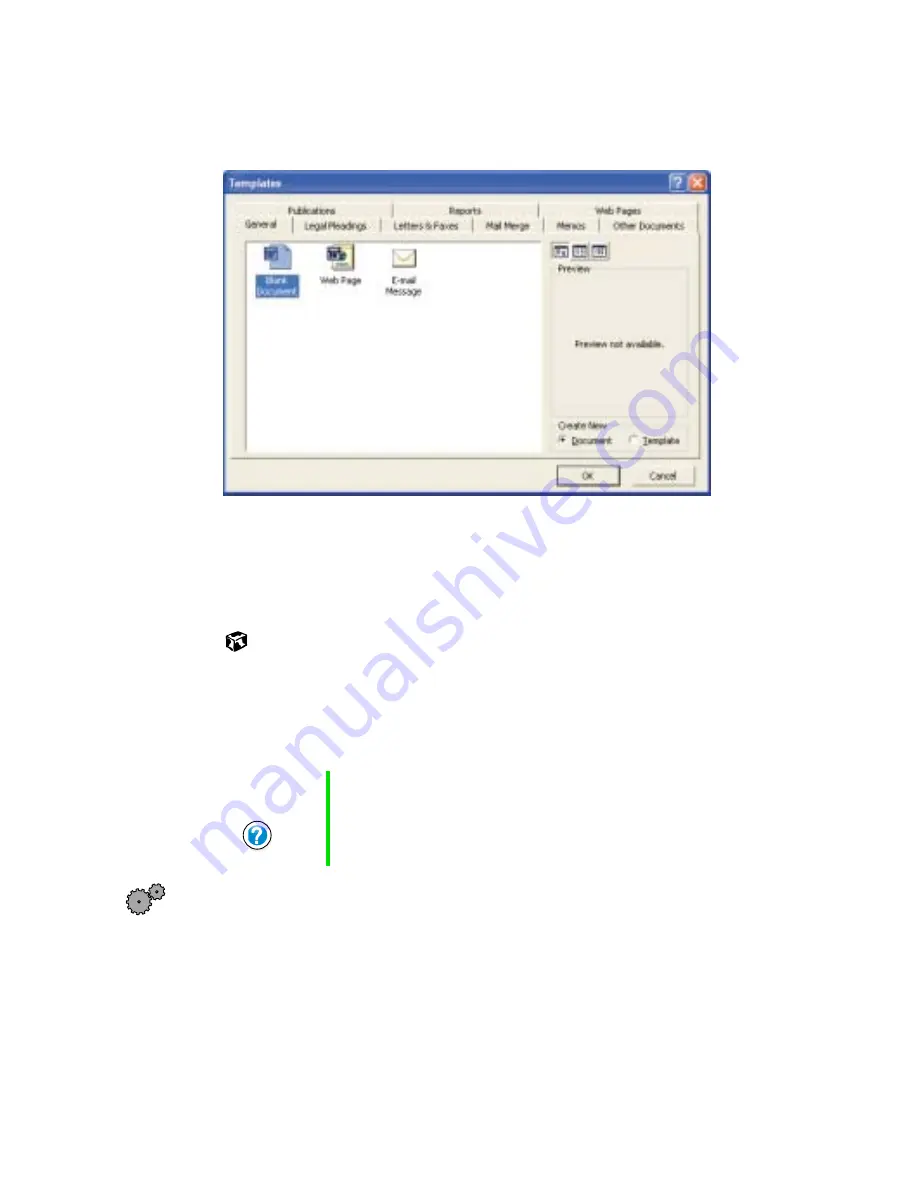
53
Working with documents
www.gateway.com
3
Click
General Templates
. The Templates dialog box opens.
4
Click a tab for the type of document you want to create, select a
document template style, then click
OK
. The document template opens.
5
Begin composing your document. Use the menus and toolbar buttons at
the top of the window to format the document.
Saving a document
After you create a document, you need to save it if you want to use it later.
To save a document in Microsoft Word:
1
Select
File
, then
Save
. The Save As dialog box opens.
2
Select the folder in which you plan to save the file from the
Save in
list.
Help and
Support
For more information on saving a document, click Start,
then select Help and Support.
Summary of Contents for Solo 1400
Page 72: ...66 Chapter 5 Using the Internet www gateway com ...
Page 92: ...86 Chapter 6 Using Multimedia www gateway com ...
Page 126: ...120 Chapter 10 Customizing Your Notebook www gateway com ...
Page 136: ...130 Chapter 11 Upgrading Your Notebook www gateway com ...
Page 158: ...152 Chapter 12 Networking Your Notebook www gateway com 7 Click the Wireless Networks tab ...
Page 164: ...158 Chapter 12 Networking Your Notebook www gateway com 7 Click the Wireless Networks tab ...
Page 178: ...172 Chapter 13 Moving from Your Old Computer www gateway com ...
Page 202: ...196 Chapter 15 Restoring Software www gateway com ...
Page 244: ...238 Appendix A Safety Regulatory and Legal Information www gateway com ...
Page 254: ...248 ...






























