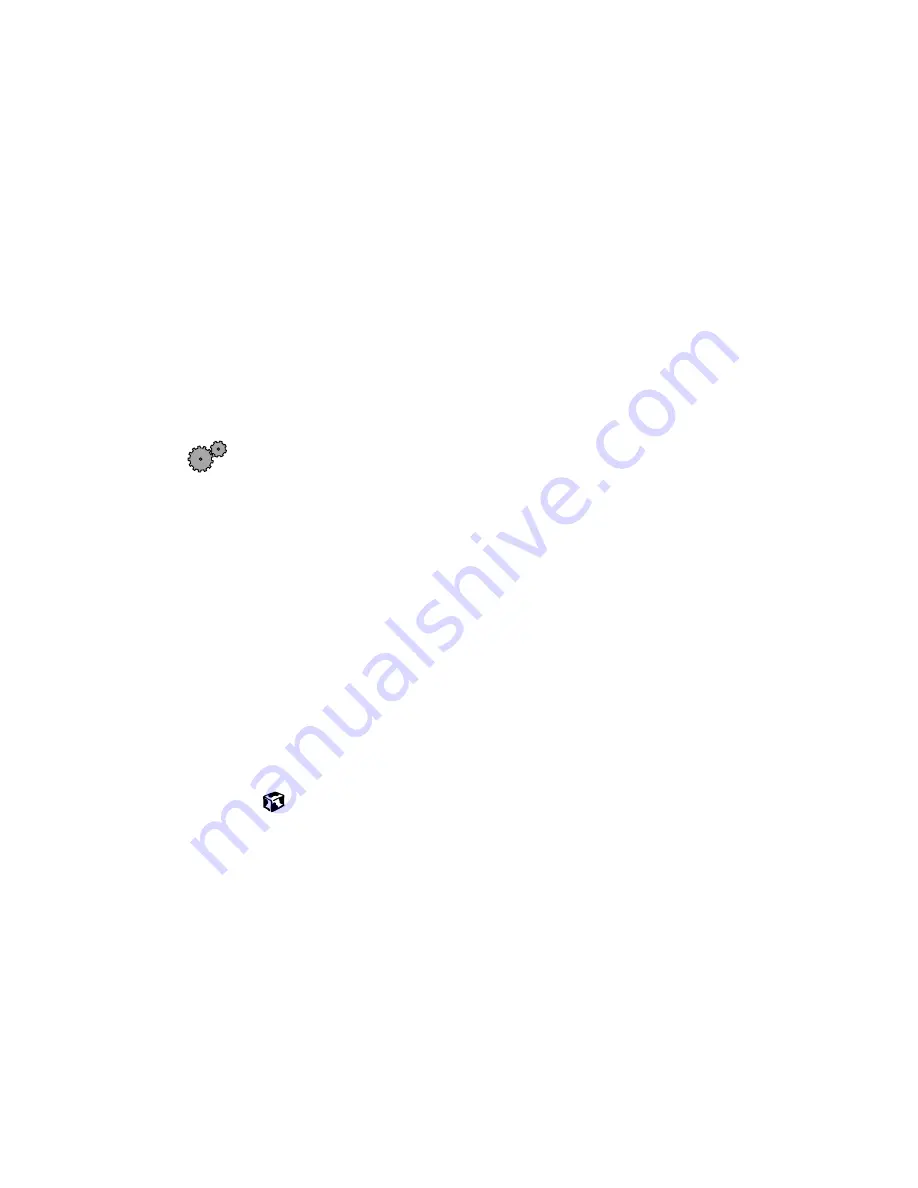
211
Troubleshooting
www.gateway.com
The modem is not recognized by the computer
■
Make sure the line connected to the modem is working and plugged into
the appropriate port on the modem. See “Connecting the modem” on
page 28 to make sure that the connections have been made correctly.
■
If the modem shares the telephone line with another device, make sure
the telephone line is not in use (for example, someone is on the
telephone, or another modem is in use).
■
Use the modem cable that came with your computer. Some telephone
cables do not meet required cable standards and may cause problems with
the modem connection.
■
Shut down and restart your computer.
■
Run Windows modem diagnostics.
To run modem diagnostics:
1
Close all open programs.
2
Click
Start
, then select
Control Panel
. If you do not see the
Phone and
Modem Options
icon, click
Switch to Classic View
.
3
Click/double-click the
Phone and Modem Options
icon, then click the
Modems
tab.
4
Click to select your modem, then click
Properties
. The Modem
Properties window opens.
5
Click the
Diagnostic
tab, then
Query Modem
. If information about the
modem appears, the modem passed diagnostics. If no modem
information is available, a white screen appears with no data, or if
you get an error such as “port already open” or “the modem has
failed to respond,” the modem did not pass diagnostics.
Summary of Contents for Solo 1400
Page 72: ...66 Chapter 5 Using the Internet www gateway com ...
Page 92: ...86 Chapter 6 Using Multimedia www gateway com ...
Page 126: ...120 Chapter 10 Customizing Your Notebook www gateway com ...
Page 136: ...130 Chapter 11 Upgrading Your Notebook www gateway com ...
Page 158: ...152 Chapter 12 Networking Your Notebook www gateway com 7 Click the Wireless Networks tab ...
Page 164: ...158 Chapter 12 Networking Your Notebook www gateway com 7 Click the Wireless Networks tab ...
Page 178: ...172 Chapter 13 Moving from Your Old Computer www gateway com ...
Page 202: ...196 Chapter 15 Restoring Software www gateway com ...
Page 244: ...238 Appendix A Safety Regulatory and Legal Information www gateway com ...
Page 254: ...248 ...






























