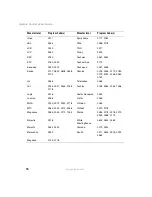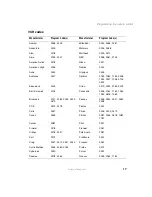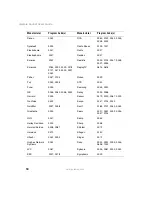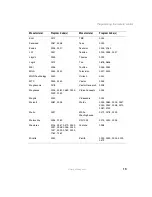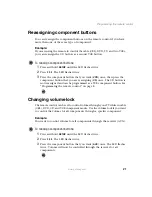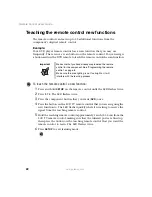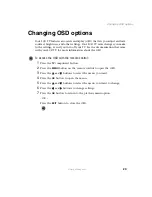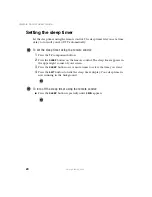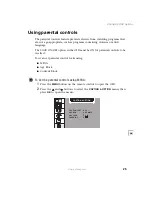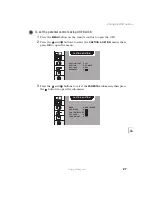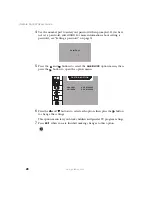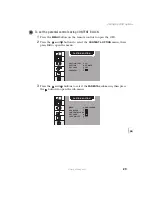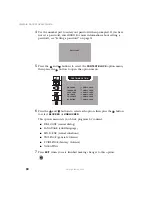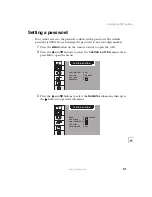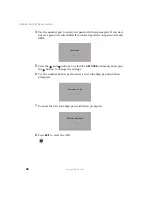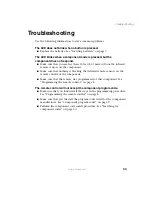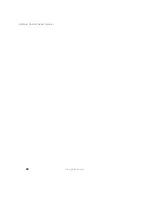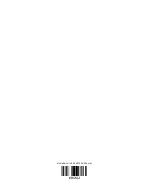30
Remote Control User’s Guide
www.gateway.com
4
Use the number pad to enter your password when prompted. If you have
not set a password, enter
0000
. For more information about setting a
password, see “Setting a password” on page 31.
5
Press the
and
buttons to select the
CONTENT BLOCK
option menu,
then press the
button to open the option menu.
6
Press the
and
buttons to select each option, then press the
button
to select
BLOCKED
or
UNBLOCKED
.
This option menu lets you block programs by content:
■
DIALOGUE (sexual dialog)
■
LANGUAGE (adult language)
■
SEX SCENE (sexual situations)
■
VIOLENCE (general violence)
■
F VIOLENCE (fantasy violence)
■
NO RATING
7
Press
EXIT
when you are finished making changes to this option.
Enter Code
* * * *
CAPTION & OPTION
DIALOGUE UNBLOCKED
LANGUAGE UNBLOCKED
SEX SCENE
UNBLOCKED
VIOLENCE
UNBLOCKED
F VIOLENCE
UNBLOCKED
NO RATING
UNBLOCKED
CH
Summary of Contents for Remote Control
Page 1: ...Setting up Troubleshooting Your Gateway Remote Control user sguide ...
Page 2: ......
Page 4: ...ii ...
Page 38: ...34 Remote Control User s Guide www gateway com ...
Page 39: ......