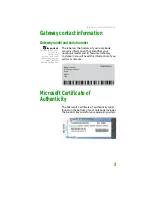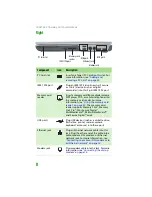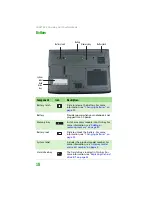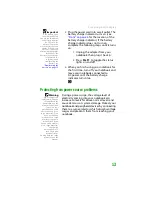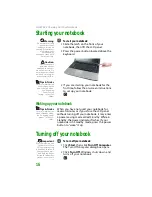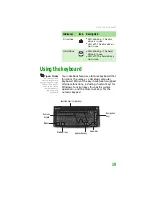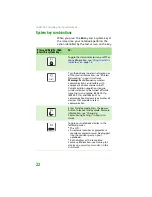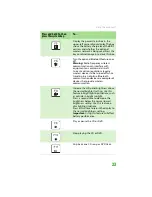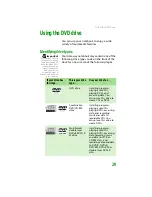CHAPTER 2: Checking Out Your Notebook
16
Starting your notebook
Warning
Do not work for long
periods with your
notebook resting on
your lap. If the air vents
are blocked, your
notebook may
become hot enough to
harm your skin.
Caution
Provide adequate
space around your
notebook so air vents
are not obstructed. Do
not use your notebook
on a bed, sofa, rug, or
other similar surface.
Tips & Tricks
For more information
about changing the
power button mode,
see “Changing
Power-Saving
Settings” in the User
Guide.
To start your notebook:
1
Slide the latch on the front of your
notebook, then lift the LCD panel.
2
Press the power button located above the
keyboard.
3
If you are starting your notebook for the
first time, follow the on-screen instructions
to set up your notebook.
Waking up your notebook
Tips & Tricks
For more information
about Standby mode,
see “Changing power
modes” in the User
Guide.
When you have not used your notebook for
several minutes or if you close the LCD panel
without turning off your notebook, it may enter
a power-saving mode called
Standby
. While in
Standby, the power indicator flashes. If your
notebook is in Standby mode, press the power
button to “wake” it up.
Turning off your notebook
Important
If for some reason you
cannot use the Turn
Off Computer option
in Windows to turn off
your notebook, press
and hold the power
button for about five
seconds, then release
it.
To turn off your notebook:
1
Click
Start
,
then click
Turn Off Computer
.
The
Turn Off Computer
dialog box opens.
2
Click
Turn Off
. Windows shuts down and
turns off your notebook.
Summary of Contents for MX6450
Page 1: ...H a r d w a r e R e f e r e n c e G u i d e P L A T I N U M E D I T I O N ...
Page 2: ......
Page 78: ...APPENDIX A Safety Regulatory and Legal 74 ...
Page 85: ......