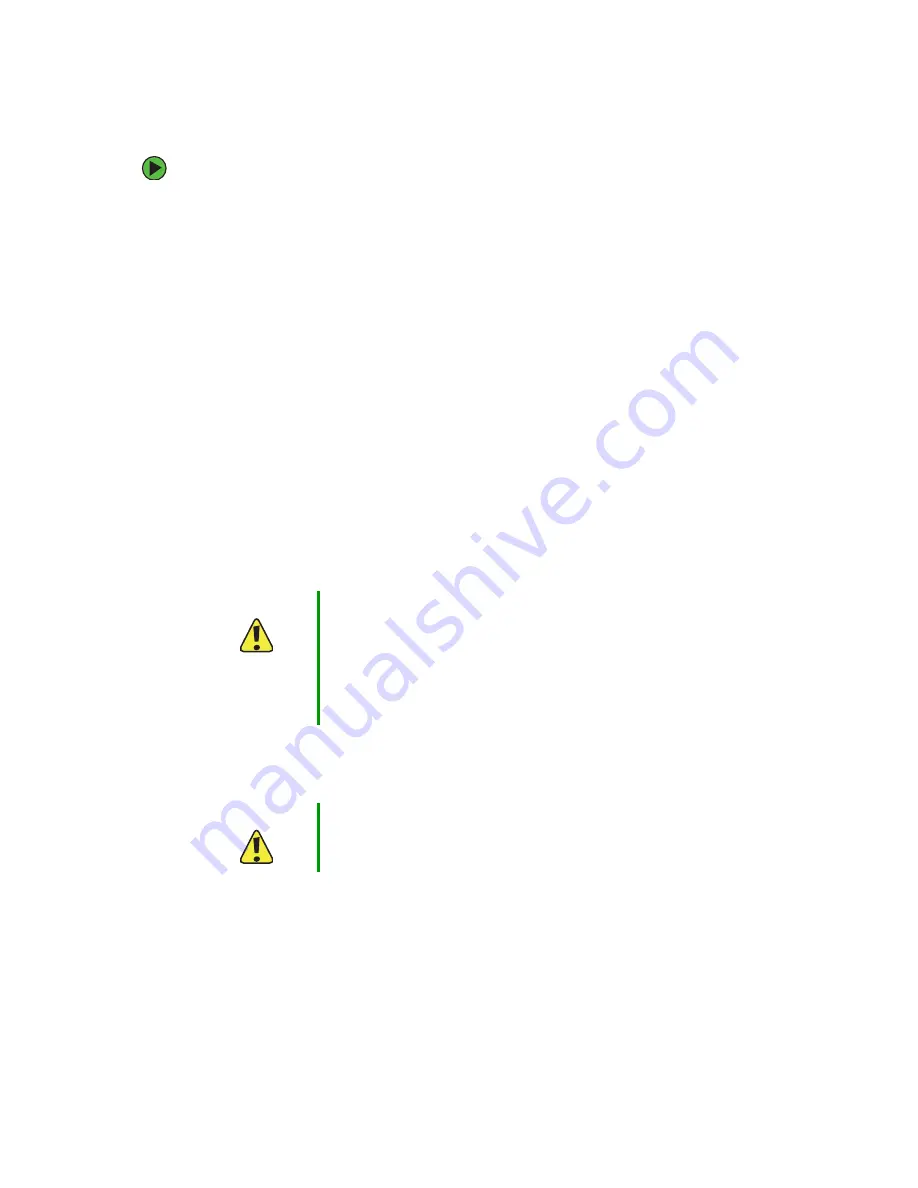
59
www.gateway.com
To replace the system board:
1
Follow the instructions under
“Preventing static electricity discharge” on page 5
2
Disconnect the AC adapter and modem and network cables, then prepare the
notebook by following the instructions in
“Preparing the notebook” on page 6
3
Turn the notebook over so the bottom is facing up.
4
Remove the battery by following the instructions in
5
Remove the hard drive by following the instructions in
“Replacing the hard drive kit”
6
Remove the optical drive by following the instructions in
7
Remove the modular drive by following the instructions in
drive, card reader, or second hard drive” on page 15
.
8
Remove the memory modules by following the instructions in
.
9
Remove the mini-PCI card and disconnect the antenna wires by following the
instructions in
“Replacing the IEEE 802.11 Mini-PCI card” on page 32
.
10
Turn the notebook over so the top is facing up.
11
Open the LCD panel to the fully open position.
12
Remove the keyboard cover by following the instructions in
.
13
Remove the keyboard by following the instructions in
.
Caution
The Gateway M675 ships with two different versions of the system
board. Your replacement system board must be of the same version
as the system board you are replacing.
To identify the system board version, look for the revision code under
the mini-PCI card. One version of the system board will have the
code:
DA0PA1MBxxx Rev:x
. The other version of the system board
will have the code:
DAPA1AMBxxx Rev:x
.
Caution
Be careful not to use too much force when opening the LCD panel.
Summary of Contents for M675
Page 1: ...Service Guide Gateway M675 Notebook...
Page 2: ......
Page 4: ...ii www gateway com...
Page 13: ...8 www gateway com 4 Lift the battery out of the bay...
Page 24: ...19 www gateway com 8 Remove the five keyboard screws Screws...
Page 68: ......




















