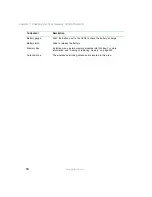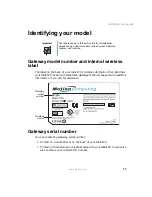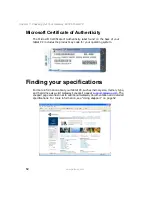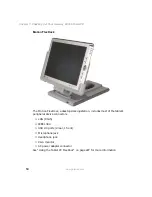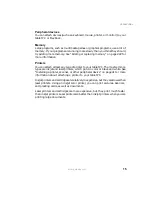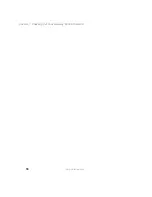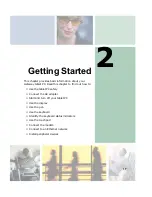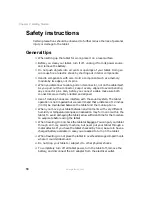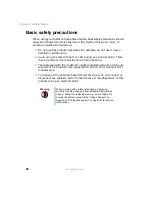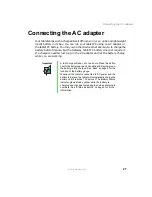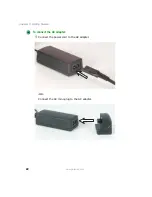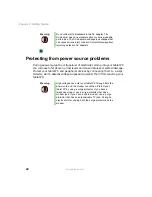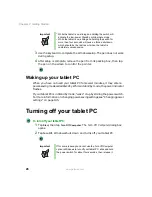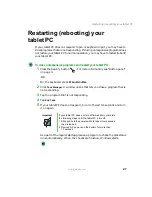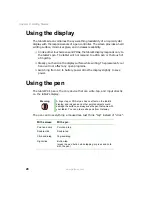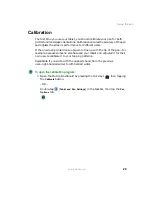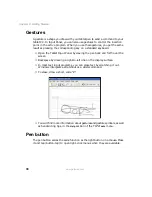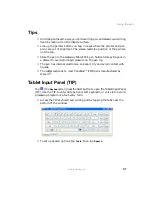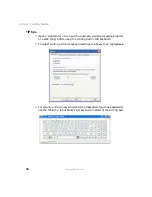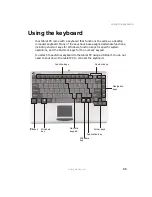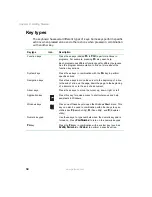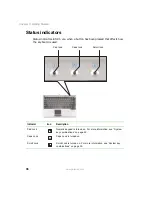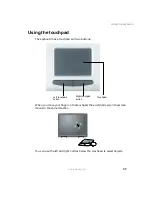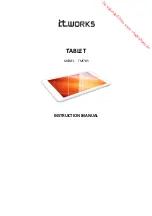23
Connecting the AC adapter
www.gateway.com
2
Connect the AC adapter to your tablet PC’s power connector.
3
Plug the power cord or AC mini-plug into a wall outlet.
The battery status indicator turns on (see “Button panel” on page 3
for the
location of the battery status indicator). If the battery status indicator does
not turn on, unplug the adapter from your tablet PC, then plug it back in.
4
When you finish using your tablet PC for the first time, turn your tablet PC
off and leave your tablet PC connected to AC power for at least 2 hours.
For more information about the battery charge meter on your model, see
“Monitoring the battery charge” on page 128.
5
If the battery charge meter does not show a full charge after 4 hours,
contact Gateway Technical Support at
, then tap
Contact Us
.
Warning
Make sure that you use the AC adapter that came with your
tablet PC.
Replace the power cord if it becomes damaged. The
replacement cord must be of the same type and voltage
rating as the original cord or your tablet PC may be
damaged.
Summary of Contents for M1300
Page 1: ...Gateway Tablet PC Customizing Troubleshooting usersguide ...
Page 2: ......
Page 10: ...viii ...
Page 26: ...16 Chapter 1 Checking Out Your Gateway M1300 Tablet PC www gateway com ...
Page 52: ...42 Chapter 2 Getting Started www gateway com ...
Page 86: ...76 Chapter 4 Windows Basics www gateway com ...
Page 136: ...126 Chapter 7 Sending and Receiving Faxes www gateway com ...
Page 152: ...142 Chapter 8 Managing Power www gateway com ...
Page 158: ...148 Chapter 9 Travel Tips www gateway com ...
Page 174: ...164 Chapter 10 Customizing Your Tablet PC www gateway com ...
Page 196: ...186 Chapter 12 Moving from Your Old Computer www gateway com ...
Page 216: ...206 Chapter 13 Maintaining Your Tablet PC www gateway com ...
Page 246: ...236 Chapter 16 Using the Tablet PC FlexDock www gateway com ...
Page 288: ...278 Appendix A Safety Regulatory and Legal Information www gateway com ...
Page 303: ......
Page 304: ...MAN US TABLET PC USR GDE R2 5 03 ...