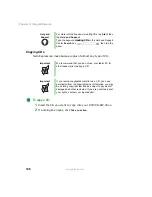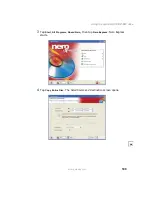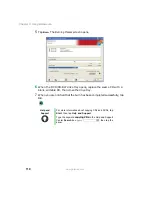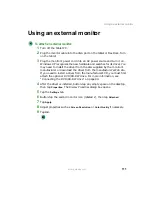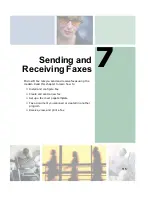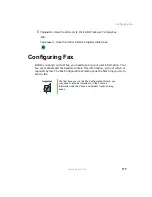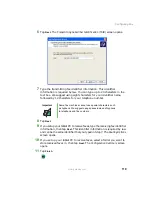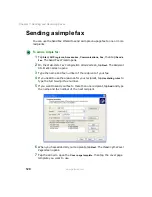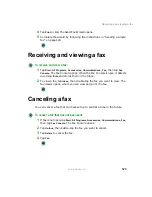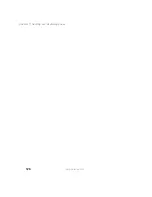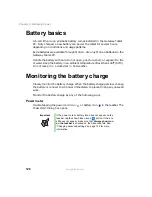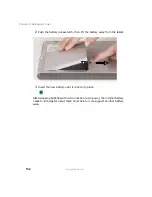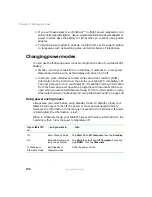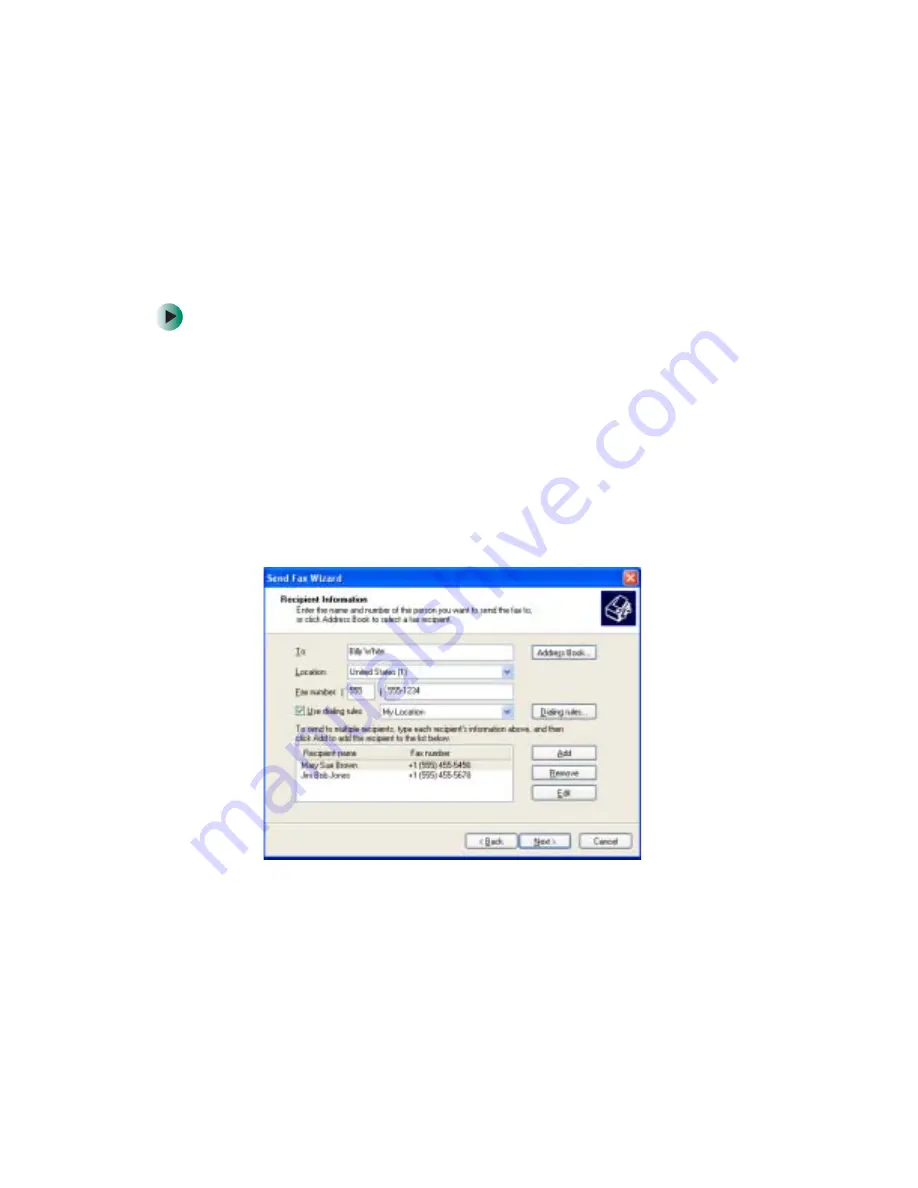
120
Chapter 7: Sending and Receiving Faxes
www.gateway.com
Sending a simple fax
You can use the Send Fax Wizard to send a simple one-page fax to one or more
recipients.
To send a simple fax:
1
Tap
Start
,
All Programs
,
Accessories
,
Communications
,
Fax
, then tap
Send a
Fax
. The Send Fax Wizard opens.
2
On the Welcome to Fax Configuration Wizard screen, tap
Next
. The Recipient
Information screen opens.
3
Type the name and fax number of the recipient of your fax.
4
If you need to use the area code for your recipient, tap
Use dialing rules
to
type the full ten-digit fax number.
5
If you want to send your fax to more than one recipient, tap
Add
and type
the name and fax number of the next recipient.
6
When you have added all your recipients, tap
Next
. The Preparing the Cover
Page screen opens.
7
Tap the arrow to open the
Cover page template
, then tap the cover page
template you want to use.
Summary of Contents for M1300
Page 1: ...Gateway Tablet PC Customizing Troubleshooting usersguide ...
Page 2: ......
Page 10: ...viii ...
Page 26: ...16 Chapter 1 Checking Out Your Gateway M1300 Tablet PC www gateway com ...
Page 52: ...42 Chapter 2 Getting Started www gateway com ...
Page 86: ...76 Chapter 4 Windows Basics www gateway com ...
Page 136: ...126 Chapter 7 Sending and Receiving Faxes www gateway com ...
Page 152: ...142 Chapter 8 Managing Power www gateway com ...
Page 158: ...148 Chapter 9 Travel Tips www gateway com ...
Page 174: ...164 Chapter 10 Customizing Your Tablet PC www gateway com ...
Page 196: ...186 Chapter 12 Moving from Your Old Computer www gateway com ...
Page 216: ...206 Chapter 13 Maintaining Your Tablet PC www gateway com ...
Page 246: ...236 Chapter 16 Using the Tablet PC FlexDock www gateway com ...
Page 288: ...278 Appendix A Safety Regulatory and Legal Information www gateway com ...
Page 303: ......
Page 304: ...MAN US TABLET PC USR GDE R2 5 03 ...