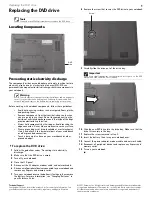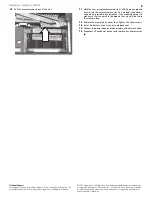Replacing the DVD drive
Technical Support
See the label on the bottom of the notebook for Customer Care Information. See
your
Reference Guide
for important safety, regulatory, and legal information.
© 2007 Gateway, Inc. All rights reserved. Gateway and eMachines are trademarks
or registered trademarks of Gateway, Inc. in the United States and other countries.
All other brands and product names are trademarks or registered trademarks of
their respective companies.
Replacing the DVD drive
Locating Components
Preventing static electricity discharge
The components inside your notebook are extremely sensitive to static
electricity, also known as
electrostatic discharge
(ESD). ESD can
permanently damage electrostatic discharge-sensitive components in
your notebook.
Before working with notebook components, follow these guidelines:
•
Avoid static-causing surfaces such as carpeted floors, plastic,
and packing foam.
•
Remove components from their antistatic bags only when
you are ready to use them. Do not lay components on the
outside of antistatic bags because only the inside of the bags
provide electrostatic protection.
•
Always hold components by their edges. Avoid touching the
edge connectors. Never slide components over any surface.
•
Wear a grounding wrist strap (available at most electronics
stores) and attach it to a bare metal part of your workbench
or other grounded connection.
•
Touch a bare metal surface on your workbench or other
grounded object.
To replace the DVD drive:
1
Follow the guidelines under “Preventing static electricity
discharge.”
2
Make sure that the DVD drive is empty.
3
Turn off your notebook.
4
Close the LCD panel.
5
Disconnect the AC adapter, modem cable, and network cable.
6
Disconnect all peripheral devices connected to your notebook and
remove any Express and memory cards.
7
Turn your notebook over so the bottom is facing up, then remove
the battery. For more information, see “Changing Batteries” in
your
Reference Guide
.
8
Remove the screw that secures the DVD drive to your notebook.
9
Carefully slide the drive out of the drive bay.
10
Slide the new DVD drive into the drive bay. Make sure that the
drive fits securely in the bay.
11
Replace the screw removed in
Step 8
.
12
Insert the battery, then turn your notebook over.
13
Connect the power adapter, modem cable, and network cable.
14
Reconnect all peripheral devices and replace any Express and
memory cards.
15
Turn on your notebook.
Tools
You need a small Phillips screwdriver to replace the DVD drive.
Warning
To avoid exposure to dangerous electrical voltages and moving parts,
turn off your notebook and unplug the AC adapter, modem cable, and
network cable and remove the battery before replacing a component.
Online Support:
Tech Support Phone:
Hours:
Model:
S/No:
DVD
drive
Important
Use a small screwdriver or other pointed tool to push on the DVD
bracket and slide the drive out of the bay.
Screw
1