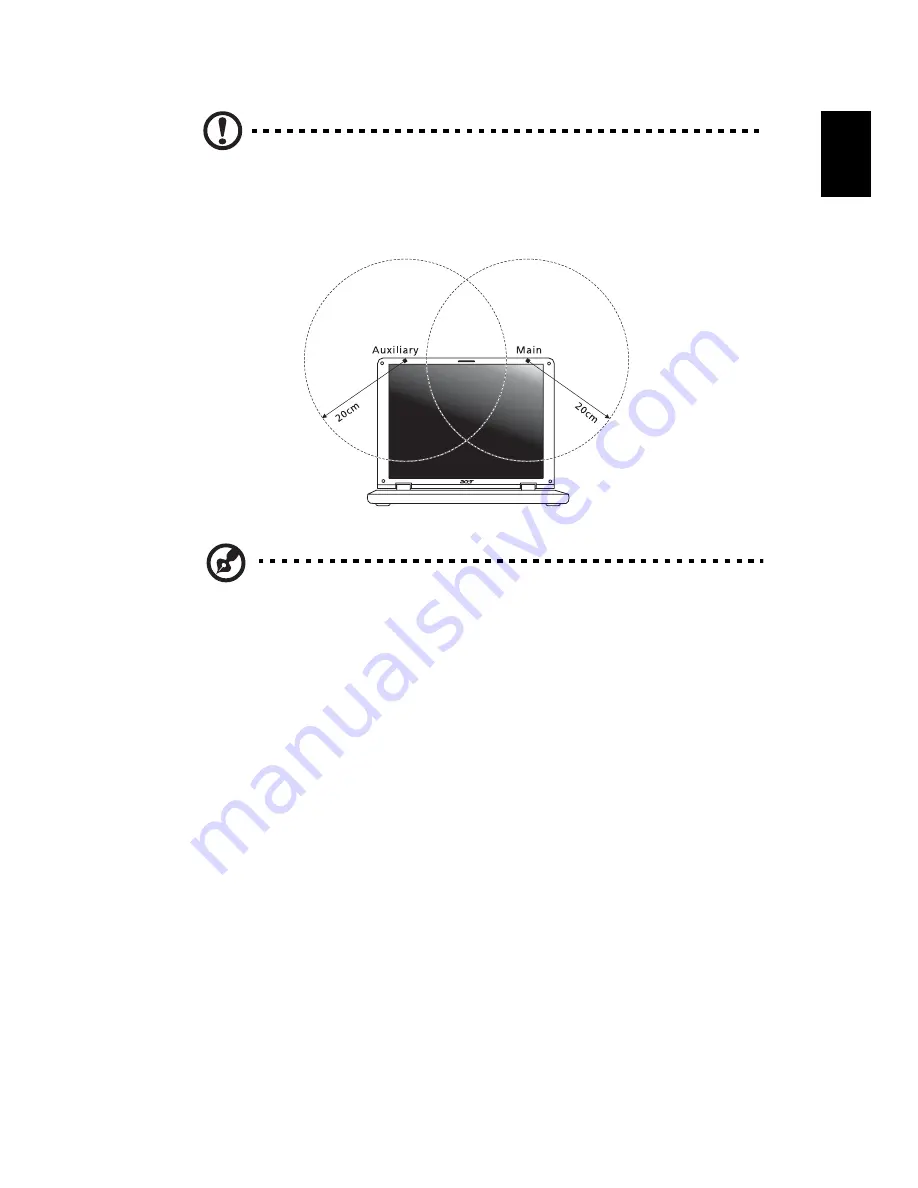
31
Eng
lis
h
Caution: To comply with FCC RF exposure compliance
requirements, a separation distance of at least 20 cm (8 inches)
must be maintained between the antenna for the integrated
wireless LAN Mini PCI Card built in to the screen section and all
persons.
Note: The Gateway wireless Mini PCI adapter implements a
transmission diversity function. The function does not emit radio
frequencies simultaneously from both antennas. One of the
antennas is selected automatically or manually (by users) to ensure
good quality radiocommunication.
2
This device is restricted to indoor use due to its operation in the 5.15 to
5.25 GHz frequency range. FCC requires this product to be used indoors for
the frequency range 5.15 to 5.25 GHz to reduce the potential for harmful
interference to co-channel Mobile Satellite systems.
3
High power radar are allocated as primary users of the 5.25 to 5.35 GHz
and 5.65 to 5.85 GHz bands. These radar stations can cause interference
with and/or damage this device.
4
An improper installation or unauthorized use may cause harmful
interference to radio communications. Also any tampering of the internal
antenna will void the FCC certification and your warranty.




































