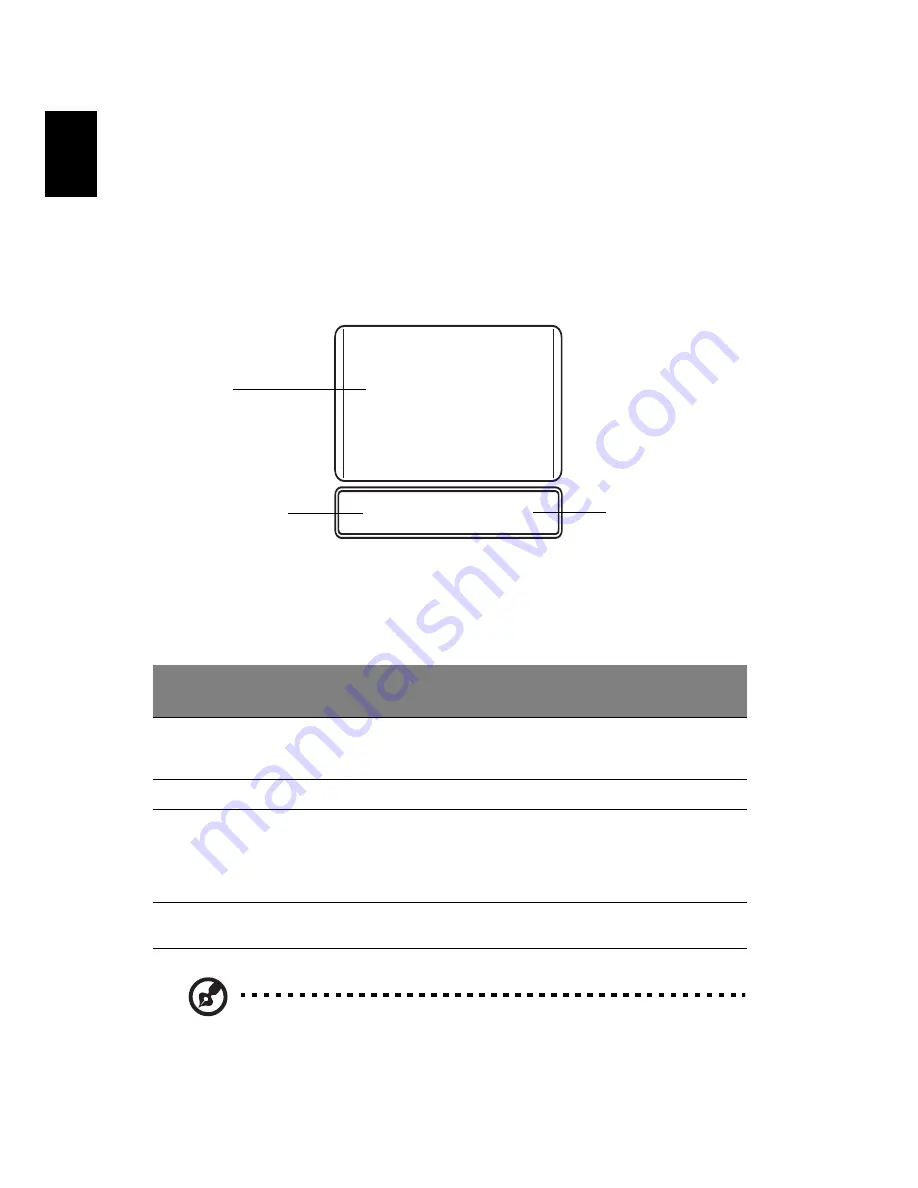
4
English
Touchpad
The built-in touchpad is a pointing device that senses movement on its surface.
This means the cursor responds as you move your finger across the surface of
the touchpad. The central location on the palmrest provides optimum comfort
and support.
Touchpad basics (with two-click buttons)
The following items show you how to use the touchpad with two-click buttons.
•
Move your finger across the touchpad (1) to move the cursor.
•
Press the left (2) and right (3) buttons located beneath the touchpad to
perform selection and execution functions. These two buttons are similar
to the left and right buttons on a mouse. Tapping on the touchpad is the
same as clicking the left button.
Note: Illustrations for reference only. The exact configuration of
your PC depends on the model purchased.
Function
Left button (2)
Right
button (3)
Main touchpad (1)
Execute
Quickly click twice.
Tap twice (at the same speed
as double-clicking a mouse
button).
Select
Click once.
Tap once.
Drag
Click and hold, then
use finger on the
touchpad to drag
the cursor.
Tap twice (at the same speed
as double-clicking a mouse
button); rest your finger on
the touchpad on the second
tap and drag the cursor.
Access context
menu
Click once.
1
2
3






























