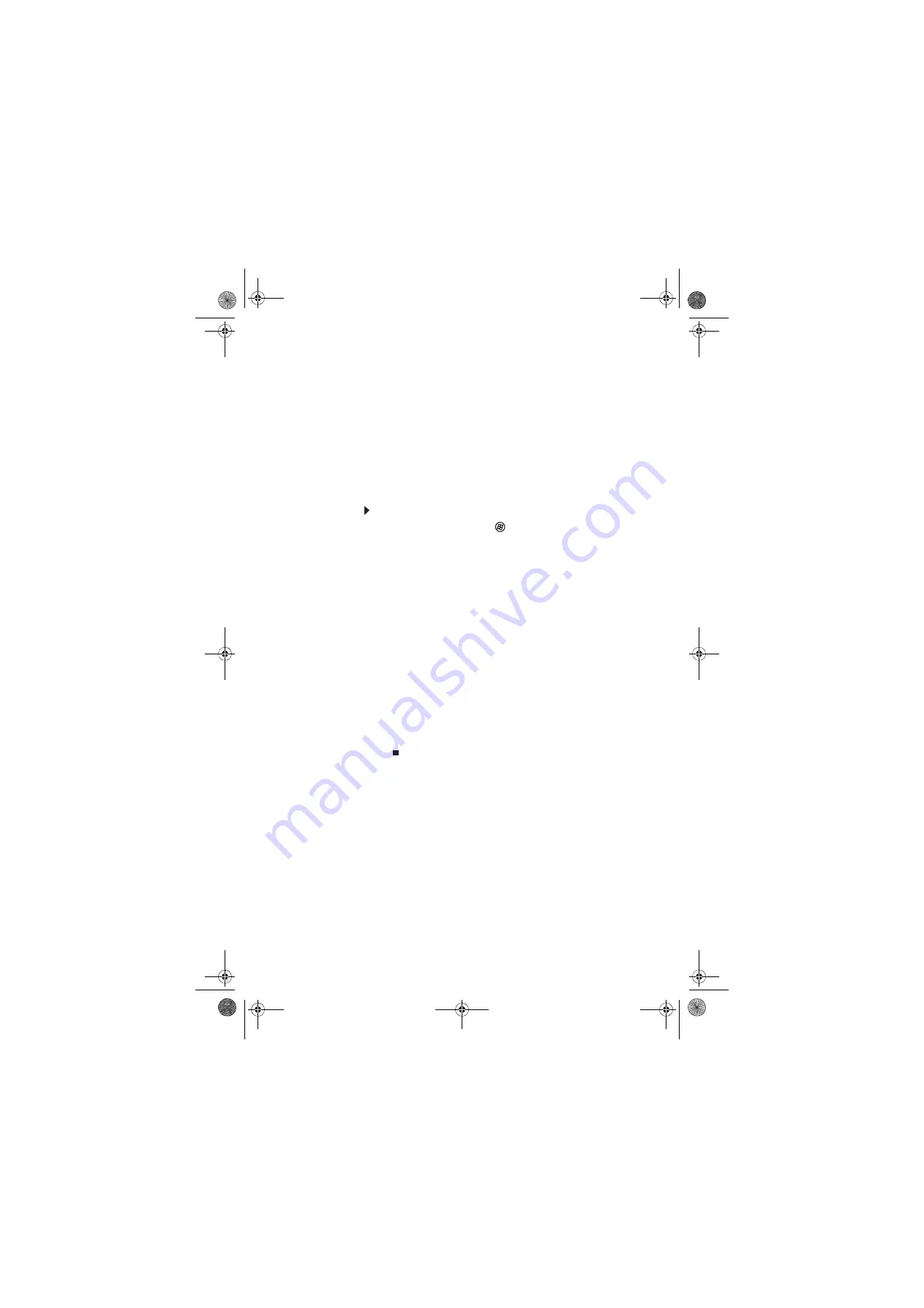
www.gateway.com
71
Transferring files and settings manually
You can manually transfer your personal data files by copying
them to removable media, such as a writable disc, an external
hard drive, a network location, or a flash drive.
Finding your documents
Many programs save your personal data files in the
Documents
or
My Documents
folder. Look in your old computer’s
documents folder for personal data files.
To find files in the documents folder:
1
In Windows Vista, click
(
Start
), then click
Documents
. The
Documents
folder opens and displays
many of your saved personal data files. Go to
Step 4
.
- OR -
In Windows XP, click
Start
, then click
My Documents
.
The
My Documents
window opens and displays many of
your saved personal data files. Go to
Step 4
- OR -
In Windows 98, Windows Me, or Windows 2000,
double-click the
My Computer
icon on the desktop. Go
to the next step.
2
Double-click the
C:\
drive icon.
3
Double-click the
Documents
or
My Documents
folder.
The
My Documents
window opens and displays many of
your saved personal data files.
4
Copy your personal data files to removable media or to
another computer on your network.
8513016.book Page 71 Wednesday, April 16, 2008 12:01 PM
Summary of Contents for GM5684E
Page 1: ...REFERENCEGUIDE 8513016 book Page a Wednesday April 16 2008 12 01 PM...
Page 2: ...8513016 book Page b Wednesday April 16 2008 12 01 PM...
Page 10: ...CHAPTER 1 About This Reference 4 8513016 book Page 4 Wednesday April 16 2008 12 01 PM...
Page 62: ...CHAPTER 4 Upgrading Your Computer 56 8513016 book Page 56 Wednesday April 16 2008 12 01 PM...
Page 116: ...APPENDIX A Legal Notices 110 8513016 book Page 110 Wednesday April 16 2008 12 01 PM...
Page 126: ...120 Index 8513016 book Page 120 Wednesday April 16 2008 12 01 PM...
Page 127: ...8513016 book Page 121 Wednesday April 16 2008 12 01 PM...
Page 128: ...MAN GERSHWIN EREC REF GDE R0 4 08 8513016 book Page 122 Wednesday April 16 2008 12 01 PM...






























