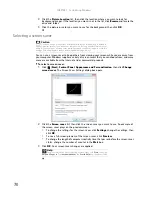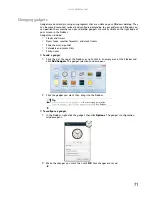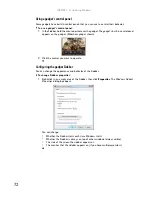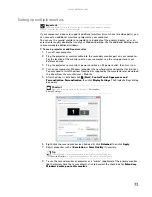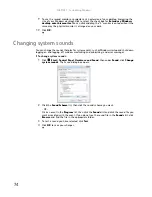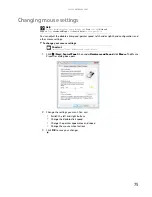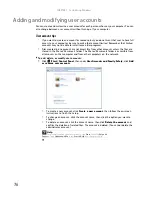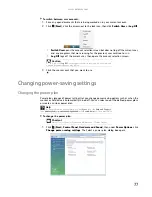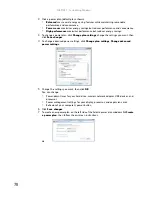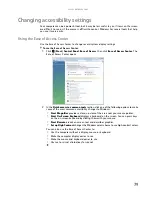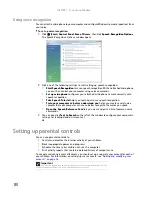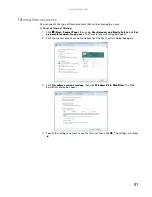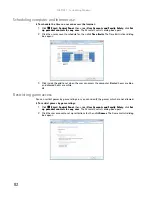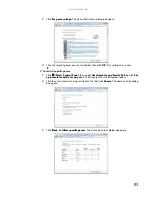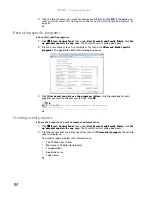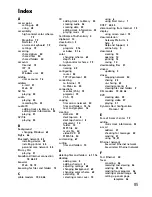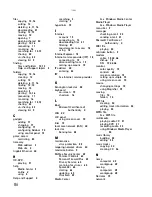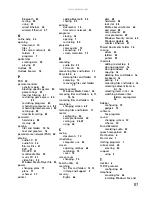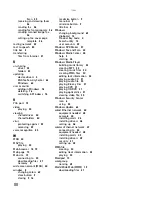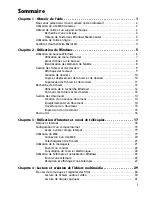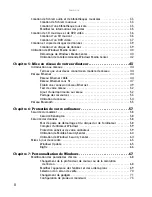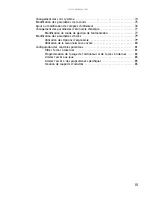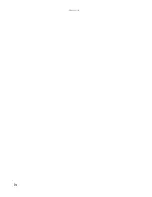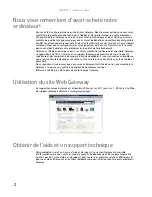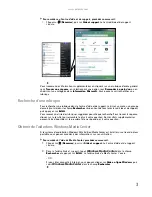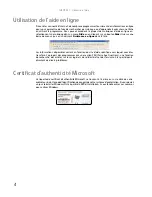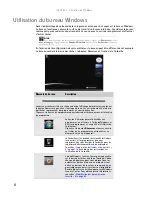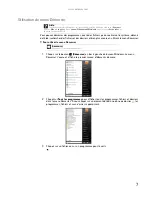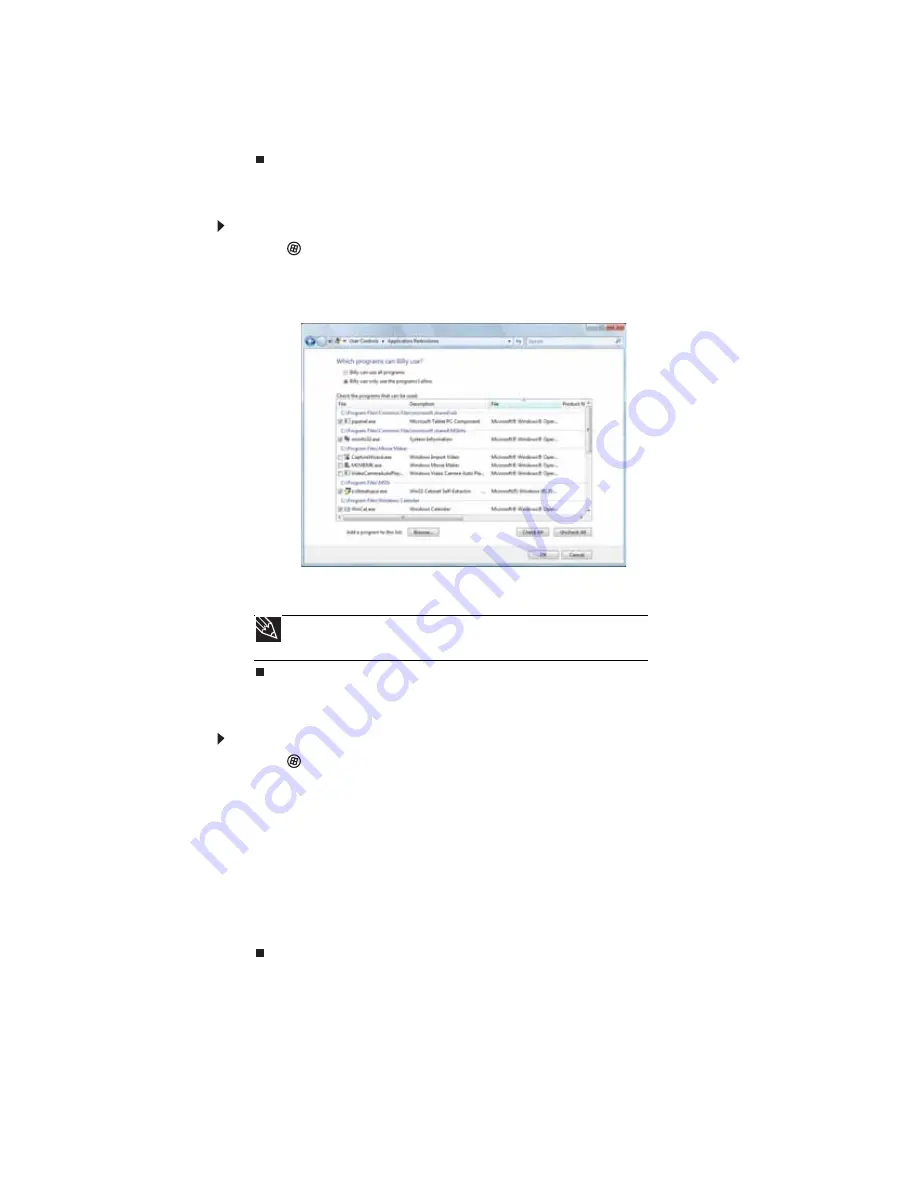
CHAPTER 7: Customizing Windows
84
4
Click the level of access you want for each game listed, then click
OK
. If the game you
want to restrict access to is not shown on the list, see
“Restricting specific programs” on
page 84
.
Restricting specific programs
To restrict specific programs:
1
Click
(
Start
),
Control Panel
, then under
User Accounts and Family Safety
, click
Set
up parental controls for any user
. The
Parental Controls
dialog box opens.
2
Click the user account to set up restrictions for, then click
Allow and block specific
programs
. The
Application Restrictions
dialog box opens.
3
Click
[User name] can only use the programs I allow
, click the checkbox for each
program you want to allow access to, then click
OK
.
Creating activity reports
To create a report of a user’s computer and Internet use:
1
Click
(
Start
),
Control Panel
, then under
User Accounts and Family Safety
, click
Set
up parental controls for any user
. The
Parental Controls
dialog box opens.
2
Click the user account to create a report for, then click
View activity reports
. The activity
report
is displayed.
The activity report includes such information as:
•
Top 10 Web sites visited
•
Most recent 10 Web sites blocked
•
File downloads
•
Applications run
•
Logon times
Tip
Click
Check All
, then click to uncheck the checkboxes of the programs you
want to restrict access to.
Summary of Contents for GM5457H
Page 1: ...ORDINATEUR GATEWAY MANUEL DE L UTILISATEUR GATEWAY COMPUTER USERGUIDE...
Page 2: ......
Page 6: ...Contents iv...
Page 7: ...CHAPTER1 1 Getting Help Using the Gateway Web site Using Help and Support Using online help...
Page 34: ...CHAPTER 3 Using the Internet and Faxing 28...
Page 62: ...CHAPTER 5 Networking Your Computer 56...
Page 63: ...CHAPTER6 57 Protecting your computer Hardware security Data security Security updates...
Page 98: ...Sommaire iv...
Page 126: ...CHAPITRE 3 Utilisation d Internet et envoi de t l copies 28...
Page 184: ...CHAPITRE 7 Personnalisation de Windows 86...
Page 189: ......