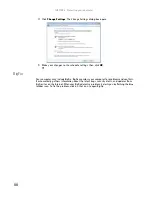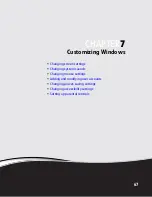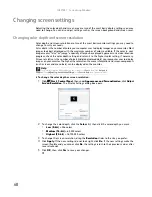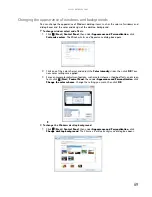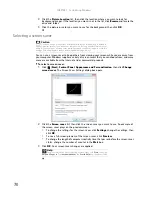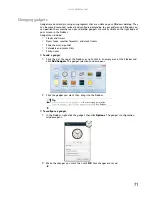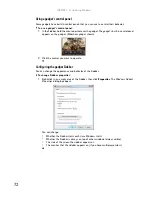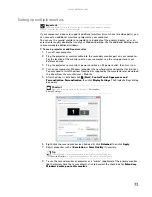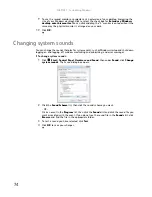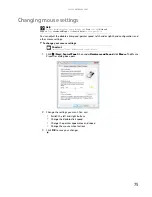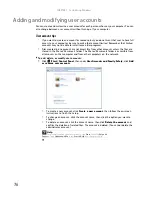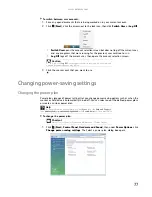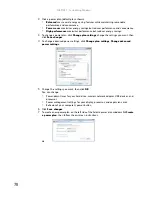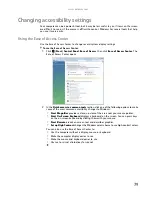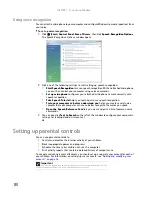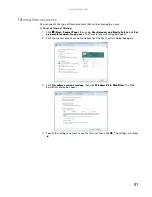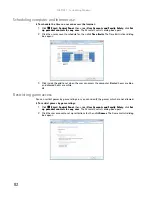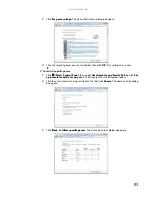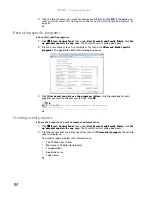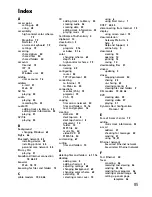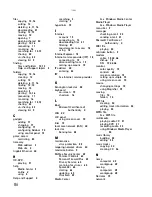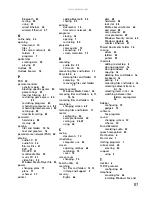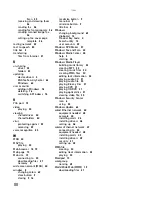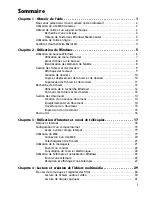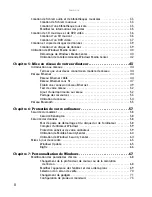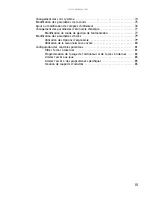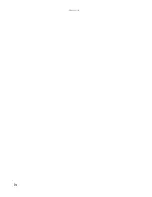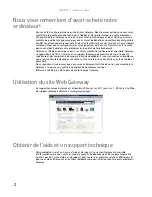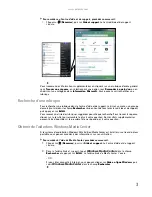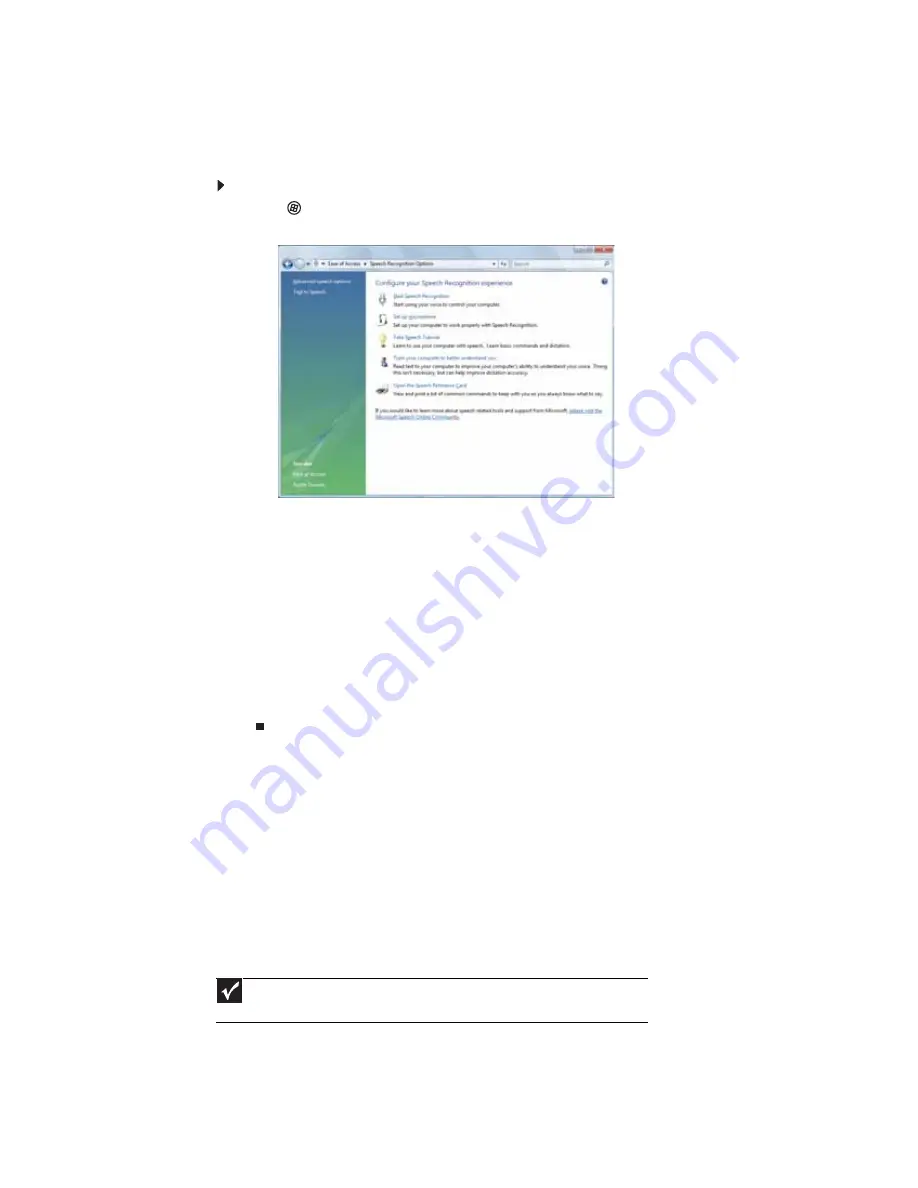
CHAPTER 7: Customizing Windows
80
Using voice recognition
You can attach a microphone to your computer and configure Windows to create typed text from
your voice.
To set up voice recognition:
1
Click
(
Start
),
Control Panel
,
Ease of Access
, then click
Speech Recognition Options
.
The
Speech Recognition Options
window opens.
2
Click one of the following settings to start setting up speech recognition:
•
Start Speech Recognition
turns on speech recognition. With an attached microphone,
you can then control your computer using voice commands.
•
Set up microphone
configures your attached microphone to work correctly with
speech recognition.
•
Take Speech Tutorial
helps you learn how to use speech recognition.
•
Train your computer to better understand you
helps you create several voice
samples that your computer can use to better recognize the words you speak.
•
Open the Speech Reference Card
lets you view and print a list of common voice
commands.
3
You can also click
Text to Speech
on the left of the window to configure your computer’s
settings for reading aloud on-screen text.
Setting up parental controls
You can use parental controls to:
•
Control and monitor the Internet activity of your children
•
Block inappropriate games and programs
•
Schedule the times your children can use the computer
•
Print activity reports that contain a detailed history of computer use
To use parental controls most effectively, you should set up a separate user account for each of
your children. For information on setting up user accounts, see
“Adding and modifying user
accounts” on page 76
.
Important
You must be logged in to an administrator account to set up parental controls. You
cannot set up parental controls for an administrator user account.
Summary of Contents for GM5457H
Page 1: ...ORDINATEUR GATEWAY MANUEL DE L UTILISATEUR GATEWAY COMPUTER USERGUIDE...
Page 2: ......
Page 6: ...Contents iv...
Page 7: ...CHAPTER1 1 Getting Help Using the Gateway Web site Using Help and Support Using online help...
Page 34: ...CHAPTER 3 Using the Internet and Faxing 28...
Page 62: ...CHAPTER 5 Networking Your Computer 56...
Page 63: ...CHAPTER6 57 Protecting your computer Hardware security Data security Security updates...
Page 98: ...Sommaire iv...
Page 126: ...CHAPITRE 3 Utilisation d Internet et envoi de t l copies 28...
Page 184: ...CHAPITRE 7 Personnalisation de Windows 86...
Page 189: ......